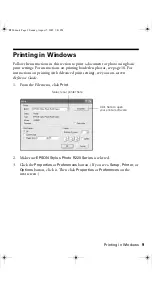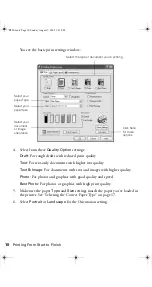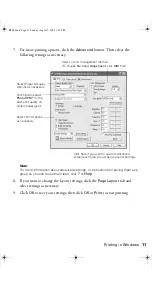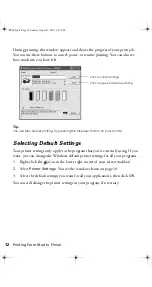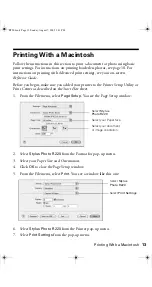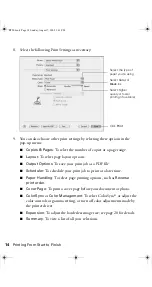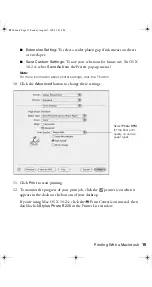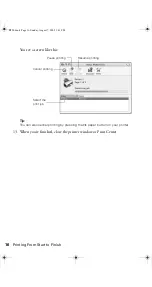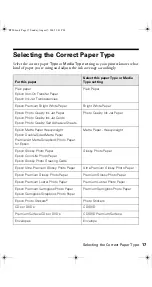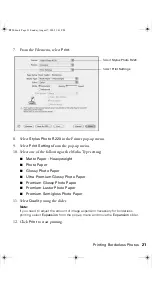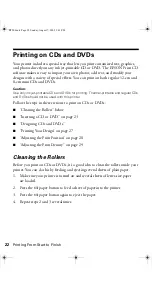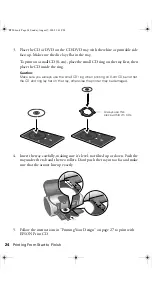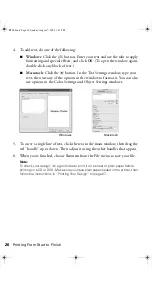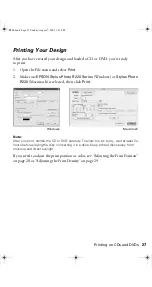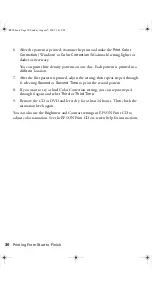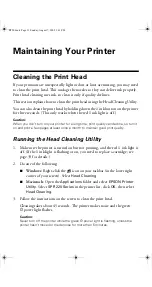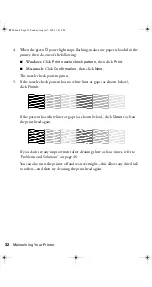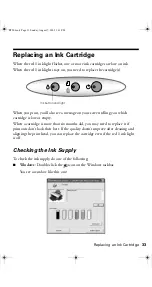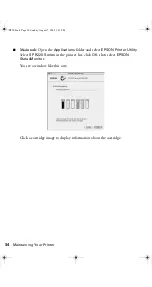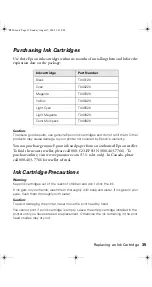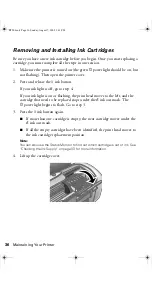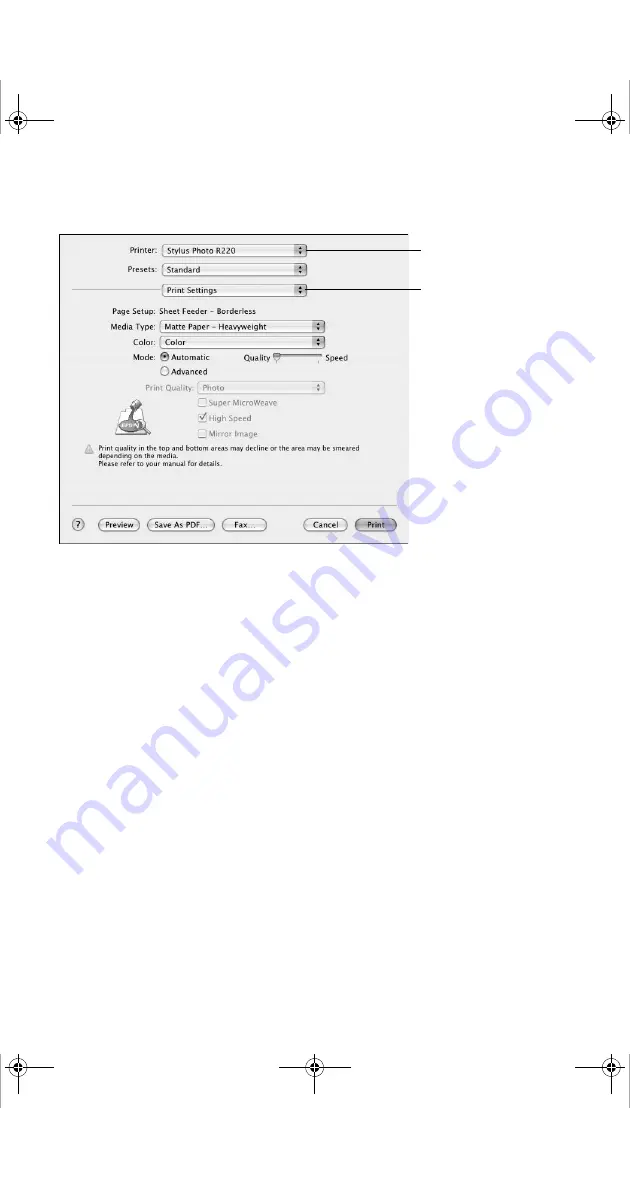
Printing Borderless Photos
21
7. From the File menu, select
.
8. Select
Stylus Photo R220
in the Printer pop-up menu.
9. Select
Print Settings
from the pop-up menu.
10. Select one of the following as the Media Type setting:
■
Matte Paper - Heavyweight
■
Photo Paper
■
Glossy Photo Paper
■
Ultra Premium Glossy Photo Paper
■
Premium Glossy Photo Paper
■
Premium Luster Photo Paper
■
Premium Semigloss Photo Paper
11. Select
Quality
using the slider.
Note:
If you need to adjust the amount of image expansion necessary for borderless
printing, select
Expansion
from the pop-up menu and move the
Expansion
slider.
12. Click
to start printing.
Select
Stylus Photo R220
Select
Print Settings
R220.book Page 21 Sunday, August 7, 2005 3:41 PM
Summary of Contents for R220 - Stylus Photo Color Inkjet Printer
Page 1: ...Epson Stylus Photo R220 Printer Basics R220 book Page 1 Sunday August 7 2005 3 41 PM ...
Page 56: ...56 Solving Problems R220 book Page 56 Sunday August 7 2005 3 41 PM ...
Page 64: ...64 Requirements and Notices R220 book Page 64 Sunday August 7 2005 3 41 PM ...
Page 68: ...68 Index R220 book Page 68 Sunday August 7 2005 3 41 PM ...