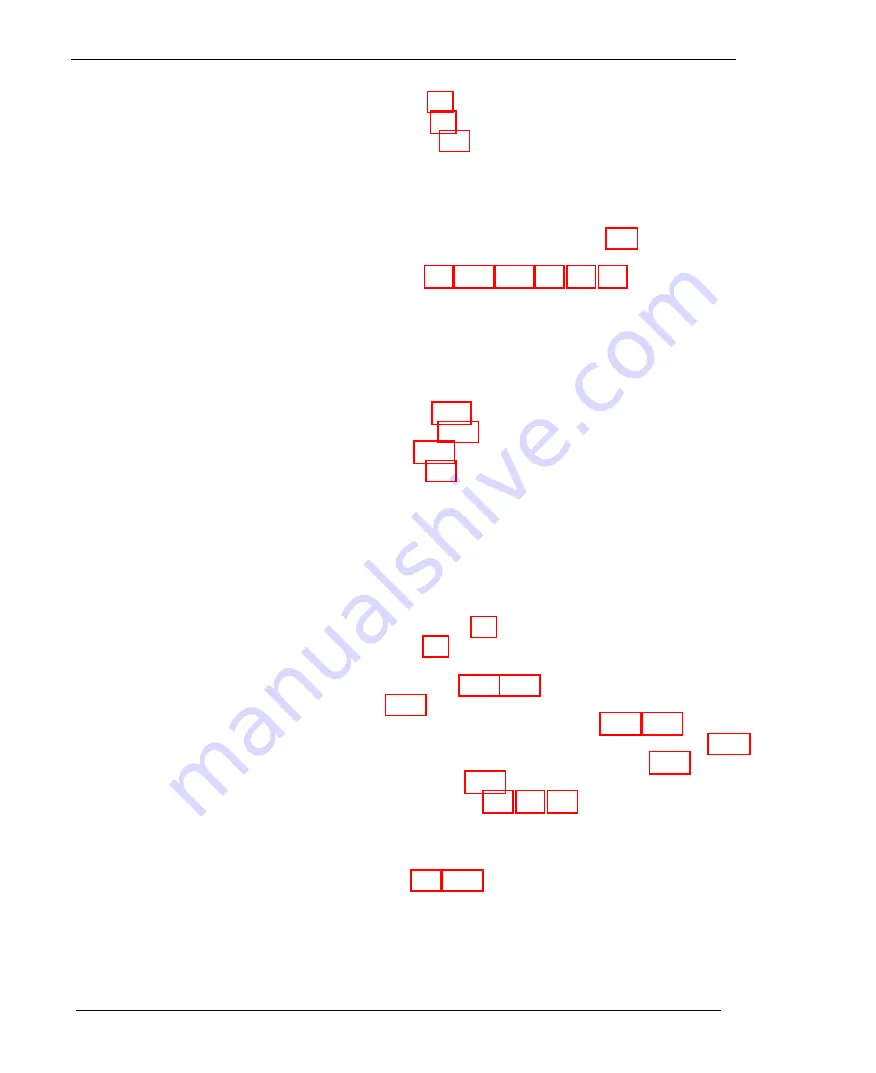
Index
Paper roll size, 7-l
Paper roll type, 7-l
Paper, thickness, 2-6, 5-l
Parts of the fax machine, l-l
Password
activating, 4-l8—19
setting, 4-16—17
Password security document problems, 5-2
Password security, using, 4-l6—19
PAUSE button, 2-2, 2-17, 2-21, 3-2, 3-3, 3-8
Photocopies
problems with, 5-l
sending, 2-7
PLS PRINT REPORT message, 2-25—26
Plugging in the fax machine, l-10
Polling
called-side, 4-19, 4-20—21
calling-side, 4-19, 4-21—24
delayed, 4-24
problems, 5-4
sequential calling-side, 4-22—23
sequential delayed, 4-26—27
standard calling-side, 4-21—22
standard delayed, 4-24—25
turnaround calling-side, 4-23—24
turnaround delayed, 4-27—28
using, 2-l0, 4-l9—28
Power consumption, 7-l
Power source, 7-l
Printing
activity report, 2-25, 4-13
lists, 4-13
one-touch fax numbers registered, 2-19, 4-13
one-touch telephone numbers registered, 3-8—9, 4-13
speed dial numbers registered, 2-22—23, 4-13
switch settings, 4-13
Print quality problems, 5-3, 5-5, 5-6
Problems and solutions, see
Copying problems, Error messages,
Receiving problems, Sending problems, or Telephone problems
Q
Quick Mode, 2-6, 2-25
Quick Reference sticker, attaching, l-10
Index - 5



















