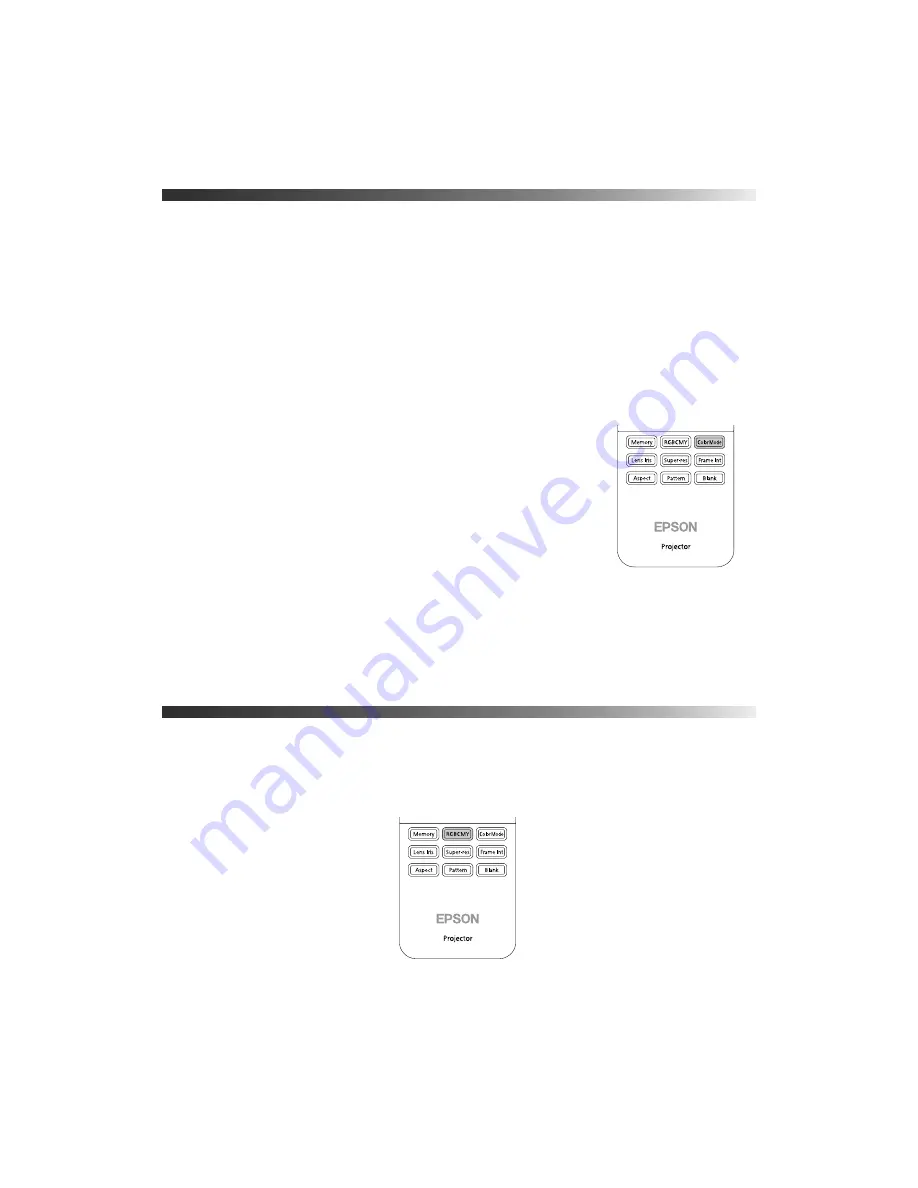
Making Basic Adjustments
27
Choosing the Color Mode
You can change the Color Mode to automatically adjust brightness, contrast, and color,
letting you quickly optimize the projected image for various lighting environments. You can
also select a different color mode for each input source—which is useful if you view different
types of images from different sources. (For example, you might set the HDMI 1 source to
Living Room
if it’s usually used for watching movies in the daytime with the blinds closed,
and the PC source to
Dynamic
for playing video games with the blinds open.)
Select the image source you want to adjust, then press the
Color Mode
button on the remote
control. Choose from these settings:
■
Dynamic
for projecting the brightest picture available.
■
Living Room
for watching television programs during the
day.
■
THX
for projecting natural, accurate colors in a dimly lit
room.
■
Cinema
for viewing movies in a dimly lit room.
■
x.v.Color
for the most natural color reproduction when
viewing movies through HDMI.
The built-in Epson Cinema Filter automatically improves color reproduction in a darkened
room; it is used when you select
Cinema
or
x.v.Color
.
Advanced Color Adjustments
To further customize the color and image quality, you can adjust the gamma and individual
RGBCMY color tones. (Not available when
x.v.Color
is selected as the Color Mode.)
















































