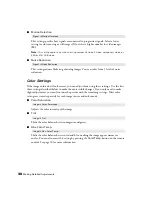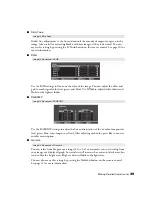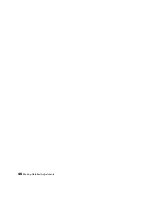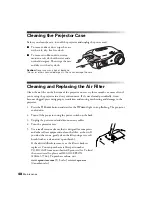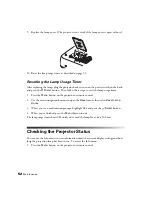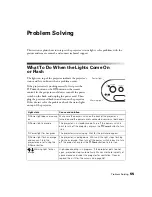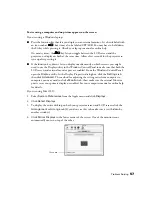44
Making Detailed Adjustments
■
Startup Screen
Turn this setting off if you want to prevent the startup screen from appearing while the
projector is warming up.
■
Display Background
Changes the screen that’s used when the projector is not receiving a signal or when you
press the
Blank
button to temporarily stop projection.
Other Setup Options
■
Projection
You can select different options for projecting the image:
Front
,
Front/Ceiling
,
Rear
,
Rear/Ceiling
.
■
Direct Power On
Sets projection to start when the main power switch is turned on, without pressing the
On
button on the remote control or the
P
Power
button on the projector.
Note:
When direct power on is enabled, power surges that occur after a power outage can
cause the projector to turn on.
■
Video Signal
Leave this setting on
Auto
so the projector can automatically interpret the format, such as
NTSC or PAL (for standard TV formats).
■
Component
Change this setting to match the type of equipment connected to the Component port.
For component video, select
Auto
to let the projector automatically interpret the signal;
or select
YCbCr
or
YPbPr
to manually select your video equipment’s signal.
Settings
Æ
Display
Æ
Startup Screen
Settings
Æ
Display
Æ
Display Background
Setting
s
Æ
Projection
Settings
Æ
Direct Power On
Setting
s
Æ
Input Signal
Æ
Video Signal
Setting
s
Æ
Input Signal
Æ
Component
Summary of Contents for PowerLite Home Cinema 1080
Page 1: ...PowerLite Pro Cinema 1080 Home Theater Projector User s Guide ...
Page 6: ...6 Contents ...
Page 46: ...46 Making Detailed Adjustments ...
Page 54: ...54 Maintenance ...