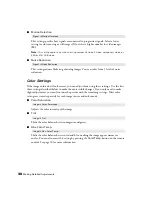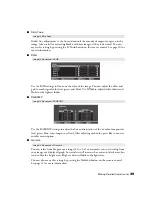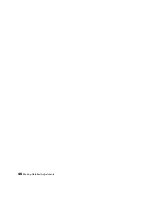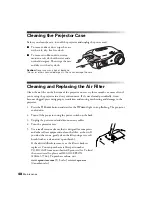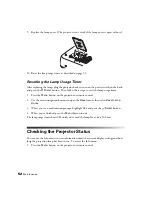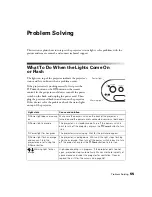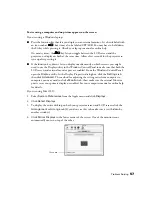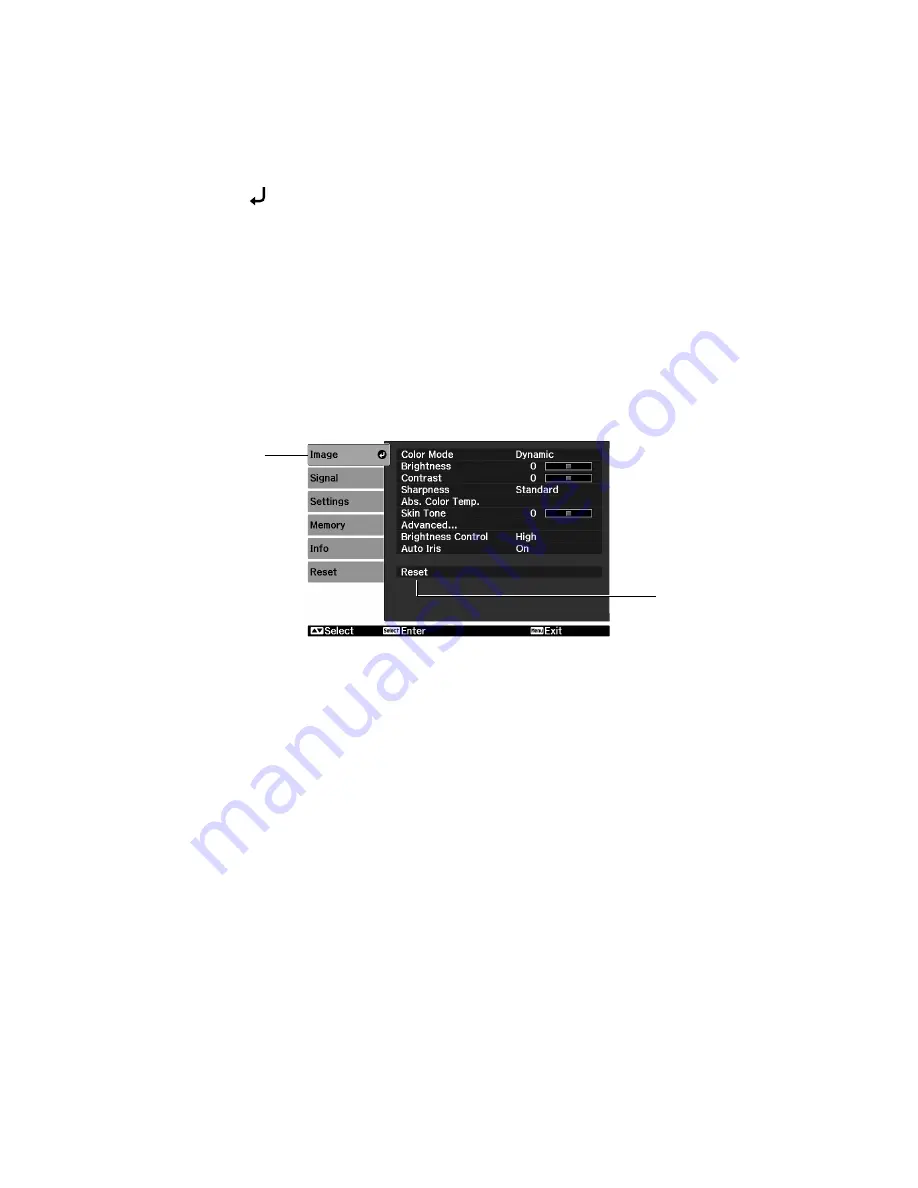
42
Making Detailed Adjustments
3. Press the
Select
button to delete the memory settings.
Note:
You can delete memory settings one at a time with the
Erase Memory
setting under the
Memory
menu.
Resetting the Projector
If the image quality isn’t what you expect, one or more settings may be adjusted improperly.
If necessary, you can restore the projector to its factory-default (original) settings.
To restore the settings in a specific menu (such as the Image or Settings menu), open that
menu, select
Reset
, and confirm as needed. The example below shows how to reset the
Image menu settings:
You can also reset the lamp usage timer or restore all the projector settings to their original
values. Follow these steps:
1. Press the
Menu
button on the remote control.
2. Open the
Reset
menu.
3. Do one of the following:
■
Select
Reset Lamp Hours
to clear the lamp usage timer and reset it to zero.
You should reset the lamp timer only when you install a new projector lamp. See
page 52 for more information.
■
Select
Reset Memory
to clear all memory settings.
■
Select
Reset All
to return all projector settings to their original defaults (except
Component, Save Memory, Language, and Lamp).
Open the
Image
menu . . .
. . . and select
Reset
Summary of Contents for PowerLite Home Cinema 1080
Page 1: ...PowerLite Pro Cinema 1080 Home Theater Projector User s Guide ...
Page 6: ...6 Contents ...
Page 46: ...46 Making Detailed Adjustments ...
Page 54: ...54 Maintenance ...