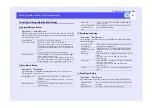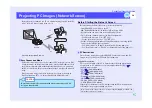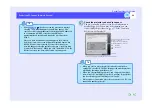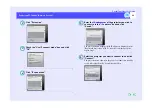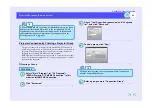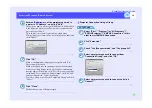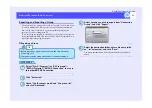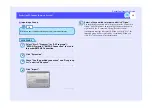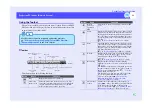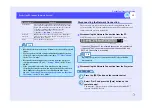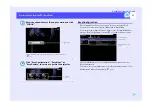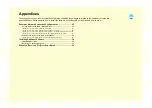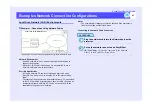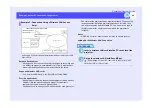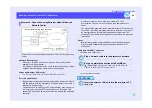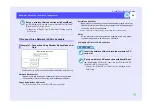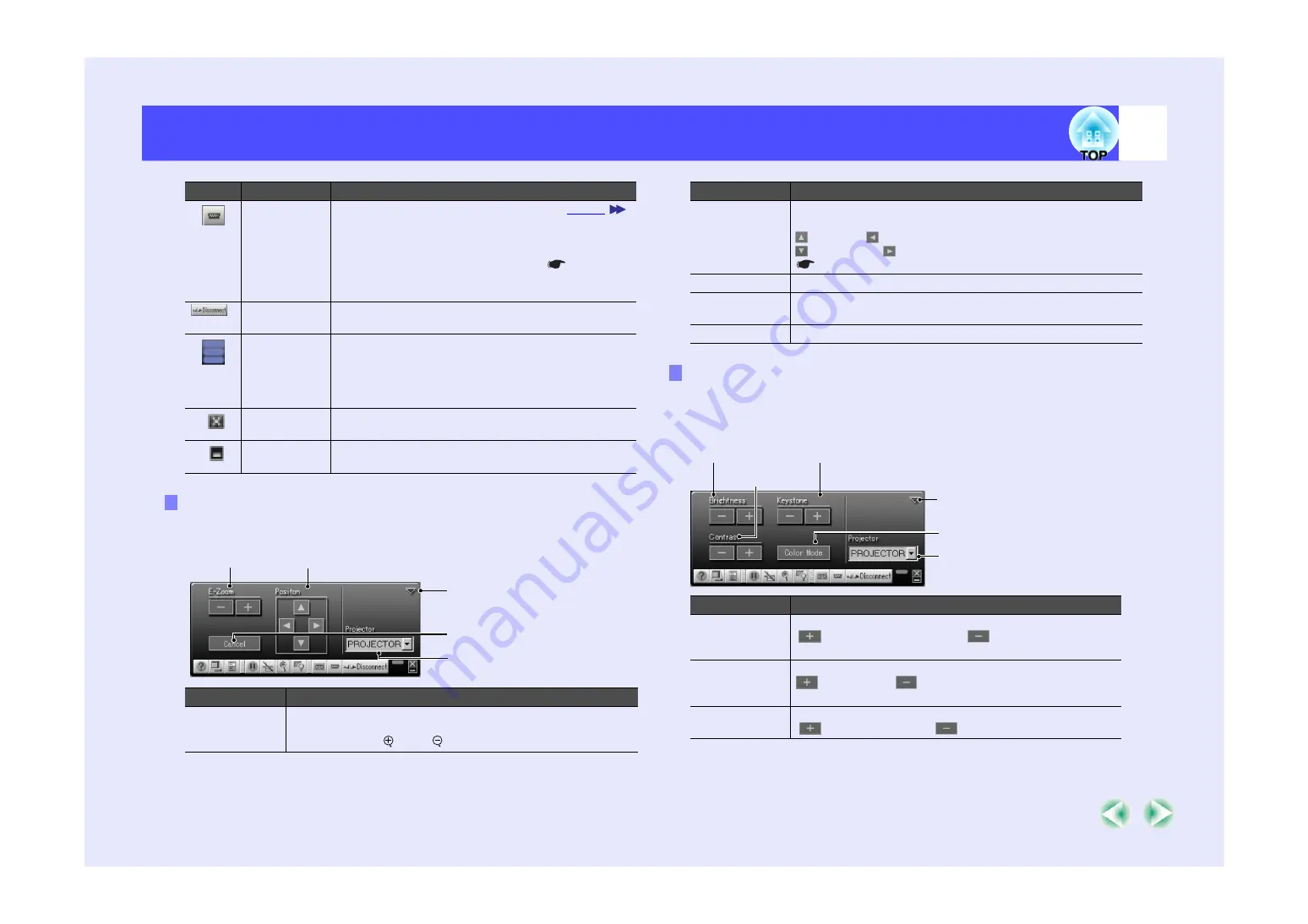
34
Projecting PC Images (Network Screen)
EasyMP.net Operation Guide
When "E-Zoom" is clicked, the following setup screen appears for
zooming and position adjustment.
When "Basic Setup" is clicked, the following setup screen appears for
brightness control, keystone distortion correction, contrast control and
colour mode adjustment.
Switch PC
sources
Switches the PC input source between the
[DV1", "Computer1] or "Computer2" ports on the
projector rear panel or to the image of the connected
PC. This function is the same as the "Computer/DVI"
button on the projector control panel.
Turning the Power On and Projecting Images
" in the
User’s Guide.
Disconnect
Disconnects the current projectors's network
connection.
Operation
status
indicator
When the PC and one or more projectors are
connected via the network, the top, intermediate and
bottom indicators blink alternately. The indicators
will not light if the PC and projectors are not
connected correctly.
Quit
Disconnects the current projector's network
connection and terminates EMP NS Connection.
Minimize
Minimizes the toolbar and displays it as a button on
the Windows taskbar.
E-Zoom
Option Name
Function
E-Zoom
Controls the scale of E-Zooming. The "+" enlarges the image,
and the "-" reduces the image. This performs the same
function as the [
] and [ ] buttons on the remote control.
Button
Name
Function
E-Zoom
Position
Cancel
Selected projector
Close
Position
Moves the selection cross to specify the area to be enlarged or
reduced.
: Upward : Left
: Downward : Right
User’s Guide.
Cancel
Cancels E-Zoom and returns to the standard display size.
Projector
Displays the name of the projector to be controlled. E-zoom
can only be used for one projector at a time.
Close
Closes the E-Zoom Setup screen.
Basic Setting
Option Name
Function
Brightness
Adjusts the brightness level of the projected image.
: Increases the brightness.
: Decreases the
brightness.
Correct
Keystone
distortion
Corrects the keystone distortion.
: Narrow top.
: Narrow bottom.
Contrast
Adjusts the contrast of the projected image.
:
Increases contrast.
: Decreases contrast.
Option Name
Function
Brightness level
Keystone distortion correction
Colour mode
Close
Selected projector
Contrast
Summary of Contents for PowerLite 8300i with EasyMP.net module
Page 1: ......