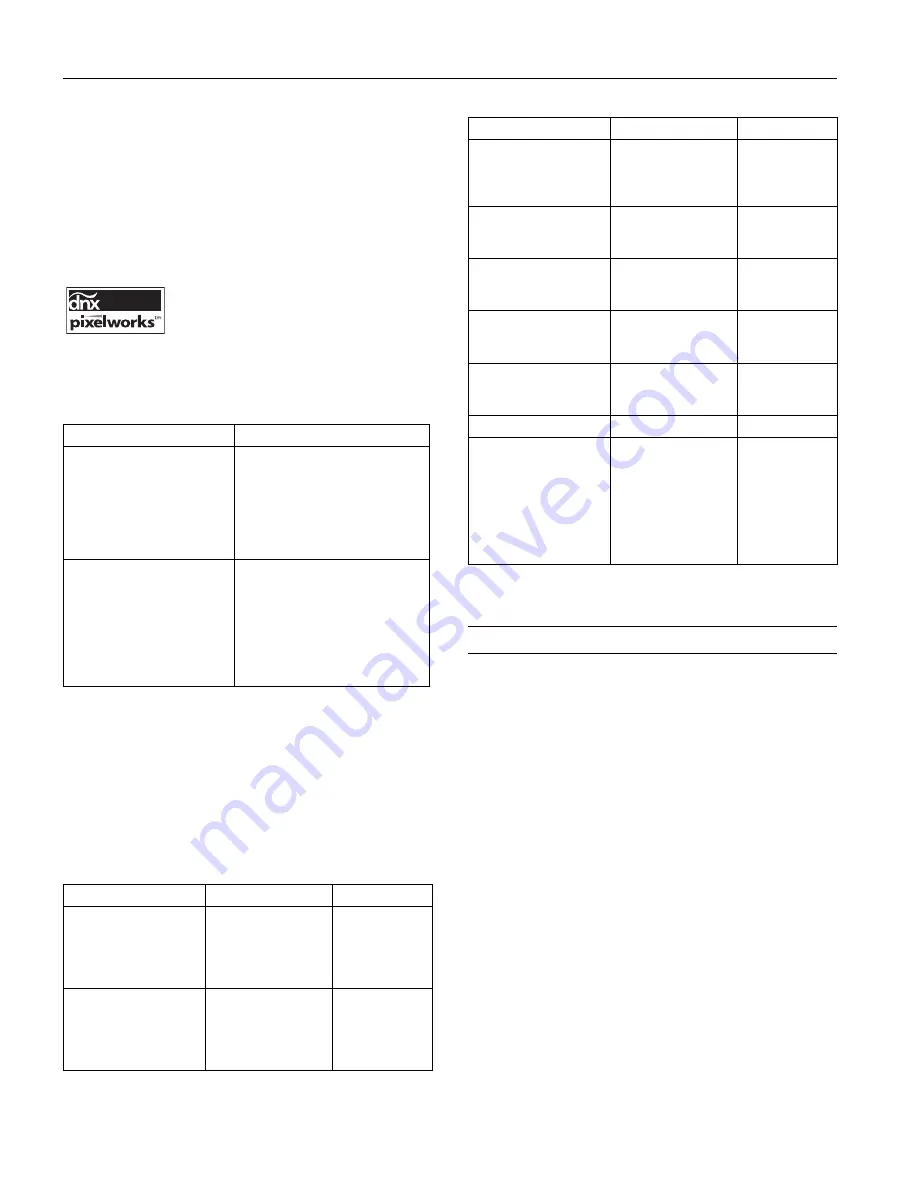
Epson PowerLite 750c/760c Projector
2
-
Epson PowerLite 750c/760c Projector
8/05
Safety and Approvals
United States
FCC 47CFR Part15B Class B (DoC)
UL60950 Third Edition
Canada
ICES-003 Class B
CSA C22.2 No. 60950
CE Marking
Directive 73/23/EEC, 89/336/EEC
IEC 60950 Third Edition
EN 55022, EN 55024
Pixelworks™ DNX™ ICs are used in
this projector.
Compatible Video Formats
The projector supports the video display formats listed below:
Compatible Computer Display Formats
To project images from a computer, set the computer’s video
card at a refresh rate (vertical frequency) compatible with the
projector; see the following table for compatible formats. Some
images are automatically resized to display in the projector’s
native format (XGA). The frequencies of some computers may
not allow images to display correctly; see your computer’s
documentation for details.
* The image is resized using Epson’s SizeWise™ Technology.
Positioning the Projector
Before connecting the projector, you need to decide where to
place it. The location you choose depends on the size of the
room and what you are projecting.
❏
Place the projector on a sturdy, level surface, between
3.2 and 39.7 feet from the screen.
❏
Make sure there is plenty of space for ventilation around and
under the projector. Do not set the projector on top of
anything that could block the vents under the projector.
❏
Make sure the projector is within 6 feet of an electrical outlet
or extension cord and within 5 feet of your computer and/or
video source.
❏
Place the projector directly in front of the center of the
screen, facing the screen squarely. Otherwise, your image
will not be rectangular.
Note:
It’s easier to position the projector when the screen is directly in
front of the room. If the screen is placed diagonally in a corner, it’s
much more difficult to aim the projector correctly at the screen and
get a rectangular image.
Mode
Refresh rate (Hz)
NTSC
NTSC 4:43
PAL
N—PAL
M—PAL
PAL—60
SECAM
60
60
50
50
60
60
50
HDTV (720p)
HDTV (720p)
HDTV (1080i)
HDTV (1080i)
SDTV (480p)
SDTV (480p)
TV480i
TV480i
60
50
60
50
60
50
60
50
Mode
Refresh rate (Hz)
Resolution
VGA EGA
VGA—60
VESA—72
VESA—75
VESA—85
70
60
72
75
85
640
×
350*
640
×
480*
640
×
480*
640
×
480*
640
×
480*
SVGA—56
SVGA—60
SVGA—72
SVGA—75
SVGA—85
56
60
72
75
85
800
×
600*
800
×
600*
800
×
600*
800
×
600*
800
×
600*
XGA—60
XGA—70
XGA—75
XGA—85
60
70
75
85
1024
×
768
1024
×
768
1024
×
768
1024
×
768
SXGA1—70
SXGA1—75
SXGA1—85
70
75
85
1152
×
864*
1152
×
864*
1152
×
864*
SXGA2—60
SXGA2—75
SXGA2—85
60
75
85
1280
×
960*
1280
×
960*
1280
×
960*
SXGA3—60
SXGA3—75
SXGA3—85
60
75
85
1280
×
1024*
1280
×
1024*
1280
×
1024*
SXGA+60
SXGA+75
SXGA+85
60
75
85
1400
×
1050*
1400
×
1050*
1400
×
1050*
UXGA—60
60
1600
×
1200*
iMAC VGA
iMAC SVGA
iMAC XGA
MAC13
MAC16
MAC19—60
MAC19
MAC21
117
95
75
67
75
59
75
75
640
×
480*
800
×
600*
1024
×
768
640
×
480*
832
×
624*
1024
×
768
1024
×
768
1152
×
870*
Mode
Refresh rate (Hz)
Resolution































