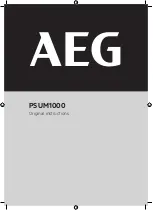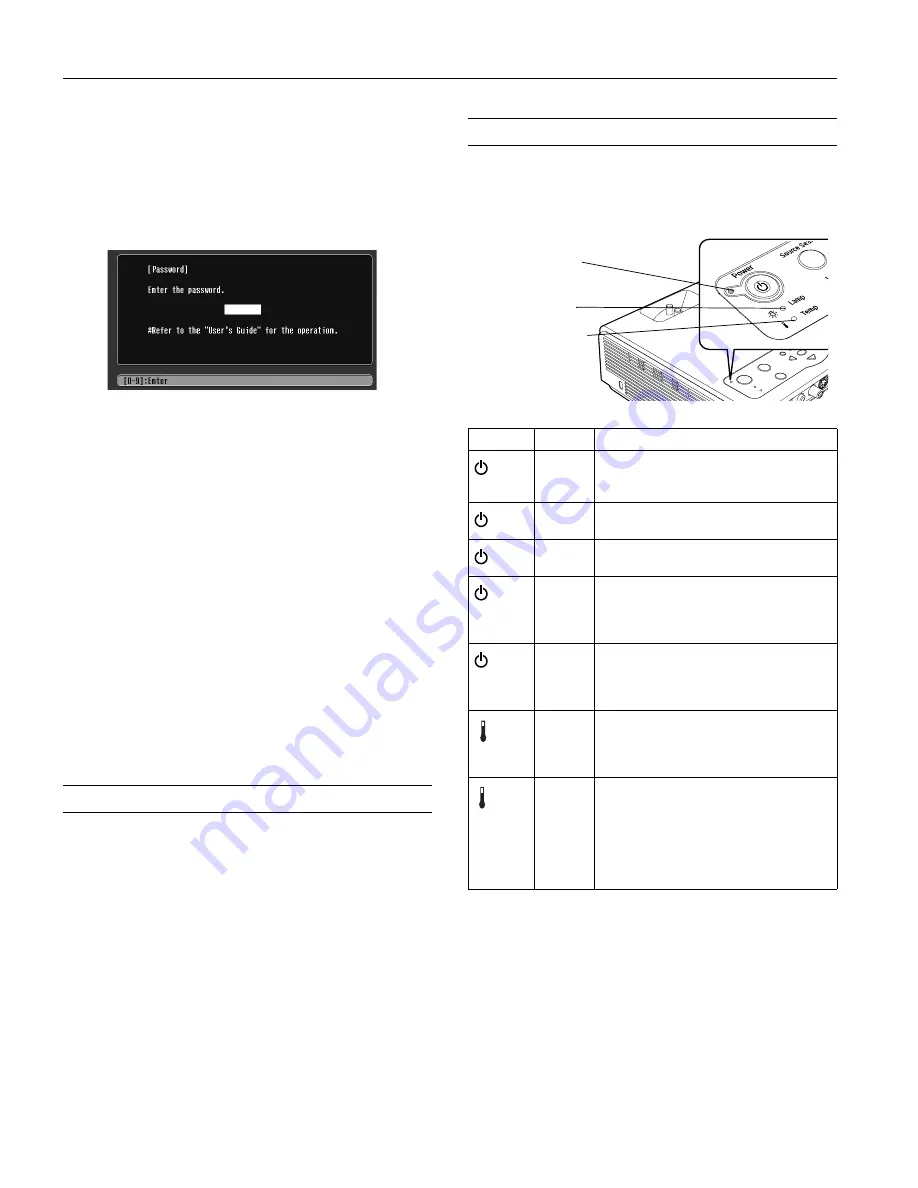
Epson PowerLite 750c/760c Projector
10
-
Epson PowerLite 750c/760c Projector
8/05
Starting the Projector with a Password
Note:
You must unplug the projector and then plug it back in to enable
password protection.
When the password function is enabled, you see this screen
when you plug in and turn on the projector:
Hold down the
Num
button on the remote control as you use
the numeric keypad to enter the password. Once you enter the
password correctly, the screen closes, and projection begins.
If the password is not correct, you see the message
Wrong
password. Please try again
. If you enter an incorrect
password three times in succession, you see the message
The
projector’s operation will be locked. Request code xxxxx
and the projector switches to standby mode for approximately
5 minutes. Write down the request code. Then disconnect the
projector’s power cord from the electrical outlet, reconnect it,
and turn the projector back on. When you see the Password
Protect Release screen, enter the correct password.
If you have forgotten the password, contact Epson for assistance
and give them the request code number that appears in the
Password Protect Release screen.
If you enter an incorrect password 30 times in a row, the
projector remains locked and you must contact an authorized
Epson servicer to unlock it.
Disabling the Projector’s Buttons
When you enable the Operation Lock function, all the
projector’s buttons are disabled except the
P
Power
button.
1. Press the
Menu
button.
2. Select the
Setting
menu and press
Enter
.
3. Select
Operation Lock
and press
Enter
.
4. Select
ON
and press
Enter
. Then select
Yes
and press
Enter
to confirm the setting.
5. Press the
Menu
button to exit the menu system.
Note:
You can cancel Operation Lock by pressing the projector’s
Enter
button for 7 seconds.
Projector Status Lights
The lights on top of the projector indicate the projector’s status
and let you know when a problem occurs.
Light
Status
Description
Orange
The projector is in standby mode. You can
unplug it or press the
P
Power
button to
turn it on.
Flashing
green
The projector is warming up. Wait for the
image to appear.
Green
The projector is operating normally.
Flashing
orange
The projector is cooling down. You can’t
turn it back on (and you should not unplug
it) until the light stops flashing and remains
orange.
Red
There is a problem with the projector.
Check the other two lights and the
information in this table to diagnose the
problem.
Flashing
red
There is a problem with the fan or
temperature sensor. Stop using the
projector, disconnect the power cable, and
contact Epson.
Flashing
orange
Rapid cooling is in progress. Although this
is not an abnormal condition, projection will
stop automatically if the temperature rises
higher. Make sure there is plenty of space
around and under the projector for
ventilation, and that the air filters and vents
are clear.
Power light
Lamp light
Temperature
light