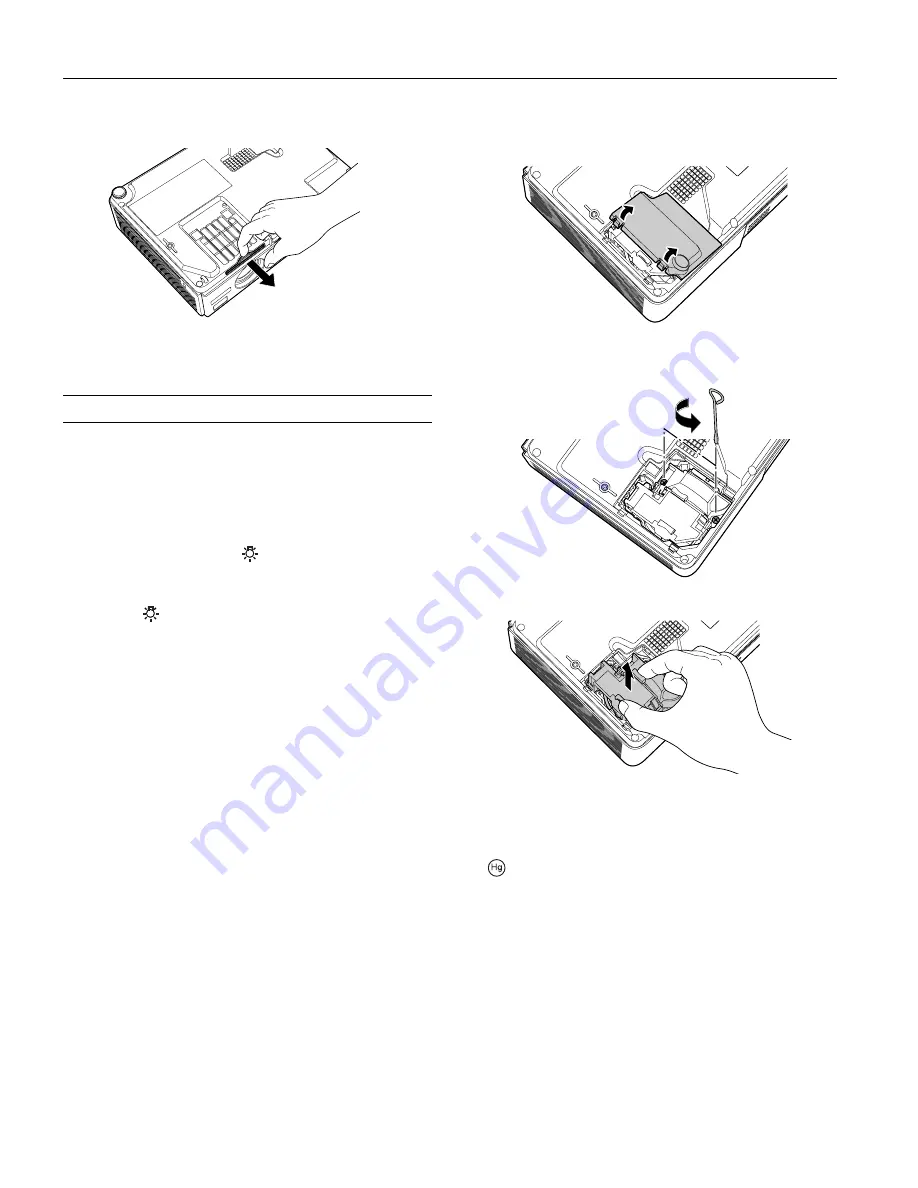
Epson PowerLite 750c/760c Projector
12
-
Epson PowerLite 750c/760c Projector
8/05
3. If you need to replace the filter, slide it off as shown.
4. Slide the new air filter until it clicks in place.
Replacing the Lamp
The projection lamp typically lasts for about 2000 hours of use
(in High Brightness mode) or 3000 hours (in Low Brightness
mode). It is time to replace the lamp when:
❏
The projected image gets darker or starts to deteriorate.
❏
The message
Replace the Lamp
appears on the screen when
the lamp comes on and the
warning light flashes orange.
To maintain brightness and image quality, replace the lamp
as soon as possible.
❏
The lamp
warning light flashes red (the lamp is burnt
out).
You can check how many hours the lamp has been used in the
Info menu.
Note:
Turn the projector off when not in use. Continuous use may reduce
the life of the product.
See page 13 for ordering information and request part number
V13H010L32
.
Follow these steps to replace the lamp:
1. Turn off the projector.
2. When the
Power
light stops flashing, unplug the power
cord.
3. If the projector has been on, allow it to cool down for at least
an hour (or until the lamp is cool).
Warning:
Let the lamp cool before replacing it. In the unlikely event that the
lamp has broken, small glass fragments may be present and should
be removed carefully to avoid injury.
4. Turn the projector over. Press in on the tabs and lift up the
lamp cover.
5. Loosen the two screws holding the lamp in place (you don’t
need to remove them).
6. Hold the lamp as shown and pull it straight out.
7. Gently insert the new lamp. (If it doesn’t fit easily, make sure
it is facing the right way.)
Warning:
The lamp(s) in this product contain mercury. Please consult
your state and local regulations regarding proper disposal or
recycling. Do not place in the trash.
Caution:
Do not touch the glass portion of the lamp assembly. Touching
the glass could result in premature lamp failure.
8. Once the lamp is fully inserted, tighten its screws.
9. Insert the two cover tabs, then press down on the cover until
it snaps into place.
10.Reset the lamp timer as described in the next section.













