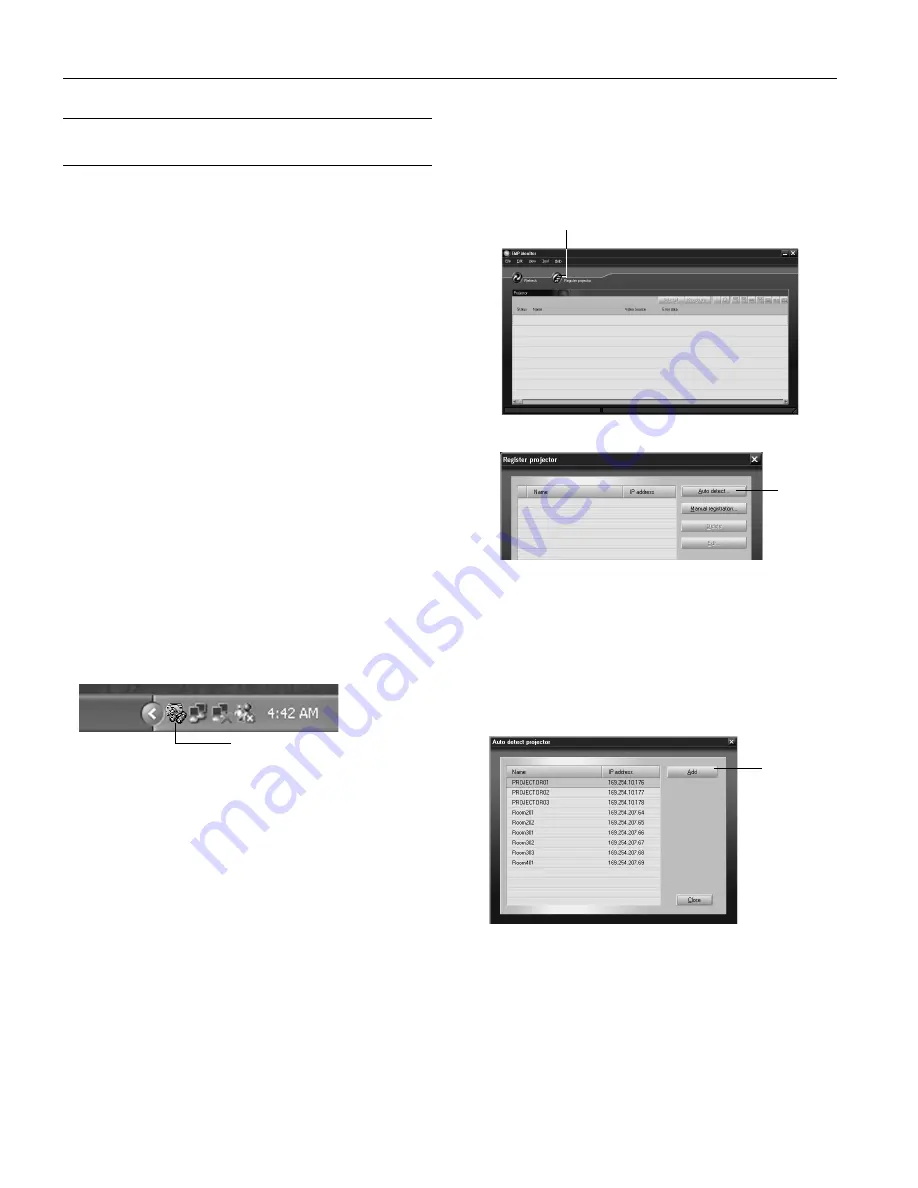
Epson PowerLite 737c Projector
18
-
Epson PowerLite 737c Projector
2/05
Managing Projectors from a Remote
Computer
The software included with your projector lets you monitor
and control projector(s) from a remote computer. These
features are intended for use by network administrators.
❏
Use EMP Monitor to see your projectors’ status, switch
image sources, and control basic settings.
❏
Use the mail notification function to receive e-mail alerts
about possible problems.
❏
Use a network management utility running SNMP, such as
HP OpenView,
™
to manage your facility’s equipment from
a pre-existing system.
Make sure you have installed the EMP Monitor software
(included on the projector’s CD-ROM) on the computer you
want to use to monitor your projectors. (See the
User’s Guide
for instructions.)
Note:
Your computer must be running Microsoft Windows XP, 2000,
Me or 98SE.
Opening and Closing EMP Monitor
To start EMP Monitor,
click
Start > Programs
or
All
Programs > EPSON Projector > EMP Monitor
.
If you’ve added the program to the Startup programs folder, it
may already be open. If so, click the icon in the system tray on
the lower-right corner of your screen to display the EMP
Monitor window:
To close EMP Monitor, right-click the program icon shown
above, then select
Exit
.
Registering Projectors in EMP Monitor
Before you can monitor a projector, you have to register it.
Follow these steps:
1. Open EMP Monitor. You see this screen:
2. Click
Register
projector
. You see this screen:
3. Click
Auto
detect
to locate projectors currently operating
on the network. Or click
Manual
registration
and enter the
projector’s name and network address.
Note:
If Auto detect fails to find the projector, your projector may
not be connected or configured correctly for the network.
Any projectors found on the network are listed:
4. Select each projector you want to add by clicking its name
and clicking
Add
. When you’re done, click
Close
.
Click here to start EMP Monitor
Click here
Click here
Click here




















