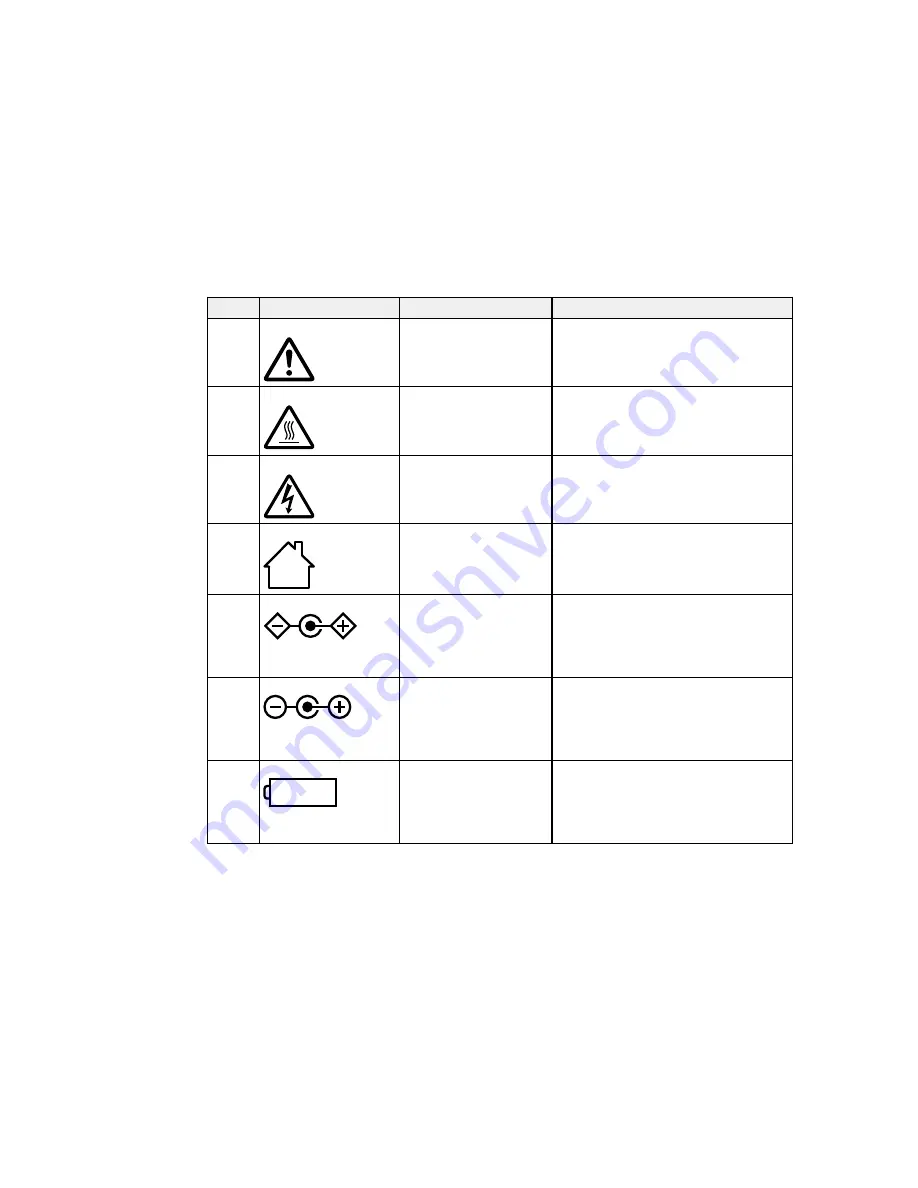
No.
Symbol
Approved Standards
Description
4
ISO7000
Caution
No.0434B,
To identify general caution when using
the product.
IEC3864-B3.1
5
IEC60417
Caution, hot surface
No.5041
To indicate that the marked item can be
hot and should not be touched without
taking care.
6
IEC60417
Caution, risk of electric shock
No.6042
To identify equipment that has risk of
electric shock.
ISO3864-B3.6
7
IEC60417
For indoor use only
No.5957
To identify electrical equipment designed
primarily for indoor use.
8
IEC60417
Polarity of DC power connector
No.5926
To identify the positive and negative
connections (the polarity) on a piece of
equipment to which a DC power supply
may be connected.
9
—
Polarity of DC power connector
To identify the positive and negative
connections (the polarity) on a piece of
equipment to which a DC. power supply
may be connected.
10
IEC60417
Battery, general
No.5001B
On battery powered equipment. To
identify a device for instance a cover for
the battery compartment, or the
connector terminals.
188
Summary of Contents for PowerLite 640
Page 1: ...PowerLite Home Cinema 640 740HD 1040 User s Guide ...
Page 2: ......
Page 16: ...Projector Parts Front Top PowerLite Home Cinema 740HD 1040 16 ...
Page 46: ...1 Remove the battery cover 2 Insert the batteries with the and ends facing as shown 46 ...
Page 67: ...1 Open the projector s lens cover 2 Connect the power cord to the projector s power inlet 67 ...
Page 121: ...Parent topic Copying Menu Settings Between Projectors 121 ...






























