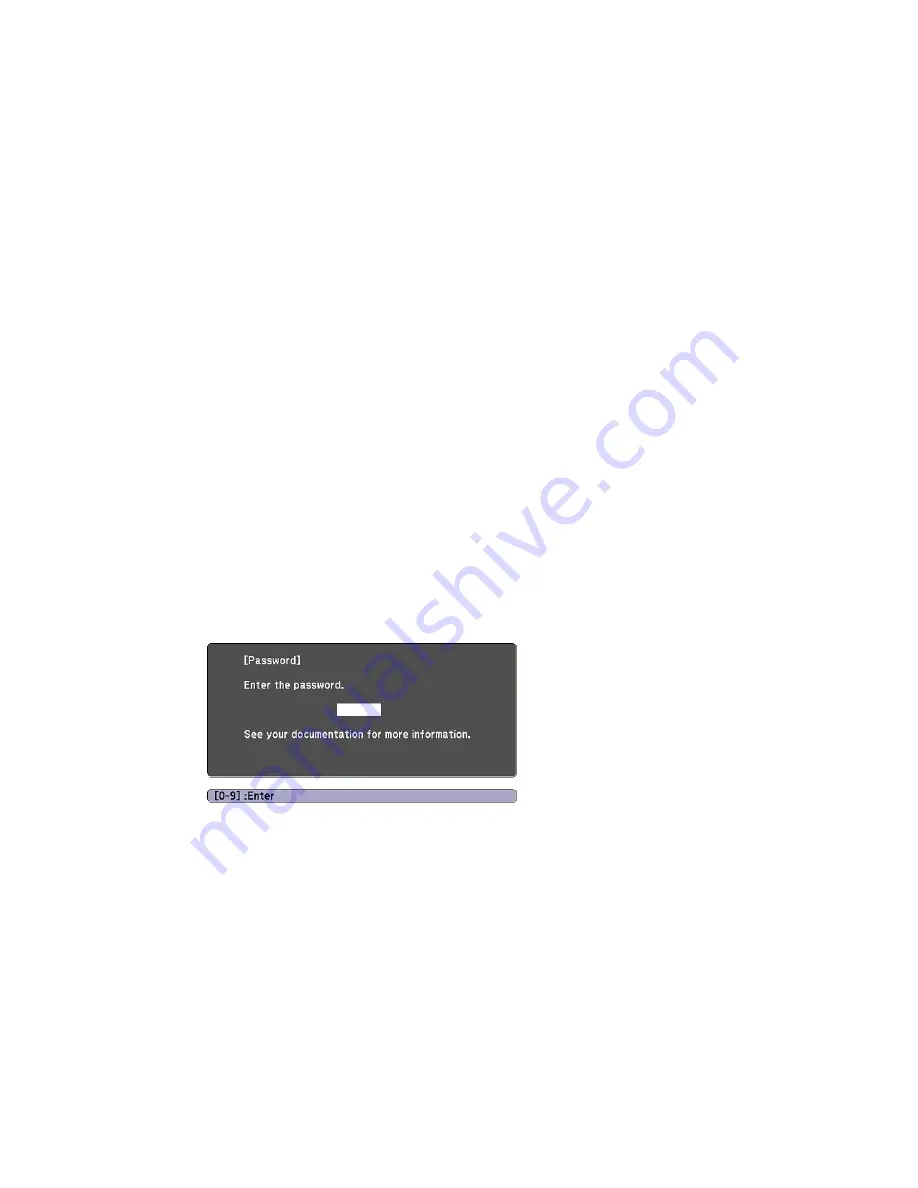
If you do not see this menu, hold down the
Freeze
button on the remote control for about five seconds or
until the menu appears.
1.
To prevent unauthorized use of the projector, select
Power On Protection
, press
Enter
, select
On
,
press
Enter
again, and press
Esc
.
2.
To prevent changes to the User's Logo screen or related display settings, select
User's Logo
Protection
, press
Enter
, select
On
, press
Enter
again, and press
Esc
.
3.
To prevent changes to network settings, select
Network Protection
, press
Enter
, select
On
, press
Enter
again, and press
Esc
.
Note:
Be sure to keep the remote control in a safe place; if you lose it, you will not be able to enter the
password required to use the projector.
Parent topic:
Password Security Types
Related tasks
Setting a Password
Entering a Password to Use the Projector
If a password is set up and a
Power On Protection
password is enabled, you see a prompt to enter a
password whenever you turn on the projector.
Note:
This prompt will only appear when the projector is turned on after being unplugged.
You must enter the correct password to use the projector.
103
Summary of Contents for PowerLite 640
Page 1: ...PowerLite Home Cinema 640 740HD 1040 User s Guide ...
Page 2: ......
Page 16: ...Projector Parts Front Top PowerLite Home Cinema 740HD 1040 16 ...
Page 46: ...1 Remove the battery cover 2 Insert the batteries with the and ends facing as shown 46 ...
Page 67: ...1 Open the projector s lens cover 2 Connect the power cord to the projector s power inlet 67 ...
Page 121: ...Parent topic Copying Menu Settings Between Projectors 121 ...






























