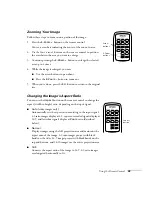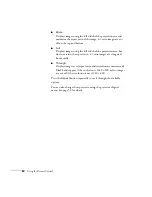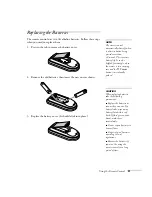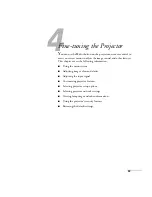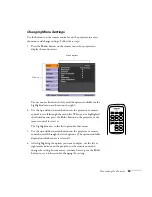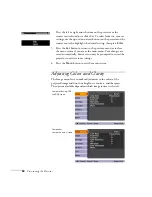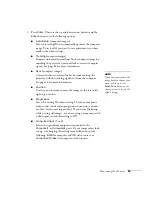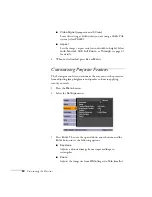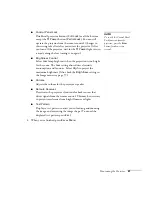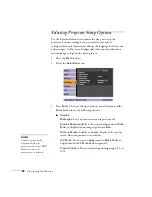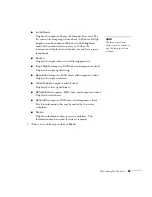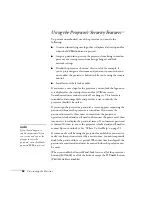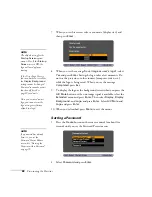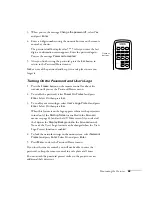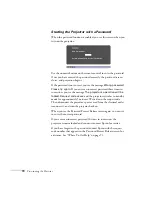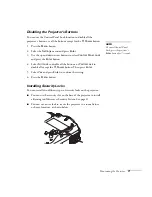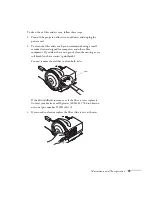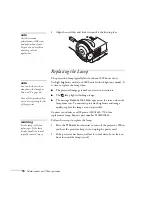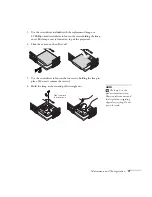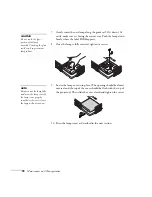Fine-tuning the Projector
63
■
User’s Logo
Turn on to display the image or logo you have captured
whenever the projector is turned on. See page 67 details.
■
Projection
Front:
Projector is in front of the screen.
Front/Ceiling:
Projector is in front of the screen, mounted
upside-down from a wall, whiteboard mounting, or ceiling.
Rear:
Projector is behind the screen.
Rear/Ceiling:
Projector is behind the screen, mounted
upside-down from the ceiling.
To change from
Front
to
Front/Ceiling
or
Rear
to
Rear/Ceiling
, press and hold the
A/V Mute
button on the
remote control for five seconds.
■
Operation
Direct Power On:
When this feature is enabled, projection
starts as soon as you plug in the power cord. You don’t have
to press the
P
Power
button.
Sleep Mode:
When enabled, the projector turns off the lamp
if it has not received any input signals for a period of time (as
defined in the Sleep Mode Timer setting).
Sleep Mode Timer:
When Sleep Mode is on, you can set the
period of time before the projector turns off automatically,
from 1 to 30 minutes.
High Altitude Mode:
When using the projector at an
altitude above 4,921 feet (1,500 m), turn this setting on to
ensure that the internal temperature of the projector is
regulated properly. Turn this setting off for lower elevations.
■
Standby Mode
Select
Network On
to allow the projector to be monitored
over a network when the projector is in standby mode (the
P
Power
light is orange).
■
Language
Select the language to be used for the projector menus.
4. When you’re finished, press
Esc
or
Menu
.
note
Logo settings cannot be
changed if the User’s Logo
Protect feature has been
turned on. See page 68.
note
When
Direct Power On
is turned on, press the
P
Power
button to turn
the projector off, wait until
the
P
Power
light turns a
steady orange, then unplug
the power cord.
Summary of Contents for PowerLite 400W
Page 1: ...PowerLite 400W Multimedia Projector User sGuide ...
Page 14: ...14 Welcome ...
Page 34: ...34 Setting Up the Projector ...
Page 52: ...52 Using the Remote Control ...
Page 104: ...104 Monitoring the Projector Over a Network ...
Page 114: ...114 Notices ...
Page 120: ......