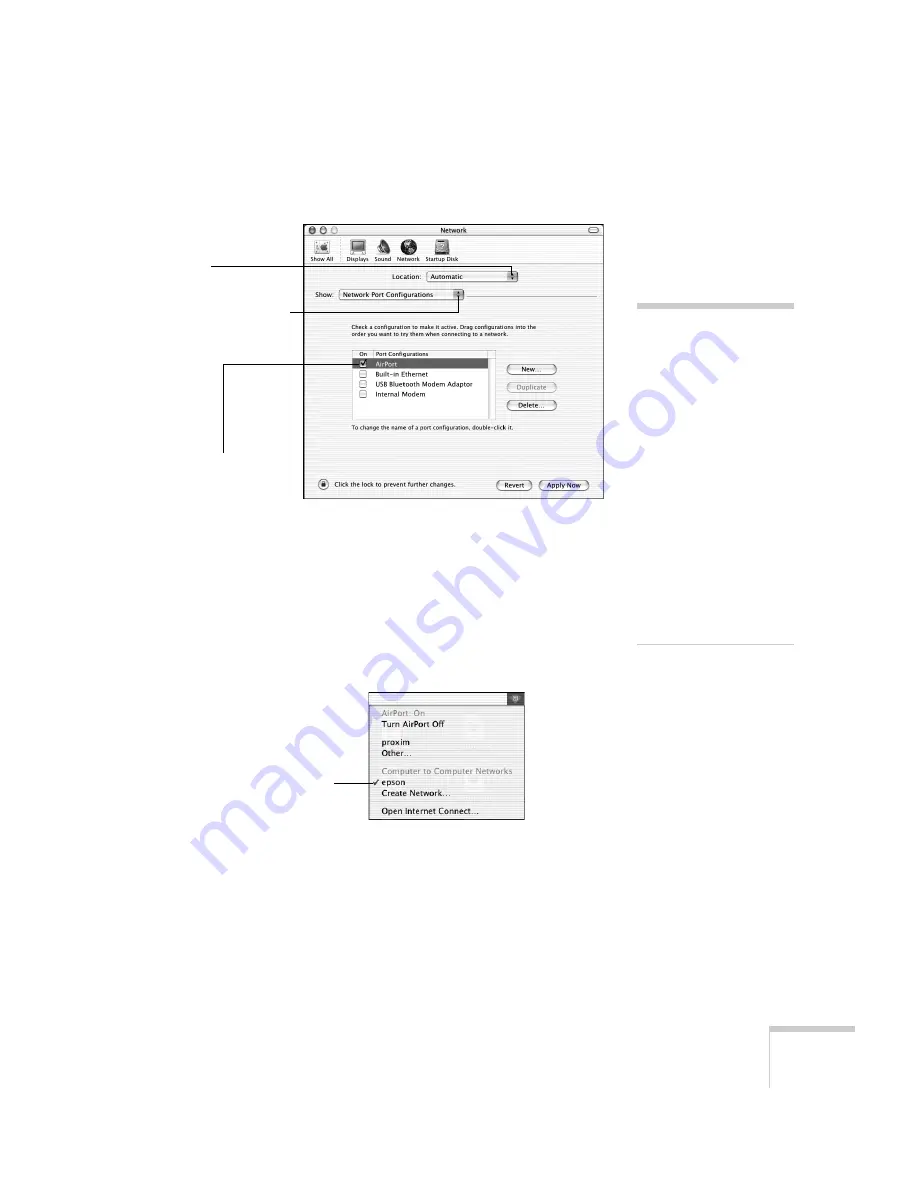
Setting Up Network Projection
63
3. Make sure Location is set to
Automatic
.
4. Select
Network Port Configurations
in the Show pull-down
menu.
5. Under Port Configurations, select
AirPort
.
6. Click
Apply Now
. Then close the window.
7. Click the AirPort icon on the menu bar at the top of the Mac
desktop. You see the AirPort status menu:
8. Check to make sure AirPort is turned on.
9. Select your projector’s SSID.
note
If you don’t need the other
network port configurations,
disable them by deselecting
their checkboxes.
When you connect in Ad
Hoc mode, your computer is
disconnected from any other
wireless networks. If you
need to remain connected to
your wireless network, use
Access Point mode, as
described on page 64. Also,
make sure you reconnect to
your original wireless
network when you are done
using the projector.
Select
Automatic
Select
Network Port
Configurations
Then select
AirPort
Choose the SSID you
assigned to the
projector
Summary of Contents for PowerLite 1716
Page 1: ...PowerLite 1716 Multimedia Projector User sGuide ...
Page 26: ...26 Displaying and Adjusting the Image ...
Page 38: ...38 Using the Remote Control ...
Page 52: ...52 Connecting to Computers Cameras and Other Equipment ...
Page 114: ...114 Fine Tuning the Projector ...
Page 146: ...146 Technical Specifications ...
Page 157: ......
















































