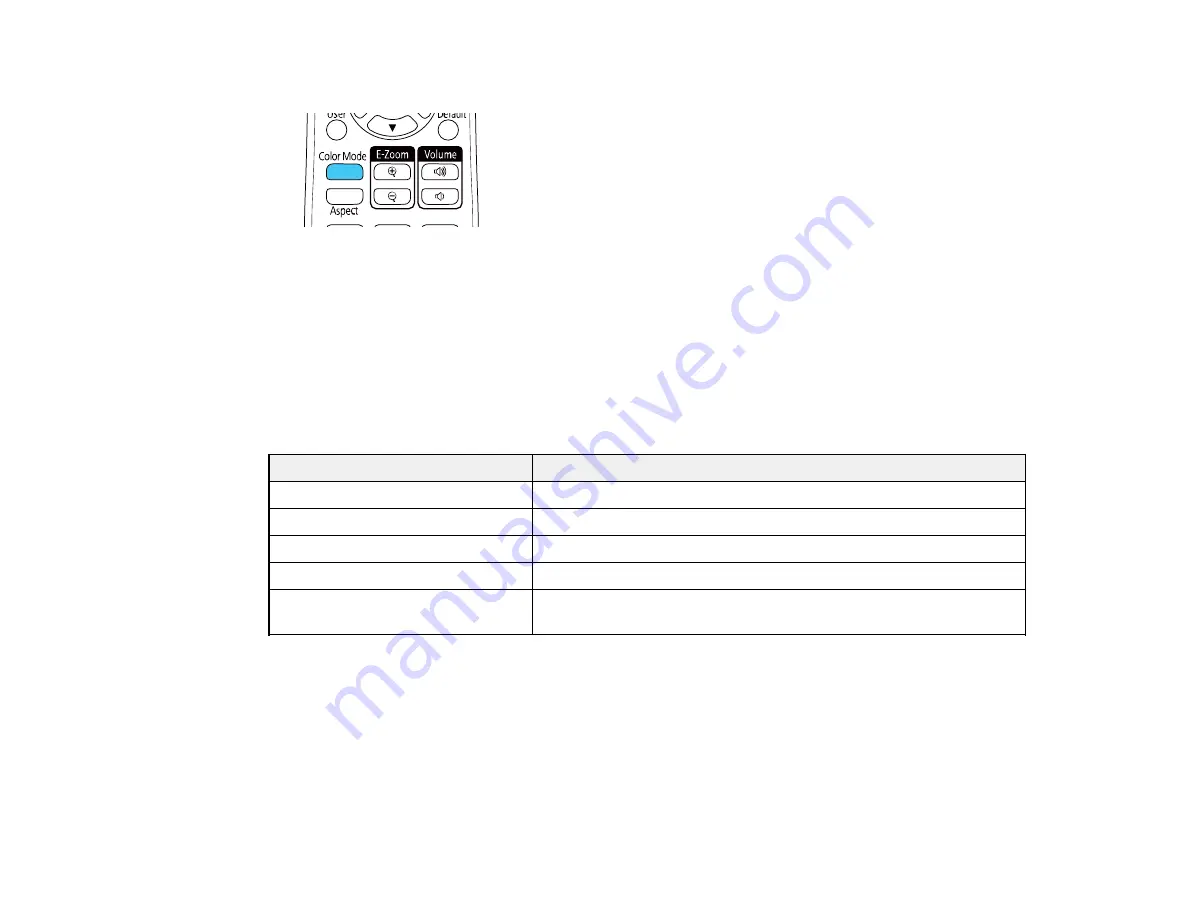
111
3. Press the
Color Mode
button on the remote control to change the Color Mode.
The image appearance changes and the name of the Color Mode appears briefly on the screen.
4. To cycle through all the available Color Modes for your input signal, press the
Color Mode
button
repeatedly.
Parent topic:
Color Mode
Available Color Modes
You can set the projector to use these Color Modes, depending on the input source you are using:
Color Mode
Description
Presentation
Best for color presentations in a bright room
Dynamic
Best for video games in a bright room
Cinema
Best for movies projected in a dark room
sRGB
Best for standard sRGB computer displays
Blackboard
Best for presentations onto a green chalkboard (adjusts the colors
accordingly)
Parent topic:
Color Mode
Turning On Auto Iris
In certain color modes, you can turn on the Auto Iris setting to automatically optimize the image based on
the brightness of the content you project.
1. Turn on the projector and switch to the image source you want to use.
2. Press the
Menu
button.
Summary of Contents for PowerLite 118
Page 1: ...PowerLite E20 X49 W49 118 119W 982W 992F 1288 User s Guide ...
Page 2: ......
Page 10: ......
Page 28: ...28 Front Rear Front Ceiling ...
Page 80: ...80 You see the Epson Web Control screen 3 Select Crestron Connected ...
Page 149: ...149 1 Press the Menu button on the control panel or remote control You see the menu screen ...
Page 173: ...173 2 Carefully open the air filter cover ...
Page 234: ...234 Copyright Attribution 2020 Epson America Inc 7 20 CPD 59679 Parent topic Copyright Notice ...






























