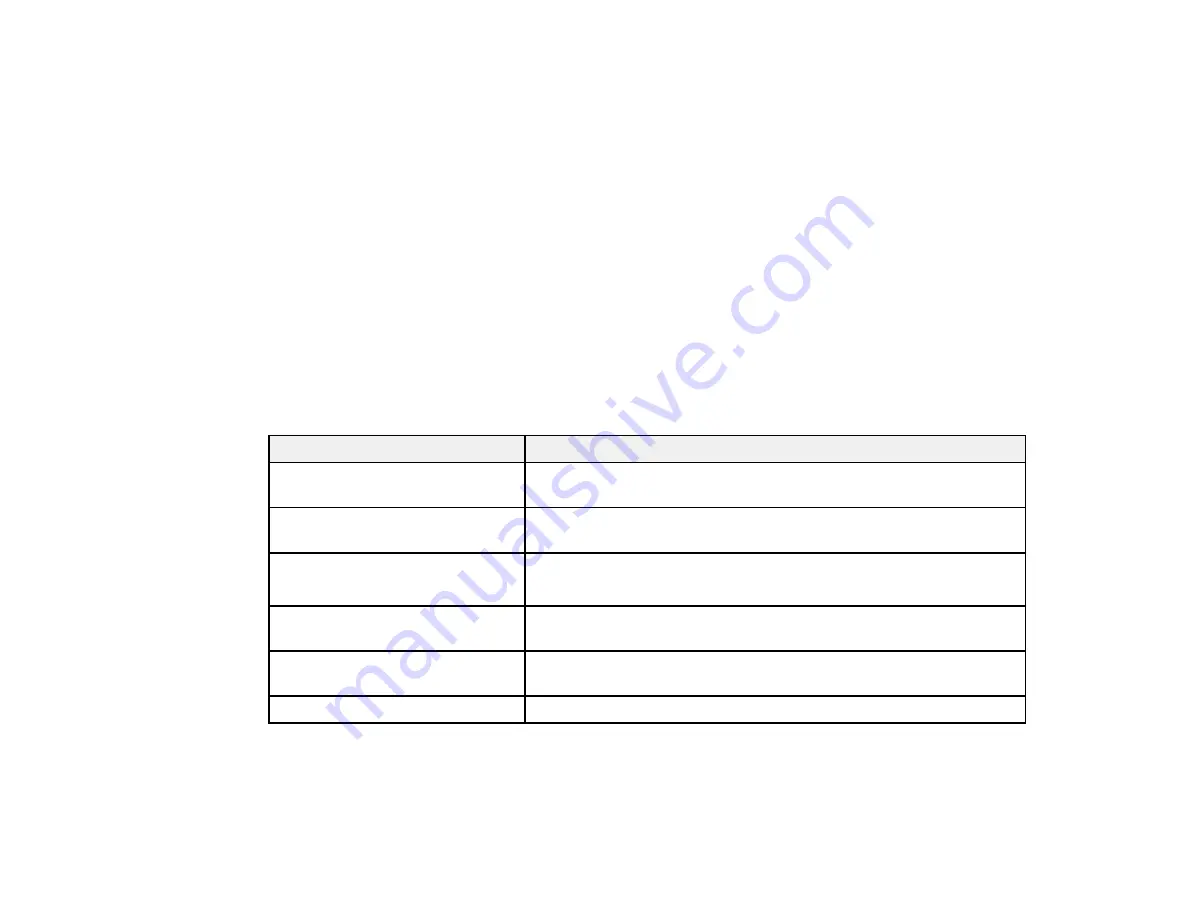
109
3. To cycle through the available aspect ratios for your input signal, press the
Aspect
button
repeatedly.
Note:
If you are projecting from a computer and parts of the image are cut off, set the
Resolution
setting to
Wide
or
Normal
in the Signal menu.
Parent topic:
Image Aspect Ratio
Related references
Input Signal Settings - Signal Menu
Available Image Aspect Ratios
You can select the following image aspect ratios, depending on the input signal from your image source.
Note:
Black bands and cropped images may project in certain aspect ratios, depending on the aspect
ratio and resolution of your input signal.
PowerLite W49/119W/982W/992F/1288
Aspect ratio setting
Description
Auto
Automatically sets the aspect ratio according to the input signal and
the
Resolution
setting.
Normal
Displays images using the full projection area and maintains the
aspect ratio of the image.
16:9
(PowerLite W49/119W/982W)
Converts the aspect ratio of the image to 16:9.
Full
Displays images using the full width of the projection area, but does
not maintain the aspect ratio.
Zoom
Displays images using the full width of the projection area and
maintains the aspect ratio of the image.
Native
Displays images as is (aspect ratio and resolution are maintained).
PowerLite E20/X49/118
Summary of Contents for PowerLite 118
Page 1: ...PowerLite E20 X49 W49 118 119W 982W 992F 1288 User s Guide ...
Page 2: ......
Page 10: ......
Page 28: ...28 Front Rear Front Ceiling ...
Page 80: ...80 You see the Epson Web Control screen 3 Select Crestron Connected ...
Page 149: ...149 1 Press the Menu button on the control panel or remote control You see the menu screen ...
Page 173: ...173 2 Carefully open the air filter cover ...
Page 234: ...234 Copyright Attribution 2020 Epson America Inc 7 20 CPD 59679 Parent topic Copyright Notice ...






























