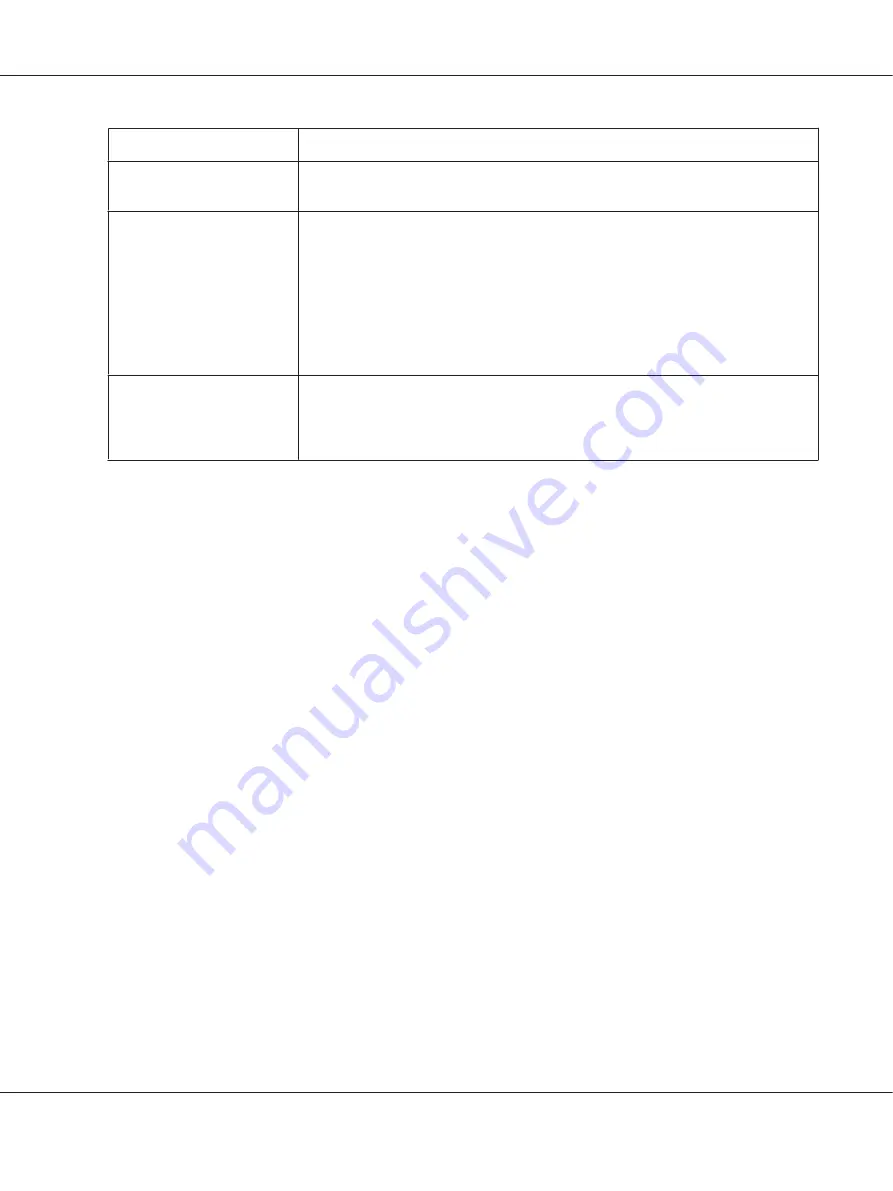
Settings
Explanations
Top Margin Priority
Select which setting for the print start position is to be used; driver setting or printer
setting. For more details, see
Help
for the printer driver.
Printer Font Setting
Select a character table group to use. You can select one of three character table
groups,
Standard
,
Expanded
, and
None
(Bit Image printing).
When
Standard
or
Expanded
is selected, the printer uses the device fonts.
Expanded
includes more fonts than
Standard
.
When
None
is selected, the printer uses bit map images instead of the device fonts.
For details on the fonts which are included in each table, see “Electronic” on
page 63.
Packet mode
Ordinarily, there is no need to change this setting. If you change the printer’s Packet
mode settings, change this setting to match. If the printer and printer driver settings
are different, you may not be able to print correctly. For more details, see
Help
for the
printer driver.
* For details, see Windows help.
Definition of Custom Paper Size
If your paper is not included in the Paper Size drop-down list, you can add the size to the list.
1. For Windows 10/Windows Server 2019/Windows Server 2016:
Click on the
Start
button, and then select
Windows System
>
Control Panel
>
View devices
and printers
in
Hardware and Sound
.
For Windows 8.1/Windows 8/Windows Server 2012 R2/Windows Server 2012:
Click
Desktop
on the Start screen, move the cursor to the top-right corner of the screen, click
Settings
, and then click
Control Panel
. Next, click
View devices and printers
from the
Hardware and Sound
category.
For Windows 7/Windows Server 2008 R2:
Click
Start
, and click
Devices and Printers
.
For Windows Vista/Windows Server 2008:
Click
Start
, click
Control Panel
, click
Hardware and Sound
, and then click
Printers
.
For Windows XP/Windows Server 2003 R2/Windows Server 2003:
Click
Start
, and click
Printers and Faxes
.
2. Right click your printer icon, and click
Printing Preferences
.
3. Select the
User Defined Paper
menu.
PLQ-35 User’s Guide
Printer Software
32






























