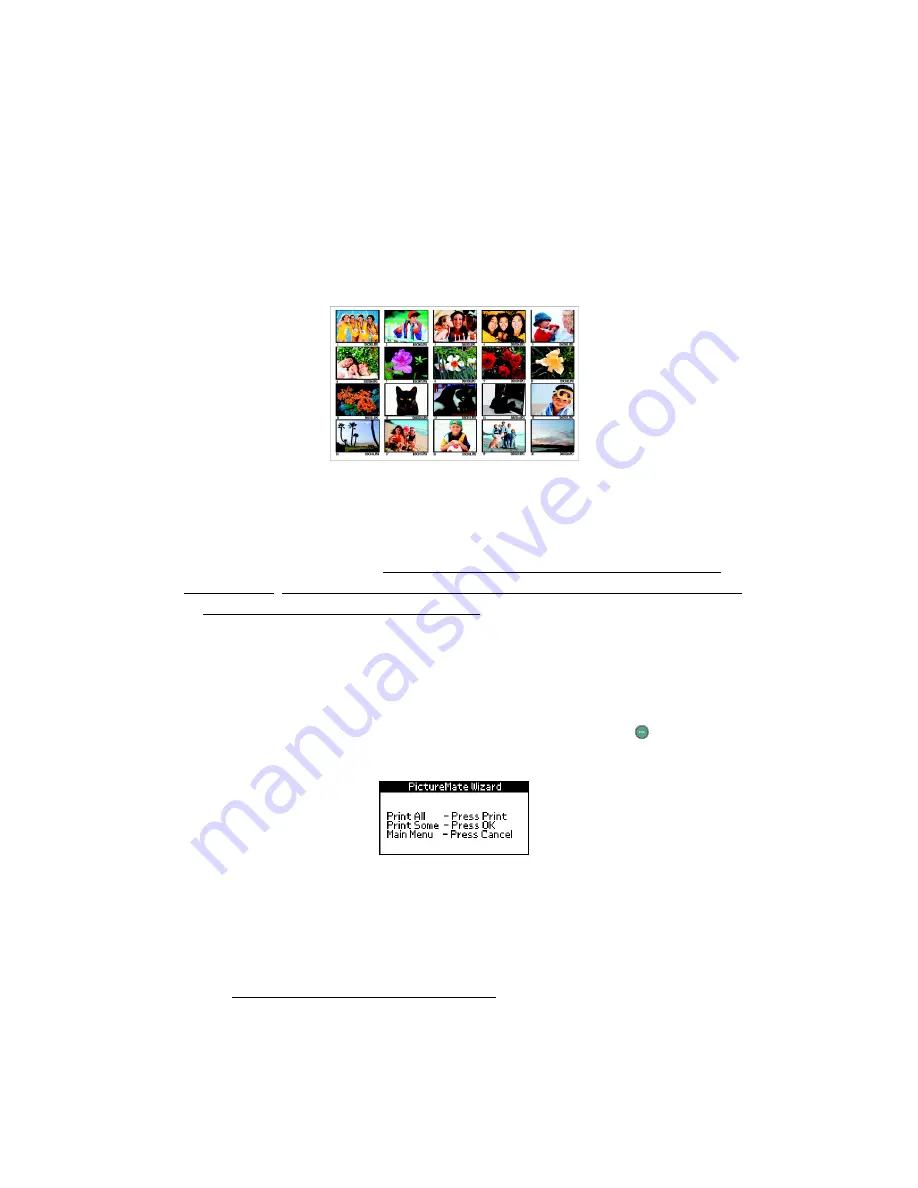
38
Press
Cancel
if you have already printed a proof sheet for the photos currently on
your card or if you want to print all your photos and don’t need to see a proof
sheet. (To make sure you know which photos are on your card, you should print a
proof sheet if you have taken new photos or deleted photos since the last time you
inserted your card in PictureMate.)
Note:
Your proof sheet includes up to 20 photos per sheet. It might print on
several sheets of paper, depending on the number of photos on your card.
2. Look at your proof sheet and choose the photo numbers for the photos you want
to print, then continue with Printing All Your Photos From the PictureMate
Print Wizard, Printing Some of Your Photos From the PictureMate Print Wizard,
or Selecting the Photos You Want to Print to select and print your photos.
Printing All Your Photos From the PictureMate Print
Wizard
After you print the proof sheet or cancel it, you see this screen; press
to start
printing all your individual, 4 × 6-inch photos.
Note:
If your card has more than 20 photos, you will need to reload paper while
printing. Load a maximum of 20 sheets at a time. When you see the message
“Try loading paper again,” load more paper and press
OK
to continue printing. If
you need to cancel printing, press
Cancel
.
When printing is complete, you see the Main Menu. To learn more about the Main
Menu, see Viewing the PictureMate Main Menu.
Summary of Contents for PictureMate - Compact Photo Printer
Page 1: ......
Page 6: ...5 ...
Page 34: ...33 ...
Page 87: ...86 ...
Page 115: ...114 ...
Page 123: ...122 ...
















































