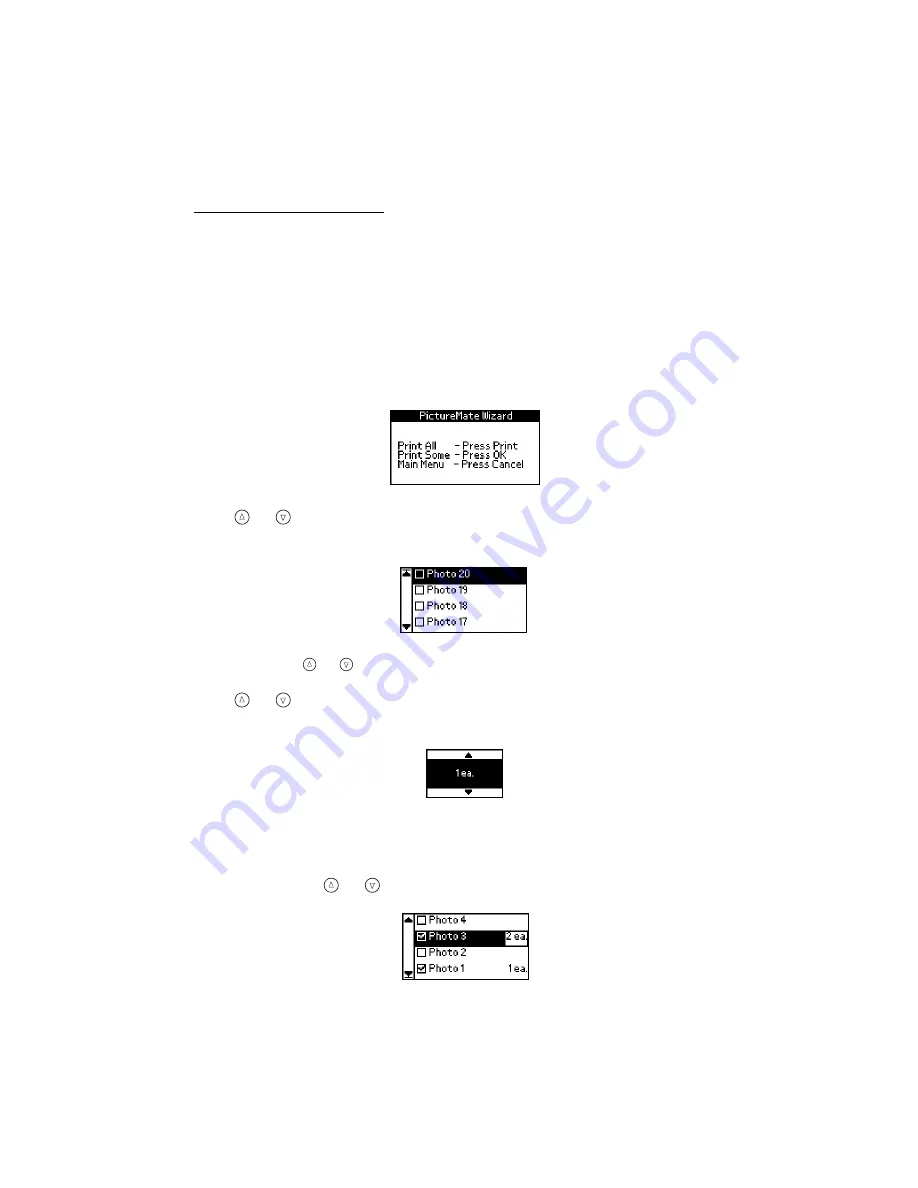
39
Tip:
To start the PictureMate Wizard again, remove and re-insert your card (see
Printing Some of Your Photos From the PictureMate
Print Wizard
To print one or several of your photos, follow these steps:
1. After you print the proof sheet, or cancel it in the PictureMate Print Wizard, you
see this screen; press
OK
.
2. Press
or to highlight the number of the photo you want to print (use the
proof sheet to find photo numbers), then press
OK
to choose it.
Tip:
Hold down
or
to scroll quickly.
3. Press
or to choose the number of copies to print for that photo (up to 10),
then press
OK
.
4. Repeat steps 2 and 3 for each additional photo you want to print.
The screen shows the selected photos and the number of copies for each. (You
may need to press
or to scroll and see all your selected photos.)
Summary of Contents for PictureMate - Compact Photo Printer
Page 1: ......
Page 6: ...5 ...
Page 34: ...33 ...
Page 87: ...86 ...
Page 115: ...114 ...
Page 123: ...122 ...






























