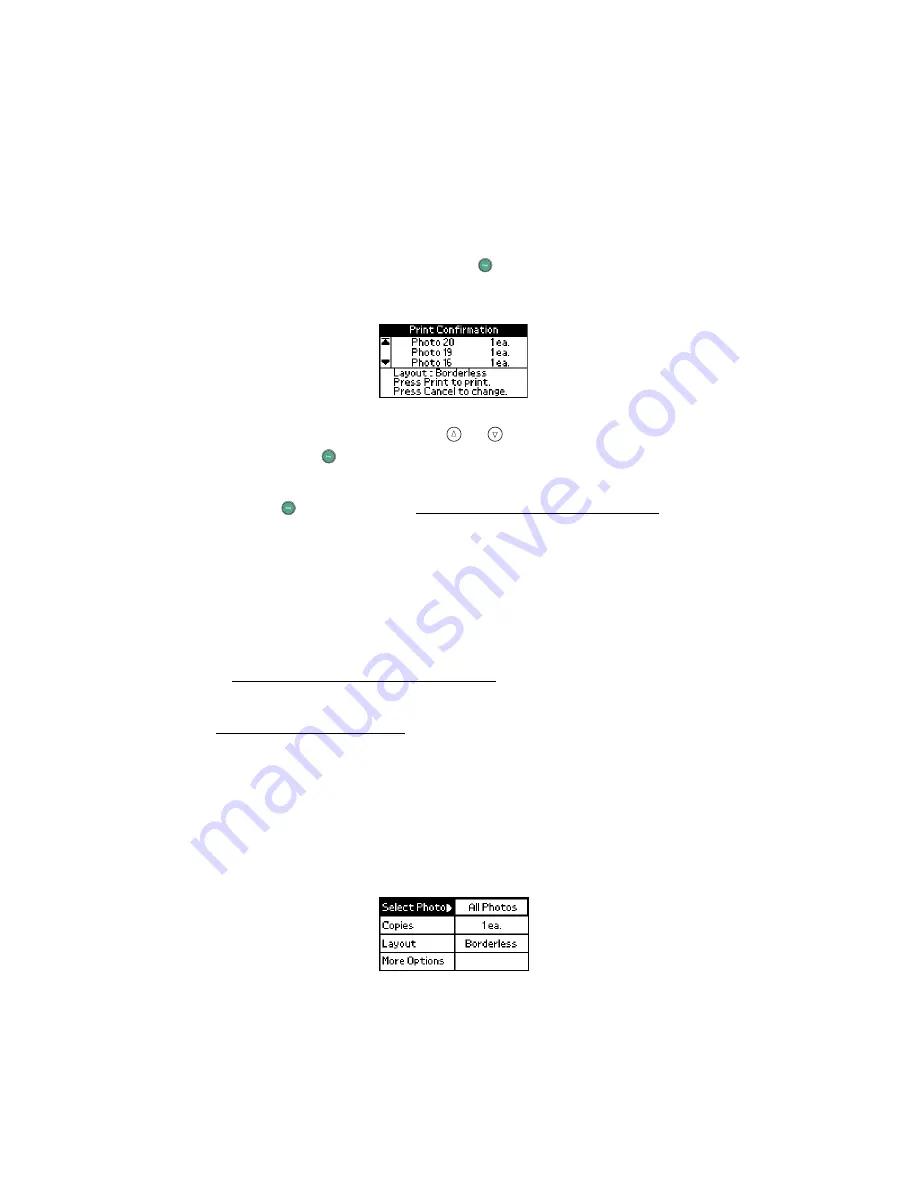
40
If you chose the wrong photo, you can deselect it. Highlight the selected photo
and press
OK
to uncheck it. If you need to change the number of copies, press
OK
twice and change the number as described in step 3.
5. When you’re done selecting photos, press
.
You see this screen:
6. Confirm your photo selections (press
or to scroll and see all your selected
photos), then press
again to start printing.
Note:
If the print confirmation is off, you will not see the screen above and only
need to press
once. (See Turning Print Confirmation Off or On for
details.)
Load a maximum of 20 sheets at a time. If you print more than 20 photos,
PictureMate will prompt you to reload paper while printing. When you see the
message “Try loading paper again,” load more paper and press
OK
to continue
printing. If you need to cancel printing, press
Cancel
.
When printing is complete, you see the Main Menu. To learn more about the Main
Menu, see Viewing the PictureMate Main Menu.
Tip:
To start the PictureMate Print Wizard again, remove and re-insert your card,
(see Inserting Your Memory Card).
Viewing the PictureMate Main Menu
PictureMate’s Main Menu offers flexibility in choosing the photos you want and how
to print them. For example, you can choose page layouts such as wallet photos or
photos with borders.
Main Menu
Summary of Contents for PictureMate - Compact Photo Printer
Page 1: ......
Page 6: ...5 ...
Page 34: ...33 ...
Page 87: ...86 ...
Page 115: ...114 ...
Page 123: ...122 ...






























