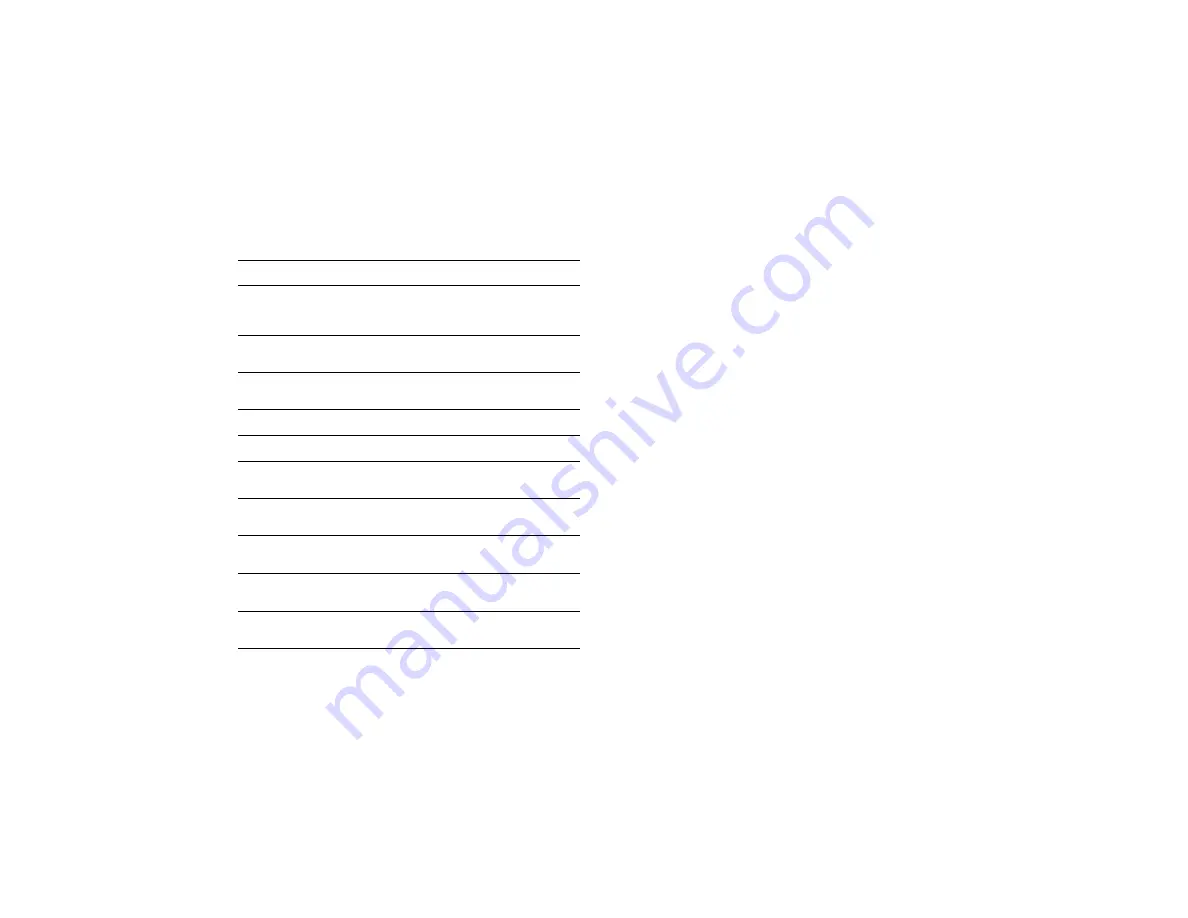
Working with Photos and Collections
6-19
A
B
3
Select the type of transition you’d like to use for the first
picture and between pictures, as described in this table:
4
Select how you want to display the slide show:
◗
Wait for Mouse Click
displays the next slide only
if you click the mouse button
◗
Pause
lets you select a delay time between slide
transitions from 5 to 30 seconds
◗
Loop Continuously
displays all the slides, then
starts over again automatically
5
Click
OK
to start the slide show. To stop a slide show in
progress, press the
Esc
key on your keyboard.
Transition Type
Description
Random Transitions
(Windows)
Random (Macintosh)
Randomly uses all of the other transition types
between pictures
Wipe Down
Replaces pictures by rolling down over them, like
a window shade being pulled down
Wipe Up
Replaces pictures by rolling up over them, like a
window shade being raised
Wipe Left
Replaces pictures by rolling left across them
Wipe Right
Replaces pictures by rolling right across them
Horizontal Blinds
Replaces pictures in horizontal strips, like window
blinds
Vertical Blinds
Replaces pictures in vertical strips, like window
blinds
Box In
Replaces pictures from the outside edges inward,
like an imploding box
Box Out
Replaces pictures from the center outward, like
an exploding box
Random Blocks
Replaces pictures in a pattern of randomly placed
blocks
Summary of Contents for PhotoPC 650
Page 3: ...A B ...
Page 14: ...6 Introduction ...
Page 52: ...3 16 Playing Back Pictures ...






























