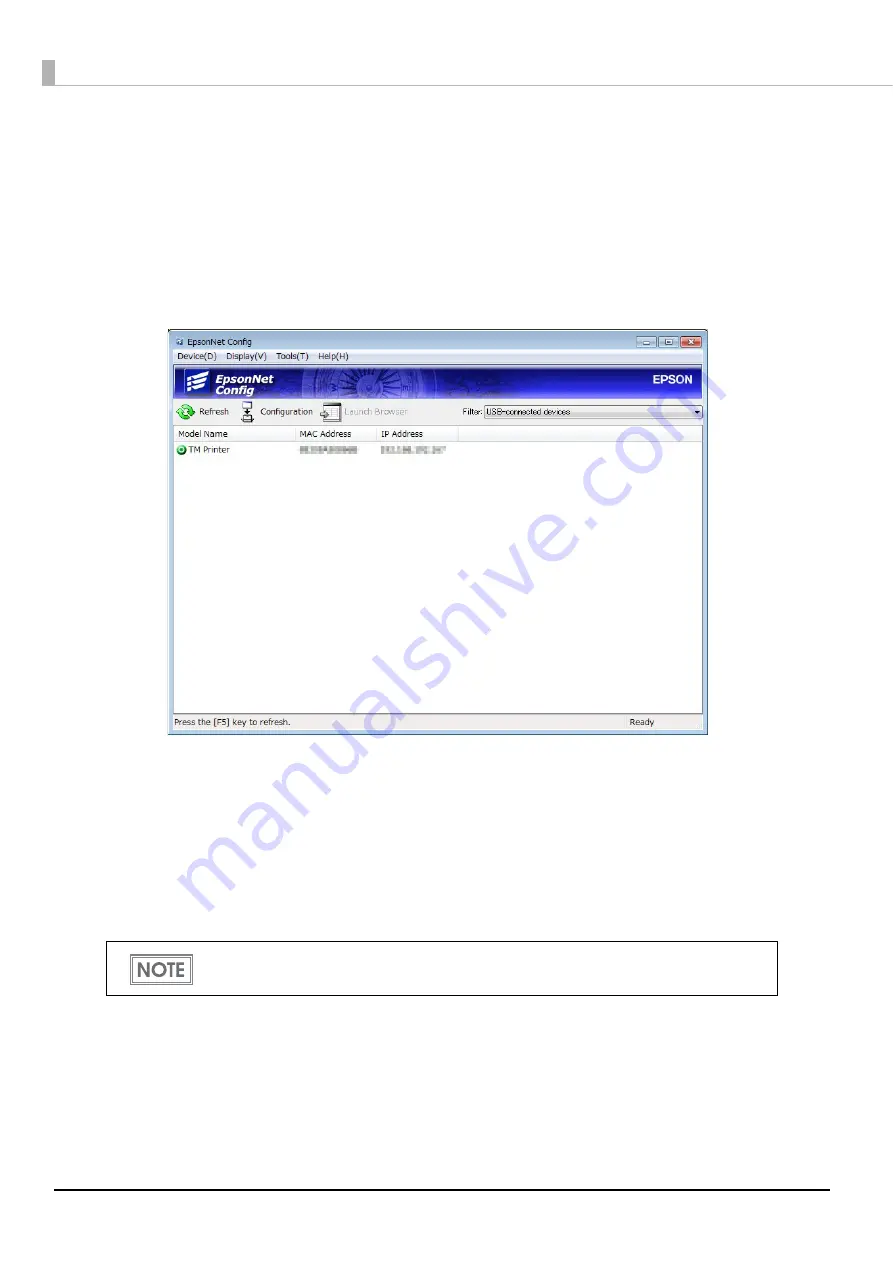
18
3
Start up the EpsonNet Config of the setting computer.
The tool automatically detects printers connected to the network and displays a list.
It may take up to a minute for the printer to be displayed in the list.
If it is not displayed, check that [Filter] is set to "(All)" or "Network-connected devices", then click
[Refresh]. Or, select [Tools], then [Option], and check the settings of [Search Parameters].
4
Select the target printer, then click [Configuration].
If you cannot determine the target printer from the product name or the IP address, use the MAC
address. You can check the printer's MAC address on the status sheet.
5
Configure the [Network] settings and the [TCP/IP] settings.
Select an item from the menu and change the setting. Be sure to confirm the necessary setting infor-
mation with your network administrator.
6
Once you set the necessary items, click [Transmit].
The changed contents are sent to the printer and the printer settings are changed.
The connection with the setting computer is cut according to the setting item and it is not displayed
in the “EpsonNet Config” window.
For details about EpsonNet Config, see the manual (operation guide) installed
together with the tool or the online help.
















