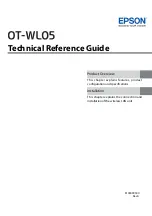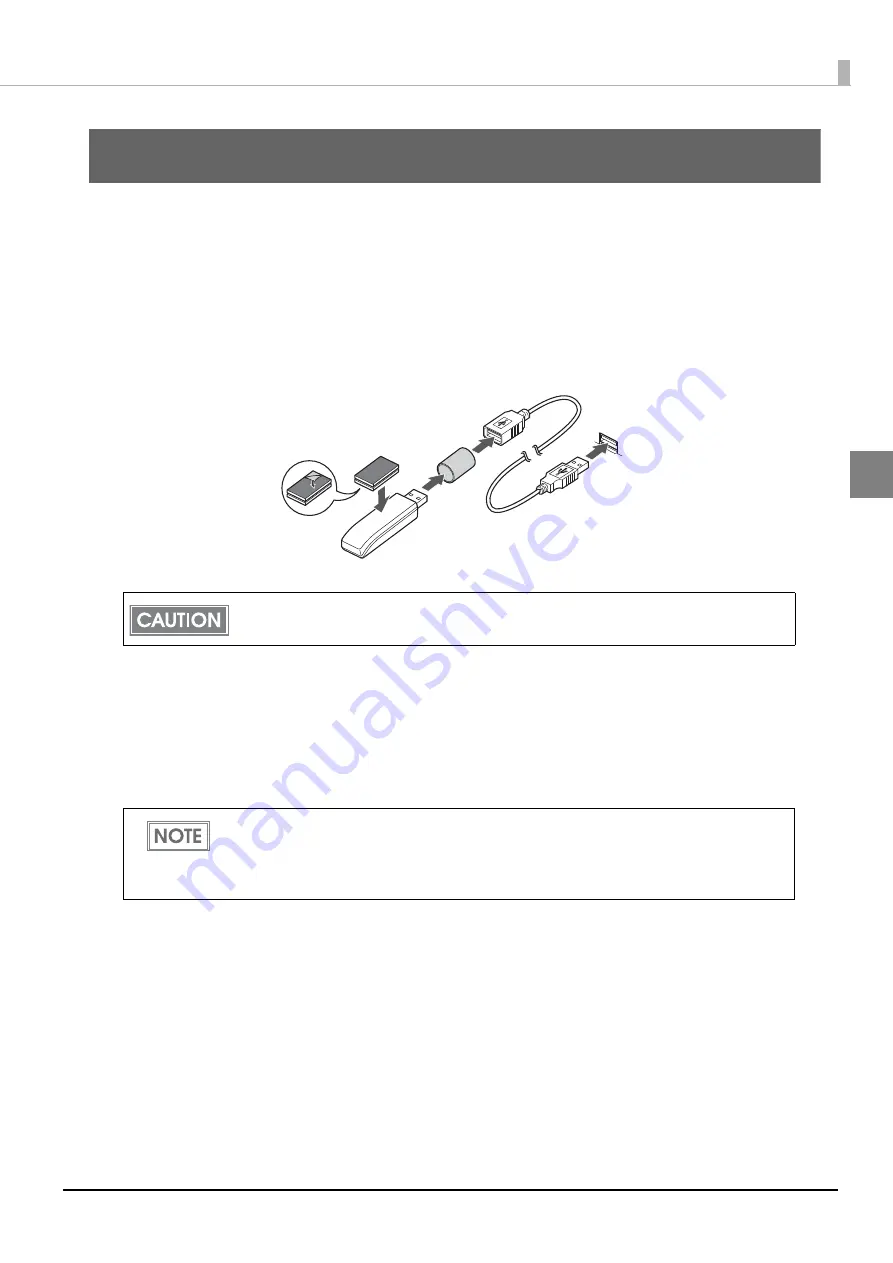
15
Chapter 2 Installation
2
Installation
This chapter explains the connection and installation of the wireless LAN unit.
Connecting the Wireless LAN Unit
Confirm that the printer's power is off, then insert this product into the printer's USB connector (Type-A).
If it causes interference with other cables or poor transmission, connect via the USB extension cable as
shown in the figure. In that case, attach the included rubber cover to prevent the product from coming off.
Also, use the included affixing tape to affix the wireless LAN unit.
Connecting to the Network
To connect to a network, use the TM printer's SimpleAP mode.
In SimpleAP mode, the printer functions as a simple access point. Therefore, you can connect to it in the
same way as connecting to an access point.
When detaching the affixed wireless LAN unit, be sure to hold the unit itself. Do not
detach it by pulling the USB extension cable.
Once wireless LAN network settings are performed, the printer will not start up in
SimpleAP mode. If you want to start it up in SimpleAP mode, initialize either the printer
or the interface unit which is installed in the printer. For the initialization method, see
the User's Manual or the Technical Reference Guide for the printer or the interface unit.