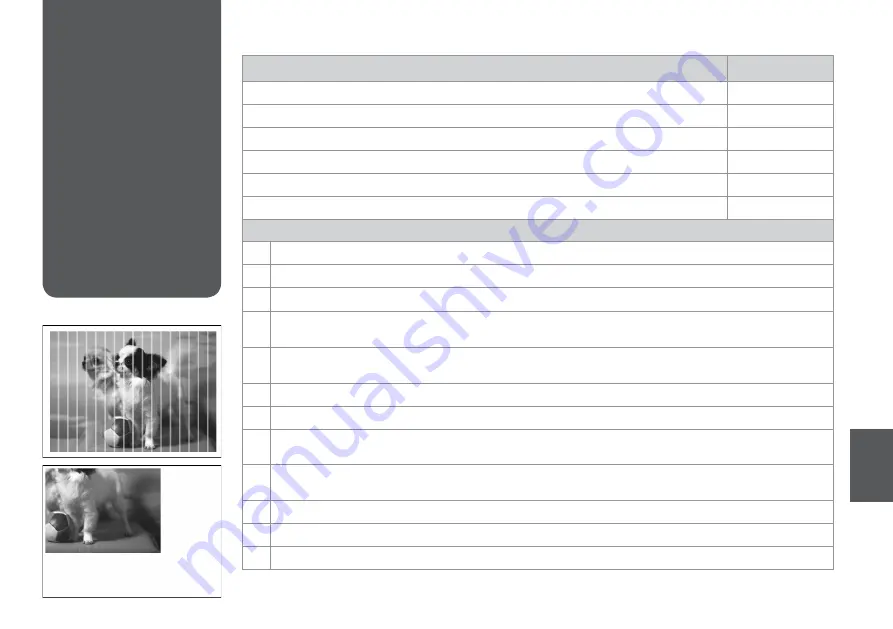
Print Quality/Layout
Problems
Problems
Solution No.
You see banding (light lines) in your printouts or copies.
ABCDFH
Your printout is blurry or smeared.
ABCDEG
Your printout is faint or has gaps.
ABCF
Your printout is grainy.
D
You see incorrect or missing colors.
CF
The image size or position is incorrect.
IJKL
Solutions
A
Make sure you select the correct paper type.
R
&
10
B
Make sure the printable side (the whiter or glossier side) of the paper is facing in the right direction.
R
&
11
C
Clean the print head.
R
&
48
D
Align the print head.
R
&
50
If quality is not improved, try aligning using the printer driver utility. See your online User’s Guide to align the print head.
E
To clean the inside of the printer, make a copy without placing a document on the document table/ADF. For further
information, see your online User’s Guide.
F
For best results, use up ink cartridge within six months of opening the package.
R
&
57
G
Try to use genuine Epson ink cartridges and paper recommended by Epson.
H
If a moiré (cross-hatch) pattern appears on your copy, change the Reduce/Enlarge setting or shift the position of your
original.
I
Make sure you selected the correct Paper Size, Layout, Expansion, and Reduce/Enlarge setting for the loaded paper.
R
&
18
J
Make sure you loaded paper and placed the original correctly.
R
&
11, 13
K
If the edges of the copy or photo are cropped off, move the original slightly away from the corner.
L
Clean the document table. See your online User’s Guide.
Try the following solutions in order from the Top. For further information, see your online User’s Guide.
Summary of Contents for OFFICE 620F
Page 1: ...Basic Operation Guide for use without a computer ...
Page 9: ... Handling Paper and Originals ...
Page 12: ...12 Do not use paper with binder holes Q Align the edges of the paper before loading Q ...
Page 15: ...15 Copying ...
Page 17: ...17 G Finish the settings H Start copying ...
Page 19: ...19 Faxing ...
Page 45: ...45 Maintenance Menu ...
Page 51: ...51 I Repeat step H for other patterns J Return to Copy mode H Select the pattern number for 1 ...
Page 55: ...55 Solving Problems ...
Page 66: ...66 ...




















