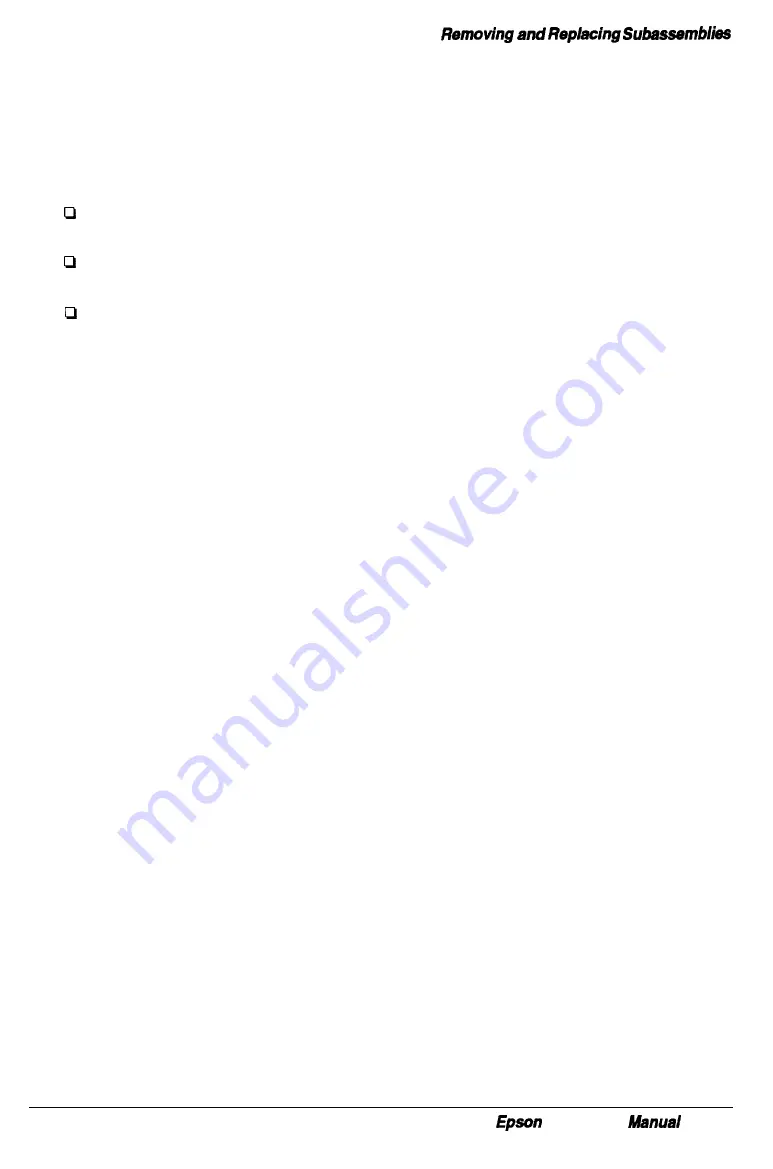
Installing an Option Card
The computer has four 16-bit option slots located on the option card connector board and
accommodates up to four option cards. (The Epson NX comes with a network card in one
option slot, and some configurations may have a SCSI interface in another slot.) An option
card can occupy any slot. For example, an 8-bit card can be installed in a 16-bit slot.
However, the following restrictions apply:
If an 8-bit card has an additional tab along the bottom, it will interfere with the option
slot connector and will not fit.
If a disk drive controller card is installed, place the card in one of the lower slots, so
the drive cable will not be in the way when replacing the computer’s cover.
If a high-resolution graphics adapter card is installed, place the card in one of the
lower slots, so the cable will reach the VGA feature connector (CN17) on the system
board. Consult the instructions that come with the card for further instructions.
Note Before installing an option card, check to see if any jumper settings on the main
system board need to be changed. For example, if installing a mouse interface card,
the settings of jumpers J9 and J12 need to be changed. If installing a video card, the
settings of jumpers Jl0 or Jl 1 may need to change. See page l-l2 for more
information on jumper settings.
Follow these steps to install an option card that has been removed or to add a new option
card in the computer:
1
Remove the computer’s cover as described on page 3-2.
2
Remove the option slot cover as described on page 3-6.
3
Unpack the option card and adjust any switches or jumpers on it, if necessary. (Check
the option card instructions.) When handling the card, be careful not to touch any of
the components on the circuit board or the gold-plated connectors. If you need to set it
down before you install it, place it gently on top of its original packing material with
the component side facing up. Keep the packing materials in case the card is removed
later.
4
Hold the card along the top corners and guide it into the connector as shown in Figure
3-4. If installing a full-length card insert the front edge of the card into the
corresponding guide inside the computer’s front panel.
5
Once the connectors reach the slot, push the card in firmly to insert it fully. If it does
not go in smoothly, do not force it; pull the card all the way out and try again.
6
Secure the end of the card to the computer’s option slot with the retaining screw that
once held the option slot cover.
7
Follow the instructions on page 3-4 to replace the computer’s cover.
NX Service
3-7
Summary of Contents for NX
Page 1: ...EPSON NX Service Manual Printed on Recycled Paper ...
Page 17: ...Subassembly Descriptions Figure l 6 System Board Components 1 10 Epson NX Service Manual ...
Page 35: ...Power On Diagnostics and Boot Errors 2 4 Epson NX Service Manual ...
Page 80: ...Hard Disk Drive Types Epson NX Service Manual A l ...
Page 81: ...Had Disk Drive Types A 2 Epson NX Service Manual ...
Page 82: ...System l O Address Map Epson NX Service Manual A 3 ...
Page 83: ...System I O Address Map A 4 Epson NX Service Manual ...
Page 84: ...DMA Assignments Epson NX Service Manual A 5 ...
Page 85: ...Hardware Interrupts A 6 Epson NX Service Manual ...
Page 101: ...Connector Pin Assignments Table A 21 Adaptec Jumper Settings A 22 Epson NX service Manual ...
Page 102: ...Adaptec Jumper Settings Continued Epson NX Service Manual A 33 ...
Page 103: ...List of Abbreviations List of Abbreviations A 24 Epson NX Service Manual ...
Page 104: ...Reference Materials Epson NX Service Manual A 25 ...
Page 129: ...System Utilities Epson NX Service Manual B 23 ...
Page 139: ...CPU Circuitry Epson NX Service Manual C 3 ...
Page 140: ...Video Circuitry Part 1 Epson NX Sevice Manual C 4 ...
Page 141: ...System end Virtual Cache Controller Circuitry Epson NX Servlce Manual G5 ...
Page 142: ...Peripheral and I O Controller Circuitry Epson NX Service Manual C 6 ...
Page 143: ...SIMM and Memory circuitry Epson NX Service Manual G 7 ...
Page 144: ...Epson NX Sew w Manual C 8 Wingine Virtual Memory Controller circuitry ...
Page 145: ...VGA Feature Circuitry Epson NX Service Manual C 9 ...
Page 146: ...Keyboard Mouse Controller Circuitry Epson NX Service Manual C 10 ...
Page 147: ...RiserBoardConnector circuitry Epson NX Service Manual C 11 ...
Page 148: ...Power Supply and Reset Circuitry Epson NX Service Manual C 12 ...
Page 149: ...Supplemental PAL Circuitry Epson NX Service Manual C 13 ...
Page 150: ...Video Circuitry Part 2 Epson NX Service Manual C 14 ...






























