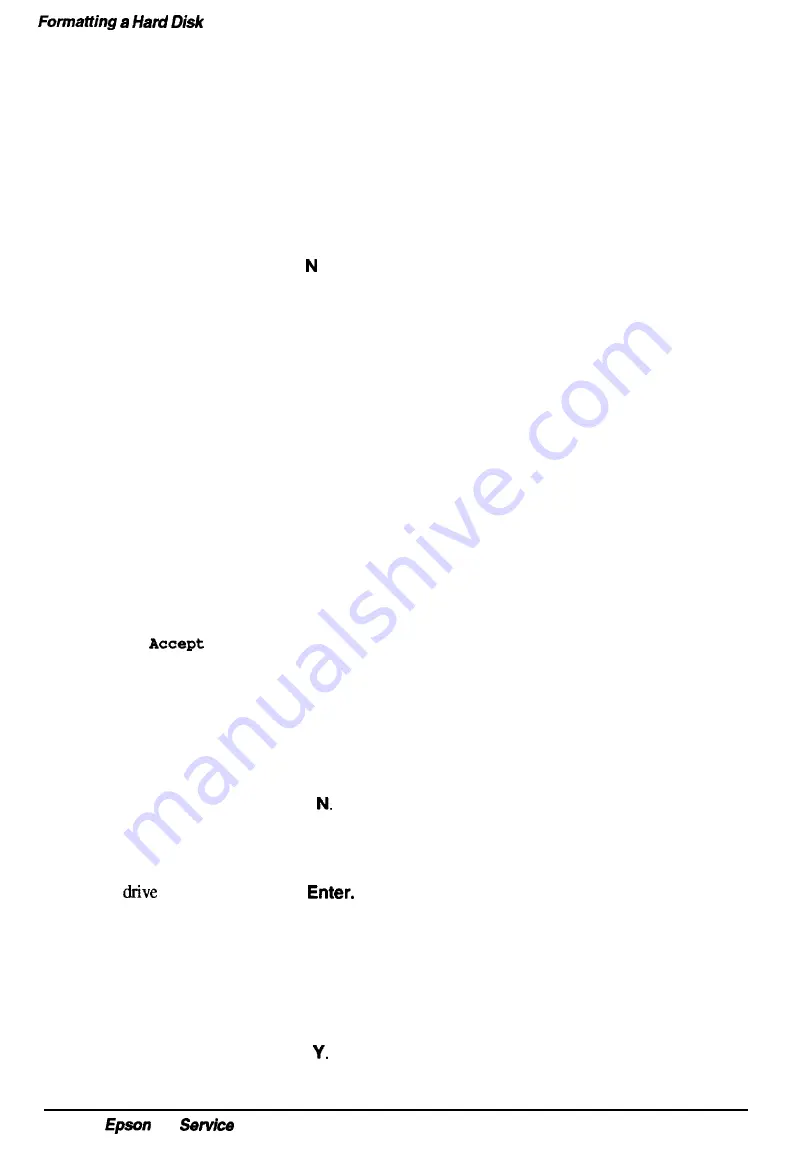
Option 1, Format
If you select
Format
from the Hard Disk Format Menu, you see the following (for a disk
with no defective track table):
Format Hard Disk < Drive n: >
Scan hard disk to get defective track information? (Y/N)
(If the disk already has a defective track table, you do not see this because you do not need
to scan for bad tracks.)
1
Enter Y to scan the disk or
to skip the scanning process.
If you select Y, the program scans the disk and displays these messages during the
process:
Scanning for flagged bad tracks...
Head
: nnn Cylinder : nnnnn
You see the head and cylinder numbers decrease as the program progresses. After
scanning the disk, the program displays the results, such as the following:
Scanning finished.
Count of tracks flagged bad
=
1
Count of tracks with other errors =
0
Count of good tracks
= 4884
2
Next you see the following prompt:
recomnended skewed sectors in
format
: 1 ? (Y/N)
For a hard disk drive installed by Epson , it is best to accept the recommended skewed
sector (also called the interleave factor) of 1, since this setting allows your drive to
perform more efficiently. For other hard disk drives, you may need to change this
value if the documentation that came with the disk recommends a different number.
To accept the default, select
Y.
Then go to step 3.
To enter a new value, select
You see the following prompt:
Enter new skewed sectors in format (l-16):
Enter the recommended number, which equals the maximum sector number for the
minus 1. Then press
3
Next you see this prompt:
Accept
recommended skewed sectors per head in format : 0 ? (Y/N)
For an Epson hard disk drive, accept the recommended value of 0. For another type
of drive, use the value recommended in the documentation for the drive.
To accept the default, select
Then go to step 4.
B-26
NX
Manual
Summary of Contents for NX
Page 1: ...EPSON NX Service Manual Printed on Recycled Paper ...
Page 17: ...Subassembly Descriptions Figure l 6 System Board Components 1 10 Epson NX Service Manual ...
Page 35: ...Power On Diagnostics and Boot Errors 2 4 Epson NX Service Manual ...
Page 80: ...Hard Disk Drive Types Epson NX Service Manual A l ...
Page 81: ...Had Disk Drive Types A 2 Epson NX Service Manual ...
Page 82: ...System l O Address Map Epson NX Service Manual A 3 ...
Page 83: ...System I O Address Map A 4 Epson NX Service Manual ...
Page 84: ...DMA Assignments Epson NX Service Manual A 5 ...
Page 85: ...Hardware Interrupts A 6 Epson NX Service Manual ...
Page 101: ...Connector Pin Assignments Table A 21 Adaptec Jumper Settings A 22 Epson NX service Manual ...
Page 102: ...Adaptec Jumper Settings Continued Epson NX Service Manual A 33 ...
Page 103: ...List of Abbreviations List of Abbreviations A 24 Epson NX Service Manual ...
Page 104: ...Reference Materials Epson NX Service Manual A 25 ...
Page 129: ...System Utilities Epson NX Service Manual B 23 ...
Page 139: ...CPU Circuitry Epson NX Service Manual C 3 ...
Page 140: ...Video Circuitry Part 1 Epson NX Sevice Manual C 4 ...
Page 141: ...System end Virtual Cache Controller Circuitry Epson NX Servlce Manual G5 ...
Page 142: ...Peripheral and I O Controller Circuitry Epson NX Service Manual C 6 ...
Page 143: ...SIMM and Memory circuitry Epson NX Service Manual G 7 ...
Page 144: ...Epson NX Sew w Manual C 8 Wingine Virtual Memory Controller circuitry ...
Page 145: ...VGA Feature Circuitry Epson NX Service Manual C 9 ...
Page 146: ...Keyboard Mouse Controller Circuitry Epson NX Service Manual C 10 ...
Page 147: ...RiserBoardConnector circuitry Epson NX Service Manual C 11 ...
Page 148: ...Power Supply and Reset Circuitry Epson NX Service Manual C 12 ...
Page 149: ...Supplemental PAL Circuitry Epson NX Service Manual C 13 ...
Page 150: ...Video Circuitry Part 2 Epson NX Service Manual C 14 ...






























