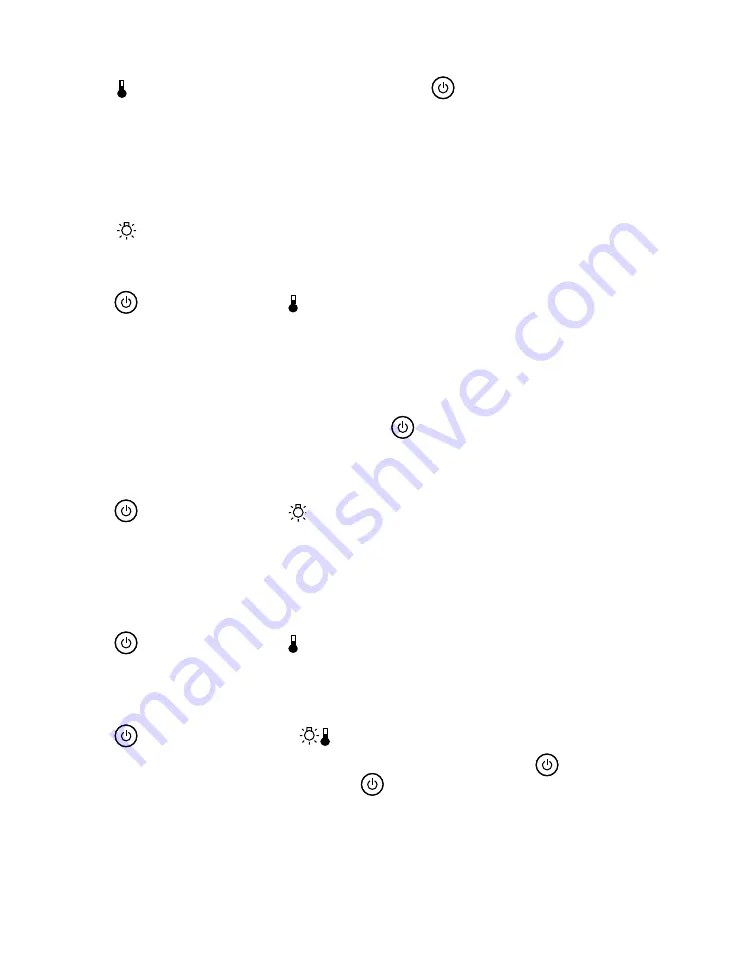
50
Problem Solving
The warning light is flashing orange and the
light is flashing red.
High-speed cooling is in process. If MovieMate gets too hot again, projection stops
automatically. Make sure MovieMate is at least 8 inches away from the wall.
Clean or replace the air filters if necessary (see page 42). If you are using MovieMate at an
altitude above 4,900 feet (1500 meters), turn on High Altitude Mode (see page 40).
The
warning light is flashing orange.
The lamp needs to be replaced. See page 44.
The
light is red and the warning light is red.
MovieMate is too hot and has turned off the lamp. Make sure MovieMate is at least 8 inches
away from the wall.
Clean or replace the air filters if necessary (see page 42). If you are using MovieMate at an
altitude above 4,900 feet (1500 meters), turn on High Altitude Mode (see page 40).
Let MovieMate cool for five minutes. When the
light turns orange, press the button to
turn the lamp back on. If the status doesn’t change, wait a few minutes, then unplug
MovieMate and contact Epson. See page 55.
The
light is red
and the
warning light is flashing red.
The lamp may be incorrectly installed, the lamp cover may be loose, or the lamp may be
broken. Wait a few minutes, then turn off the power and check the lamp. See page 46. If the
lamp is broken, or the lights continue to flash after you turn the power back on, unplug
MovieMate and contact Epson. See page 55.
The
light is red and the warning light is flashing red.
MovieMate has a problem with its fan or temperature sensor. Wait a few minutes, then
unplug MovieMate and contact Epson. See page 55.
The
light is red and both
warning lights are flashing red.
MovieMate may have an internal error. Wait a few minutes, then press
. Unplug the
power cable, then plug it in again and press
. If the lights continue to flash, unplug
MovieMate and contact Epson. See page 55.
















































