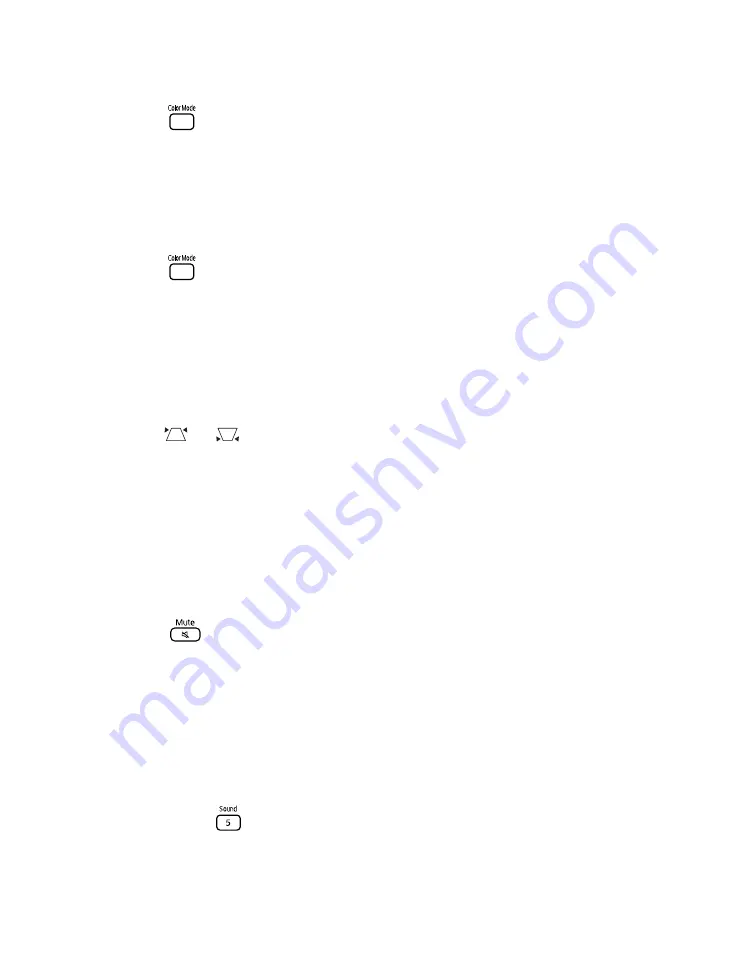
Problem Solving
53
The picture looks too light or too dark.
■
Press the
button on the remote control to select the best setting for your viewing
environment. See page 19.
■
Adjust the
Brightness
and
Contrast
settings. See page 37.
■
If the picture looks darker than it used to, you may need to replace the lamp. See page 44.
The colors on the screen don’t look right.
■
Press the
button on the remote control to select the best setting for your viewing
environment.
■
Adjust the
Color Saturation
or
Tint
settings. See page 37.
■
If you’re using external video equipment, check the solutions on page 54.
The picture is wider at the top or bottom.
■
You’ve tilted MovieMate to raise or lower the image, causing it to become “keystoned.”
Use the
or
buttons on the control panel or remote control to correct the
problem.
The picture is taller on the left or right side.
MovieMate is set at an angle to the screen. Face it squarely toward the screen.
There is no sound, or the sound is not loud enough.
■
Try pressing the
+ Volume
button on MovieMate or on the remote control.
■
Press the
button on the remote control to make sure the sound hasn’t been turned
off temporarily.
■
If you’re using external video equipment, make sure you connected the red and white
audio jacks to MovieMate’s audio ports (see page 21).
■
If you’re using external equipment, you may need to adjust the Audio settings in the
setup menu (see page 39).
There is a problem with the sound quality.
■
Try pressing the
button on the remote control and adjusting the sound mode.
■
If you’re using external equipment, you may need to adjust the Audio settings in the
setup menu (see page 39).



























