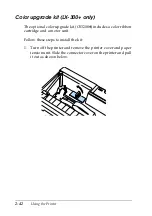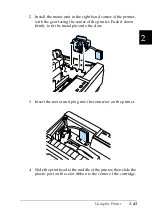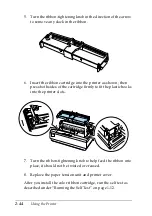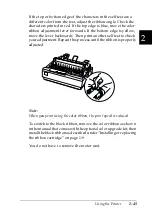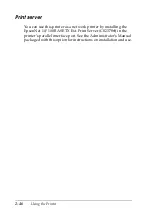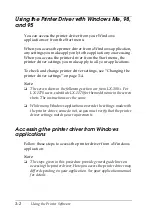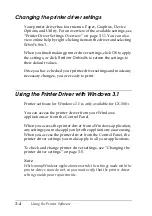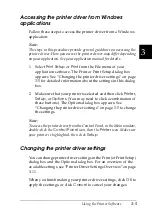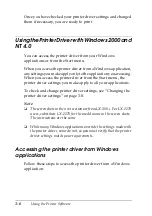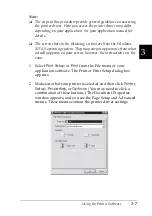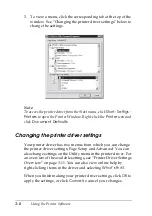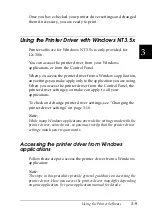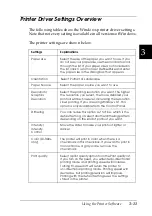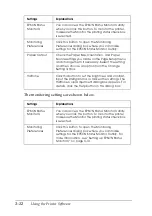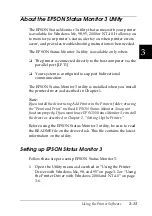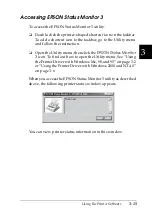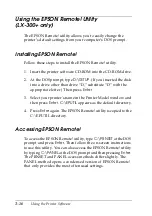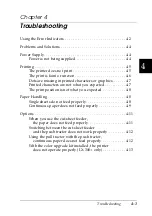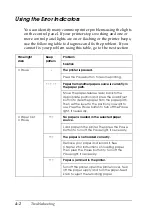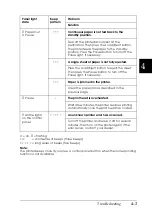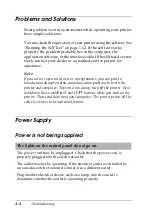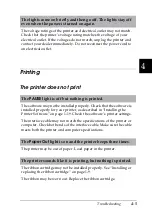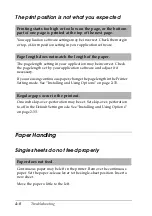3-10
Using the Printer Software
1. Select
Print Setup
or
from the File menu of your
application software. The Print or Print Setup dialog box
appears.
2. Make sure that your printer is selected and then click
Printer
,
Setup
,
Properties
, or
Options
. (You may need to click a
combination of these buttons.) The screen displays the
Document Properties dialog box, which contains the Form
and Orientation printer driver settings. See “Changing the
printer driver settings” on page 3-10 to change the settings.
3. Click
Options
(or a similar button) to view the Advanced
Document Properties dialog box, which includes the
Graphics Resolution, Color, and Optimizations printer driver
settings. See “Changing the printer driver settings” on page
3-10 to change the settings.
Note:
To acccess the printer driver from the Control Panel, in the Main
window, open
Print Manager
and make sure your printer is
highlighted, then click
Printer - Properties
. Then click
Details - Job
Default
.
Changing the printer driver settings
You can change printer driver settings in the Document
Properties dialog box and the Advanced Document Properties
dialog box. For an overview of the available settings, see “Printer
Driver Settings Overview” on page 3-11. To open these dialog
boxes, see the previous sections on accessing the printer driver.
When you finish making your printer driver settings, click
OK
to
apply the settings, or click
Cancel
to cancel your changes.
Once you have checked your printer driver settings and changed
them if necessary, you are ready to print.
Summary of Contents for LX-1170
Page 1: ......
Page 6: ...iv ...
Page 16: ...6 Getting to Know Your Printer ...
Page 40: ...1 24 Setting Up the Printer ...
Page 116: ...4 14 Troubleshooting ...
Page 148: ...A 32 ...
Page 154: ......