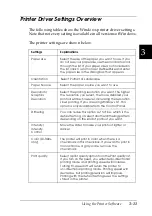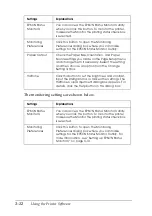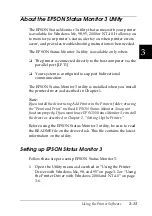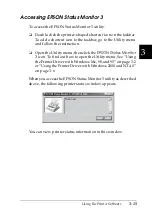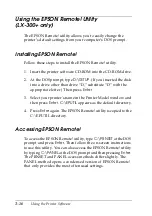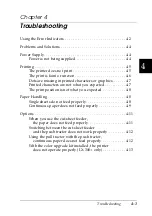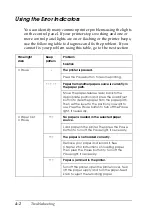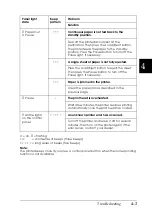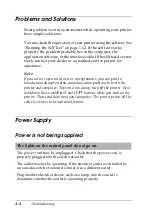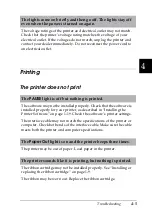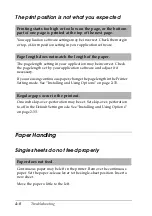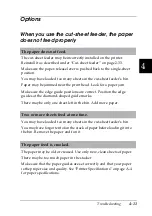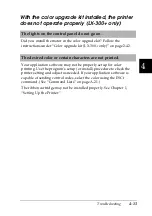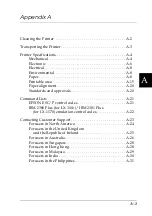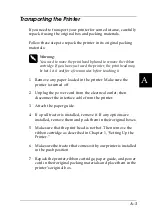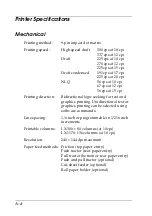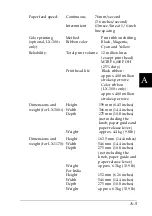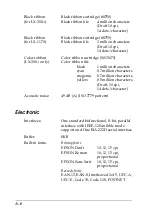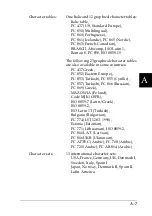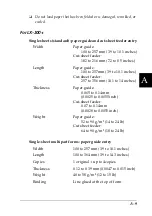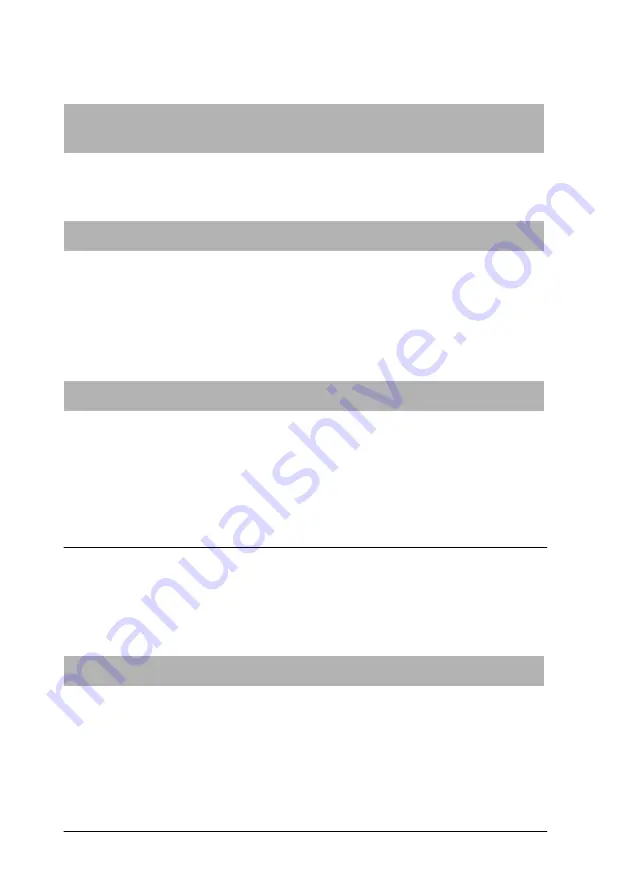
4-8
Troubleshooting
The print position is not what you expected
Paper Handling
Single sheets do not feed properly
Printing starts too high or too low on the page, or the bottom
part of one page is printed at the top of the next page.
Your application software settings may be incorrect. Check the margin
or top-of-form position setting in your application software.
Page length does not match the length of the paper.
The page length setting in your application may be incorrect. Check
the page length set by your application software and adjust it if
necessary.
If you are using continuous paper, change the page length in the Printer
Setting mode. See “Installing and Using Options” on page 2-33.
Regular gaps occur in the printout.
One-inch skip-over-perforation may be set. Set skip-over-perforation
to off in the Default Setting mode. See “Installing and Using Options”
on page 2-33.
Paper does not feed.
Continuous paper may be left in the printer. Remove the continuous
paper. Set the paper-release lever to the single-sheet position. Insert a
new sheet.
Move the paper a little to the left.
Summary of Contents for LX-1170
Page 1: ......
Page 6: ...iv ...
Page 16: ...6 Getting to Know Your Printer ...
Page 40: ...1 24 Setting Up the Printer ...
Page 116: ...4 14 Troubleshooting ...
Page 148: ...A 32 ...
Page 154: ......