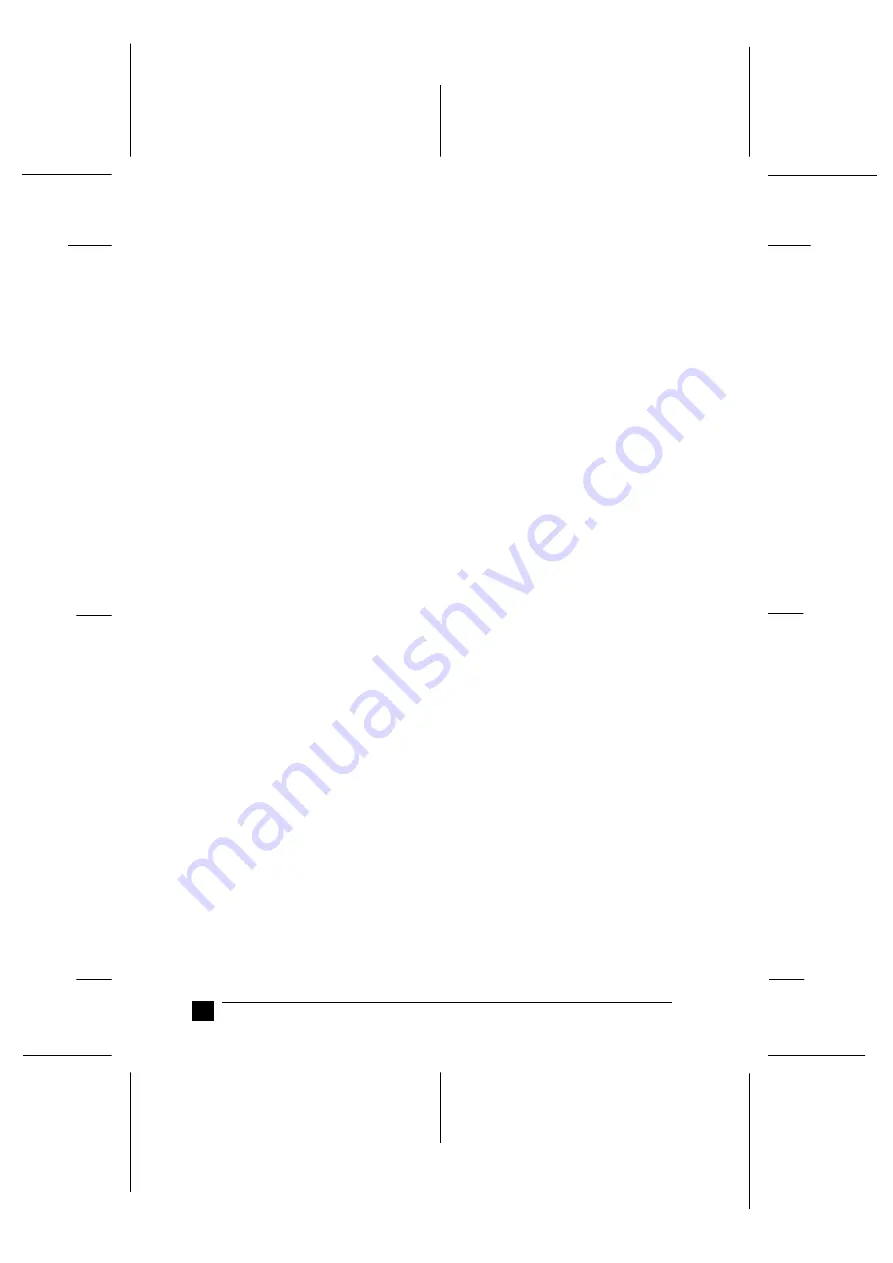
PapU
booklet.fm Rev. A
A5-Format
BookletENew.fm
4/28/99
Durchlauf 2
L
Proof-Abzeichnung:
K. Nishi
_______
N.Nomoto
_______
J.Hoadley
_______
22
Using the Online Manuals
If the Acrobat Reader is already installed on your system, you can skip this section and
continue with the next section.
Note:
If you are not sure whether the Acrobat Reader is installed on your system, please
contact your system administrator or double-click on the menu item for reading the
online manual in the setup program. If the Adobe Acrobat Reader is not installed on
your system, the manual will not open and an error message will be displayed.
❚
Installing the Adobe Acrobat Reader
1.
Make sure Windows is running.
2.
Insert the CD-ROM that comes with your printer into your computer's CD-ROM
drive.The setup program on the CD-ROM will be started automatically and
displays the start screen.
If the setup program is not started automatically, click the
Start
button, then click
Run
and enter the command
E:\Start.exe
to start the setup program.
Note:
E:\
represents the letter of your CD-ROM drive and may be different on your
computer system.
3.
Select the desired language.
4.
Select the menu item
Online manuals
.
5.
Select the menu item Install
Acrobat Reader
and follow the on-screen instruc-
tions.
After the Acrobat Reader has been installed on your system, you can access the online
manuals.
The setup program on the CD-ROM offers two possibilities to access the online
manuals:
❚
Accessing the Online Manuals from CD-ROM
Follow these steps to access the online manuals from CD-ROM:
1.
Make sure Windows is running.
2.
Insert the CD-ROM that comes with your printer into your computer's CD-ROM
drive.The setup program on the CD-ROM will be started automatically and
displays the start screen.

















