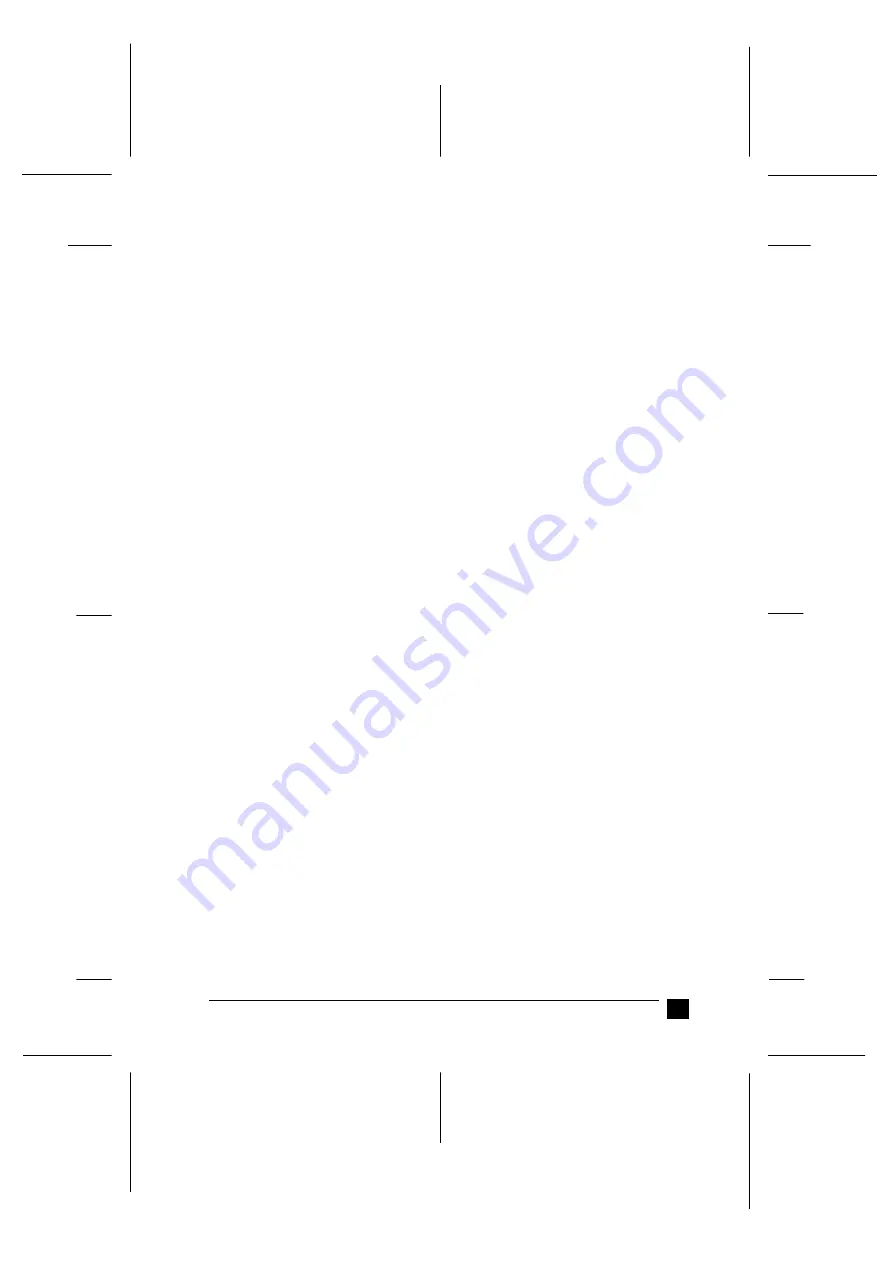
PapU
booklet.fm Rev. A
A5-Format
BookletENew.fm
4/28/99
Durchlauf 2
R
Proof-Abzeichnung:
K. Nishi
_______
N.Nomoto
_______
J.Hoadley
_______
17
Setting Up the Printer
3.
Insert the CD-ROM containing the printer software into the CD-ROM drive. The
AutoPlay function of the CD-ROM drive automatically starts the installation
program on the CD-ROM.
If the installation program does not start automatically, click on Start and then on
Run. In the Run dialog box, enter the drive letter of your CD-ROM drive in the
command line (e.g. E:\), followed by the command START.EXE (e.g.
E:\START.EXE) and click on the OK button.
Note:
If your CD-ROM drive has a drive letter other than "E", substitute the appro-
priate letter.
The installation program starts. The subsequent procedure is menu-driven, i.e., you
can select the relevant options from a list simply by clicking with the mouse. The
remainder of the installation is automatic and you do not need to enter any more
information.
4.
Select the desired options and follow the on-screeen instructions.
5.
After the printer software has been successfully installed, click on the button
identified by a door icon to exit the installation program.
■
Installing the software for Windows 3.1 or NT 3.5x
Note:
Installing the printer software for Windows NT 3.5x may require network administra-
tion privileges. Ask your network administrator for more information.
1.
Make sure Windows 3.1 is running and the Program Manager window is open.
2.
Insert the EPSON printer software CD shipped with your printer in the CD-ROM
drive.
Note:
If your system does not have a CD-ROM drive, you can make a floppy disk
version from which to install the printer software.
3.
From the File menu, choose Run. You see the Run dialog box. In the Command
Line box, type E:\START and click OK.
Note:
If your CD-ROM drive has a drive letter other than “E” , substitute the
appropriate letter.
The installation program starts. The subsequent procedure is menu-driven, i.e., you
can select the relevant options from a list simply by clicking with the mouse. The
remainder of the installation is automatic and you do not need to enter any more
information.






















