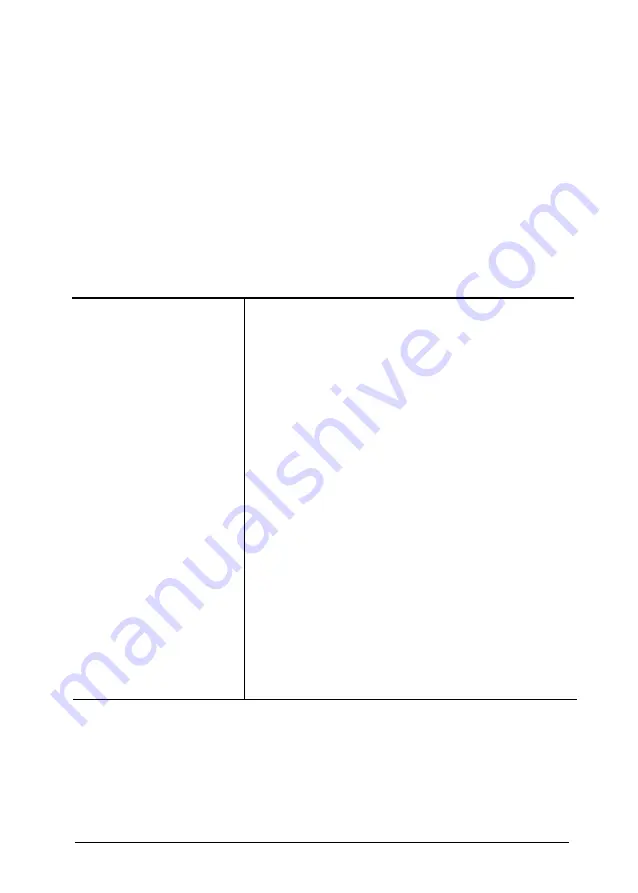
Testing the
Printer
If the Self Test Does Not Work
If the self test does not print properly, check the control panel and the
print head area. If paper is jammed, turn off the printer. Then remove
the paper using the platen knob and load a new sheet. Make sure that
all packing material and shipping restraints have been removed from
inside the printer. See the Removing the Protective Materials section in
this chapter for information on removing the locking clip. You can also
see Chapter 7 for further information.
Problem
Solution
The printer sounds like
it is printing, but
nothing is printed.
The test did
not
when you pressed the
ON LINE
button.
The ribbon may not be installed properly.
Turn off the printer, reinstall the ribbon
cartridge, and then tighten the ribbon by
turning the ribbon-tightening knob. Make
sure the ribbon passes between the print head
and ribbon guide. See page 1-10.
The ribbon may be worn. Replace the ribbon
cartridge. See page 6-5.
Turn off the printer and repeat the self test.
Make sure you hold down the
FORM FEED
or
LINE FEED
button the entire time you are
turning on the printer.
Turn off the printer and disconnect the cable
from the host computer. Try the self test
again.
If the printer still does not print the self test
correctly, contact your Epson dealer.
1-22
Setting Up the Printer
Summary of Contents for LQ-1010
Page 1: ......
Page 2: ......
Page 148: ...The Cut Sheet Feeder 2 Remove the printer cover 5 18 Using the Printer Options ...
Page 284: ...Appendix Proportional Width Table A 2 Character Tables A 6 A 1 ...
Page 304: ......
Page 308: ......






























