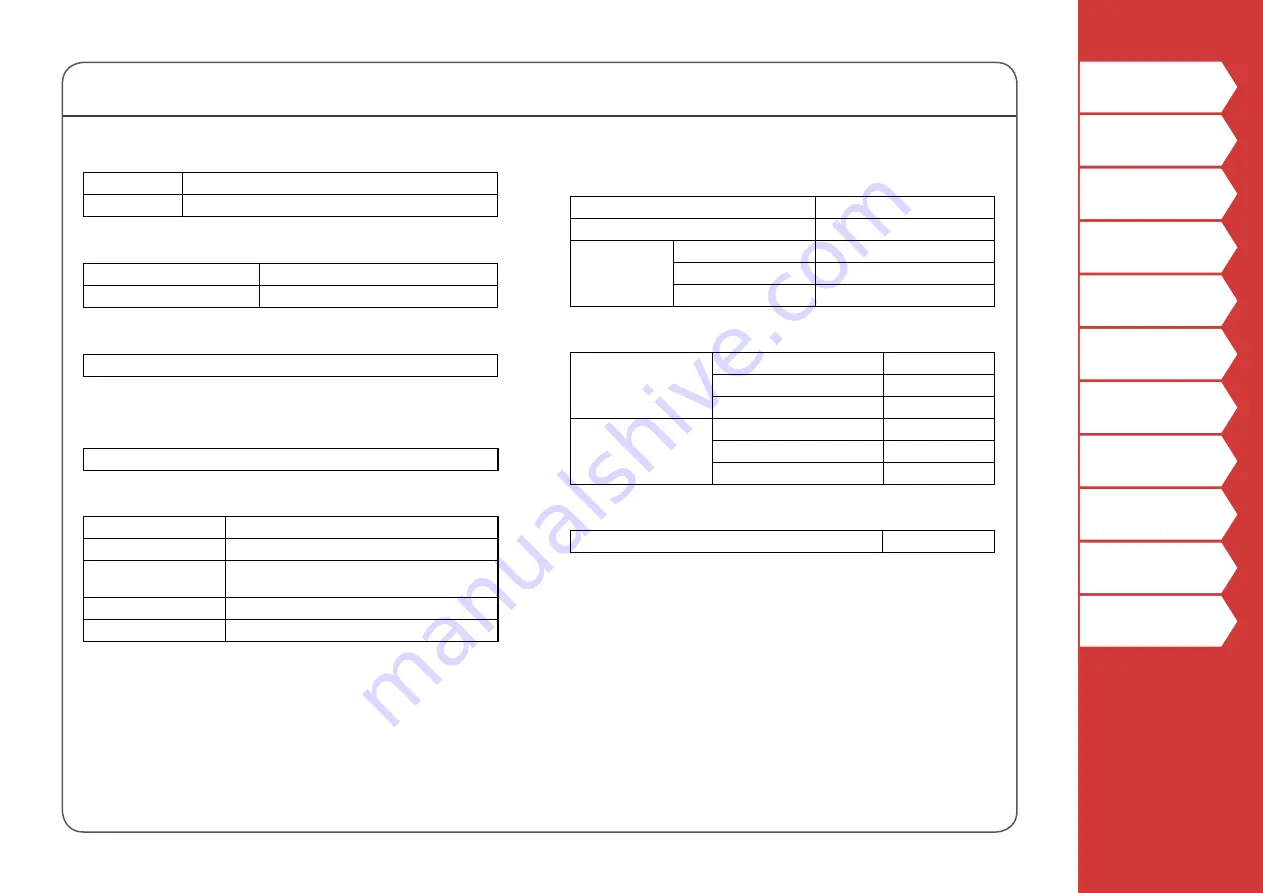
5
Specifications
Body
Dimensions
Approx. 136 (W) x 295 (D) x 97 (H) (mm)
Weight
Approx. 1,250 g (excluding batteries, tape cartridge)
Usage conditions
Operating temperature
5 to 35 degrees C
Storage temperature
-10 to 55 degrees C
Supported tape width
4 mm, 6 mm, 9 mm, 12 mm, 18 mm, 24 mm, 36 mm
Power supply
Battery
Li-ion battery x 1 / AA alkaline battery x 6
AC adapter
Type
AST1527Z2-1
Manufacturer
Seiko Epson Corp.
Input
AC100-240V, 1.2 A, 50-60Hz
(dedicated adapter, power cable only)
Output
DC15V, 2.7A
Total output power
40.5 W
Li-ion battery specifications
Ambient temperature
During operation
0 to 40 degrees C
Charge
0 to 40 degrees C
During storage
Less than 1 month
-20 to 50 degrees C
Less than 3 month
-20 to 40 degrees C
Less than 1 year
-20 to 20 degrees C
Charging information
Nominal specifications Charging current (Std.)
1.0 A
Charging voltage (Std.)
8.05 V
Charging time
Approx. 3 hours
Charge limits
Battery pack model
C52CE97010
Maximum charge current, A 1.0 A
Maximum charge voltage, V 8.4 V
Rated time when using alkaline batteries
Rated operating time / Rated resting time
0.5h / 1.0h






































