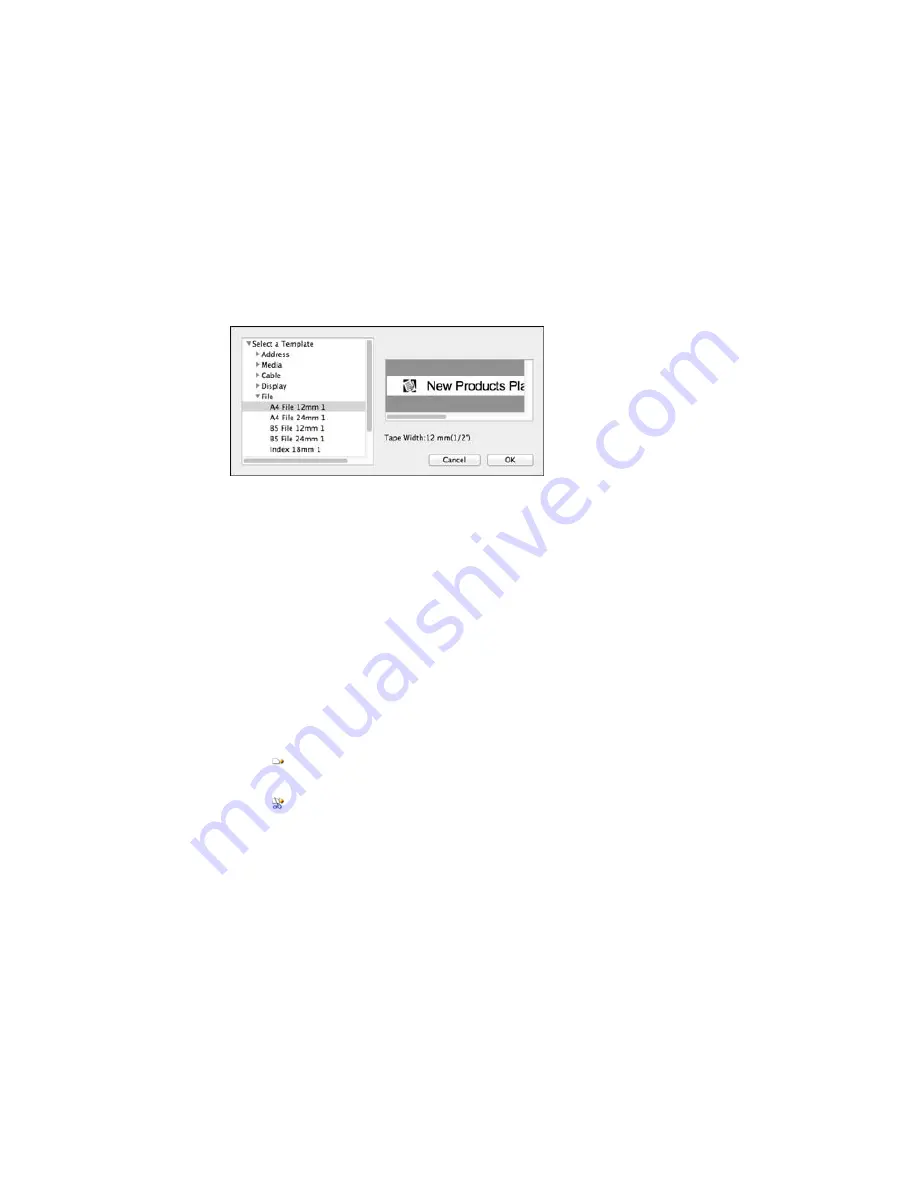
You see a window like this:
2.
Click the arrow to expand the list of template files.
Note:
Template previews appear in the template window.
3.
Select a template and click
OK
.
The template opens on the Label Editor Lite main screen.
4.
Edit the template as you would any other label.
Parent topic:
Designing Labels With Label Editor Lite
Related tasks
Formatting Text in Label Editor Lite
Printing Labels With Label Editor Lite
Feeding and Cutting the Tape in Label Editor Lite
You can manually feed the tape or ribbon, or feed and automatically cut it.
• Click the
feed icon.
The printer feeds a short length of tape or ribbon.
• Click the
feed and cut icon.
The printer feeds a short length of tape or ribbon and cuts it.
Parent topic:
Using Label Editor Lite for OS X
106
Summary of Contents for LabelWorks LW-700
Page 1: ...LabelWorks LW 700 User s Guide ...
Page 2: ......
Page 8: ......
Page 9: ...LabelWorks LW 700 User s Guide Welcome to the LabelWorks LW 700 User s Guide 9 ...
Page 19: ...2 Remove any slack from the tape using a pencil or pen 3 Lift up the tape cover 19 ...
Page 28: ...Available Frames You can select from these frames 28 ...






























