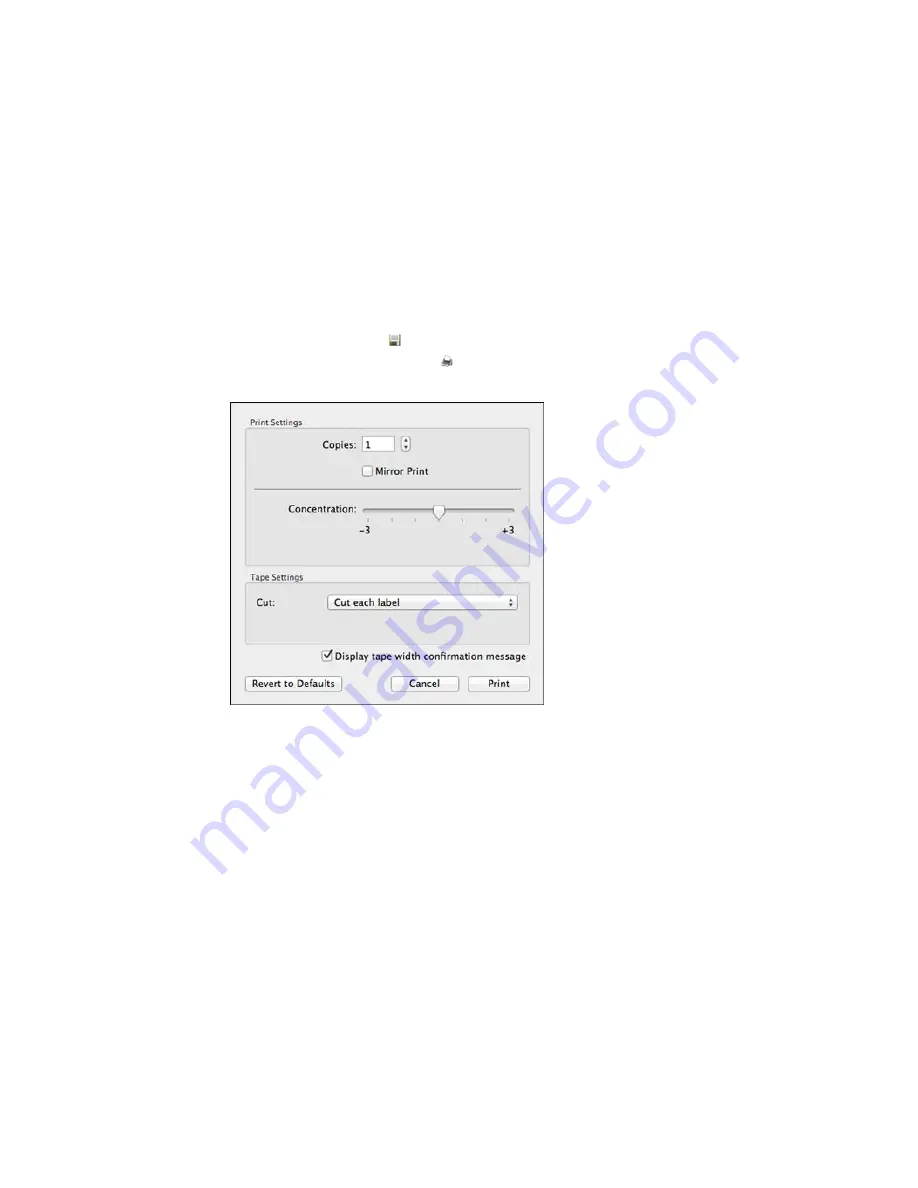
4.
To change the font and size, select the text box, and select the font name and font size from the
selection boxes. (You can use any font installed on your computer.)
5.
To save your label, click the
save icon, enter the file name, select any tags, and click
Save
.
6.
When you are ready to print, click the
print icon.
You see a window like this:
7.
Select the number of labels you want in the
Copies
box.
8.
Click
.
You see a tape width confirmation message.
9.
Click
OK
to print.
Parent topic:
Designing Labels With Label Editor Lite
Formatting Text in Label Editor Lite
You can use the Font settings area or the Text menu to format the alignment or basic style of your text.
101
Summary of Contents for LabelWorks LW-700
Page 1: ...LabelWorks LW 700 User s Guide ...
Page 2: ......
Page 8: ......
Page 9: ...LabelWorks LW 700 User s Guide Welcome to the LabelWorks LW 700 User s Guide 9 ...
Page 19: ...2 Remove any slack from the tape using a pencil or pen 3 Lift up the tape cover 19 ...
Page 28: ...Available Frames You can select from these frames 28 ...






























