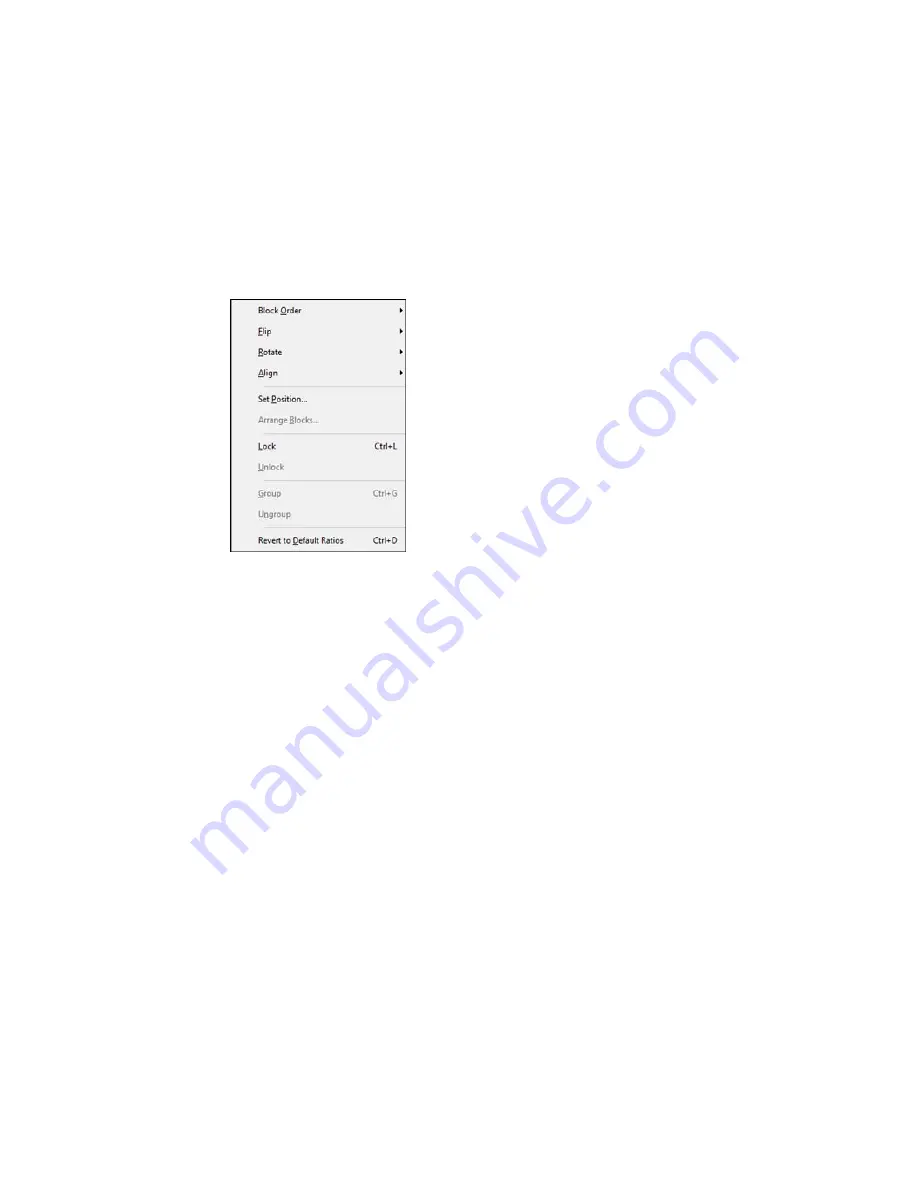
3.
Do any of the following.
• To reposition overlapping blocks, click
Block Order
and select any of the available options.
• To flip a block horizontally or vertically, click
Flip
and select one of the options.
• To rotate a block, click
Rotate
and select one of the options.
• To align one or more blocks, click
Align
and select one of the options.
• To reposition a block interactively, click
Set Position
, select one of the options, click
OK
, and click
on the label where you want to position the block.
• To reposition multiple blocks interactively, click
Arrange Blocks
, select one of the options, click
OK
, and click one of the blocks.
• To restore the original aspect ratio of an image, click
Revert to Default Ratios
.
Note:
You can also use the icons on the Layout toolbar to perform many of the same functions.
Parent topic:
Designing Labels With Label Editor
Related tasks
Working With Blocks in Label Editor
46
Summary of Contents for LabelWorks LW-600P
Page 1: ...LabelWorks LW 600P User s Guide ...
Page 2: ......
Page 7: ...LabelWorks LW 600P User s Guide Welcome to the LabelWorks LW 600P User s Guide 7 ...
Page 65: ...6 Click the Print icon You see a window like this 65 ...
Page 96: ...Battery AA alkaline battery 6 Parent topic Technical Specifications 96 ...






























