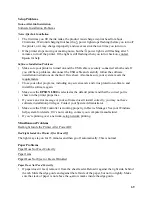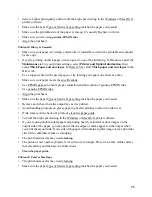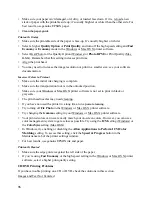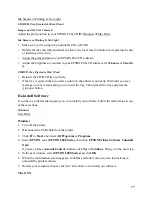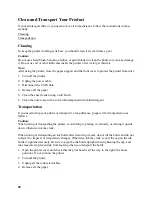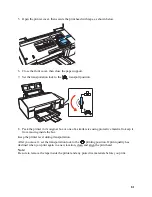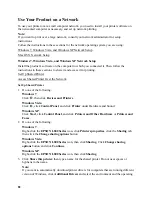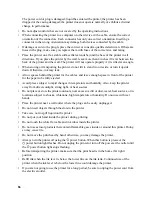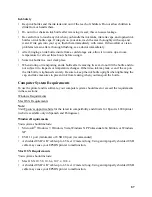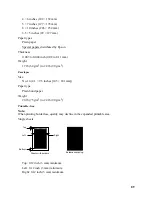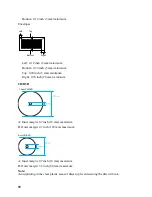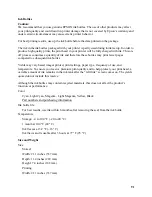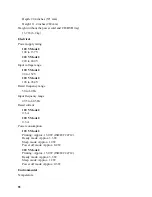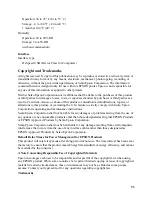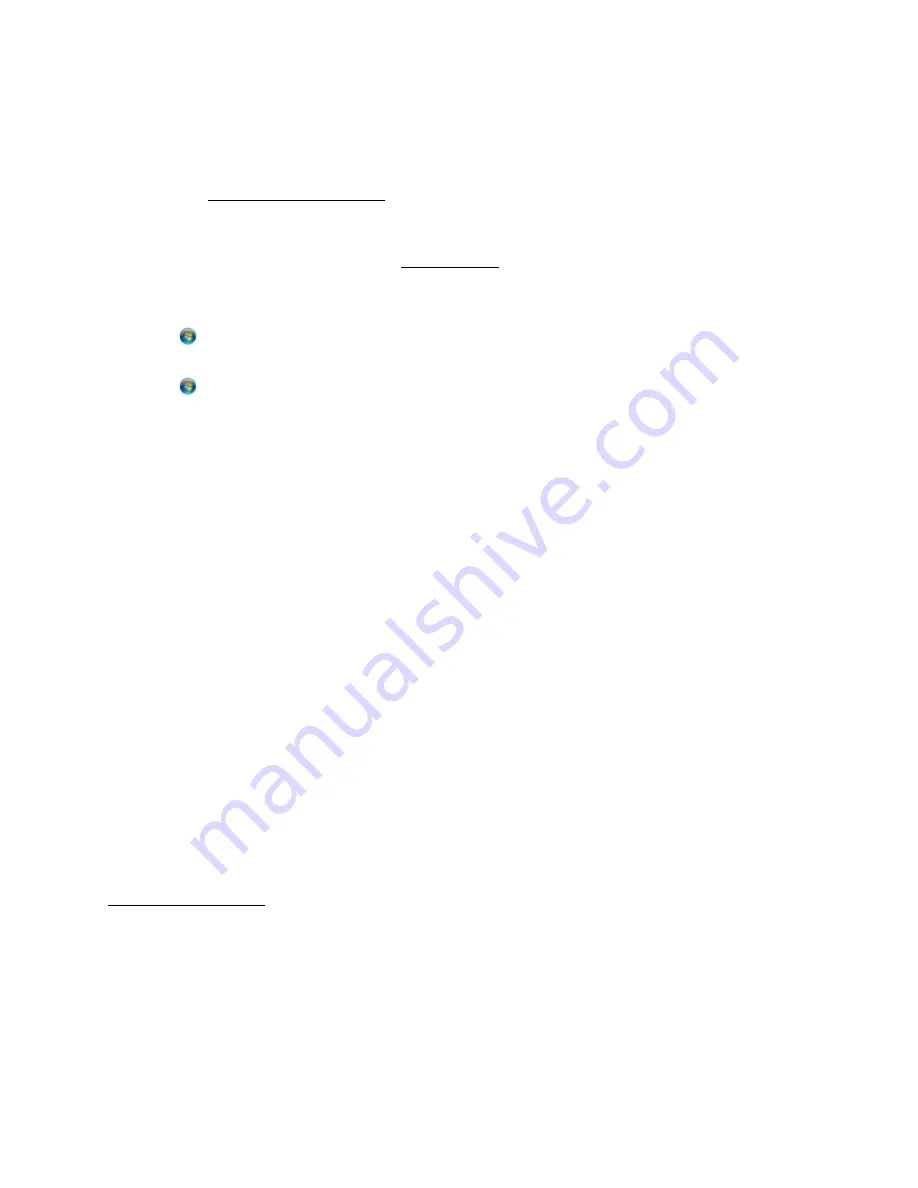
83
systems of the other computers. Click
OK
, then insert the printer software CD into the CD-
ROM drive.
4. Click
OK
or
Close
(if you installed additional drivers).
Now you can access the shared printer from other computers on the network.
Access Shared Printer Over the Network
Make sure you first set up the L800 as a shared printer.
1. Do one of the following:
Windows 7
:
Click
, then click
Devices and Printers
.
Windows Vista
:
Click ,
click
Control Panel
, and click
Printer
under Hardware and Sound.
Windows XP
:
Click
Start
, click
Control Panel
, and click
Printers and Other Hardware
or
Printers and
Faxes
.
2. Do one of the following:
Windows 7 and Windows Vista
:
Click
Add a printer
.
Windows XP
:
Double-click the
Add Printer
icon. The Add Printer Wizard opens. Click
Next
.
3. Do one of the following:
Windows 7 and Windows Vista
:
Click
Add a network, wireless or Bluetooth printer
, then click
Next
.
Windows XP
:
Select
A network printer, or a printer attached to another computer
, then click
Next
.
4. Follow the on-screen instructions to complete access to the shared printer.
You may need to insert the CD that came with the L800 and click
Have Disk
.
Mac OS X Network Setup
Install the printer software on the Mac OS X to which you connected it. Then follow the
instructions in this section to share and access it for printing.
Set Up Shared Printer
1. Turn on the printer.
2. Select
System Preferences
in the Apple menu or dock.
3. Select
Print & Fax
or
Print & Scan
.
4. Select your printer and click the
Share this printer on the network
checkbox.