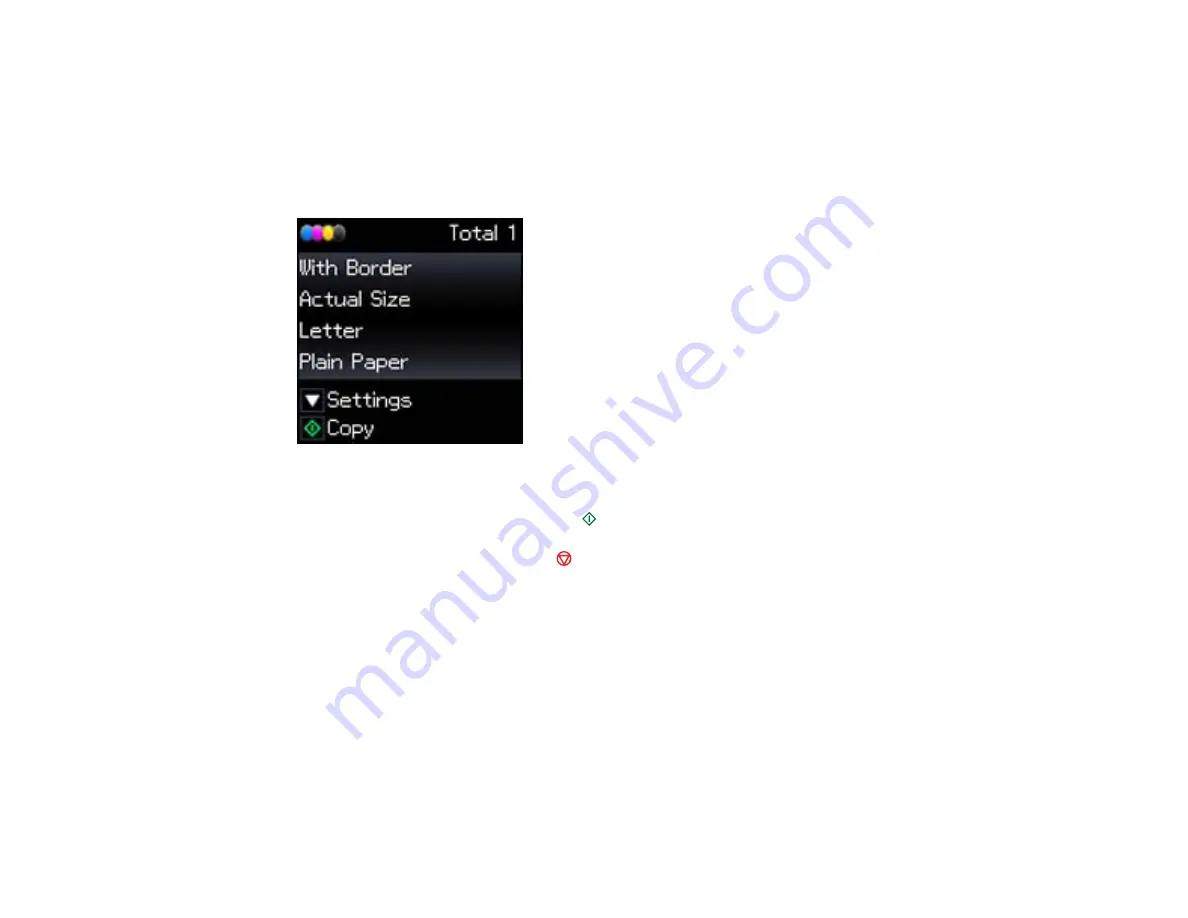
6.
Press the left and right arrow buttons to select one of the following:
•
Color
: for color copies
•
B&W
: for black-and-white copies
7.
To view the print settings for the copies, press the
OK
button.
You see the current settings:
8.
To change the print settings, press the down arrow button and select the necessary settings.
9.
When you are ready to copy, press the
start button.
Note:
To cancel copying, press the
stop button.
Parent topic:
Related topics
Placing Originals on the Product
Loading Paper
Selecting Print Settings for Copies
You can change the settings used for printing copies.
1.
Press the arrow button shown on the screen displaying the current print settings.
53
Summary of Contents for L455
Page 1: ...L455 User s Guide ...
Page 2: ......
Page 95: ...You see this window 95 ...
Page 112: ...You see this window 112 ...
Page 132: ...Related topics Selecting Epson Scan Settings 132 ...
Page 164: ...You see a window like this 4 Click Print 164 ...






























