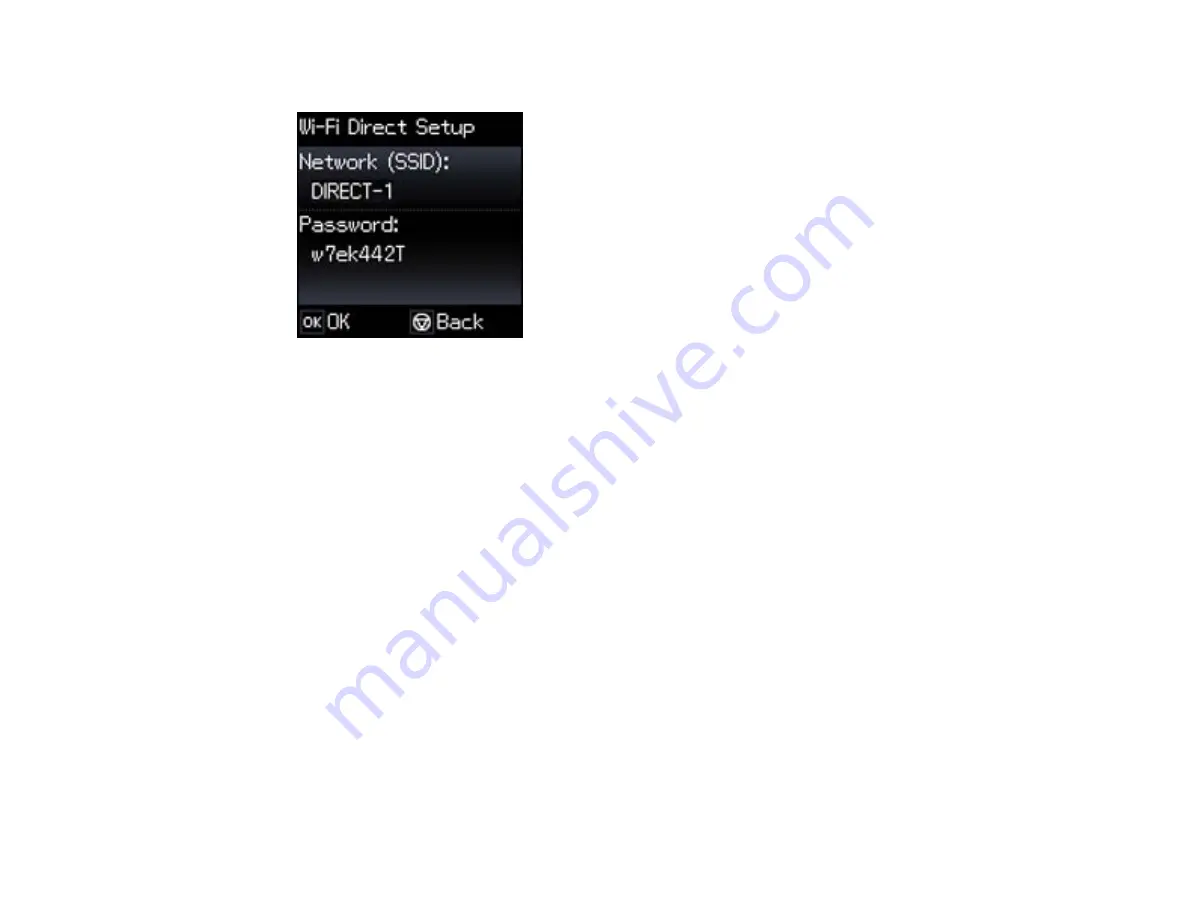
You see this screen:
7.
Use your computer or wireless device to select the Wi-Fi network name (SSID) displayed on the
LCD screen, then enter the password shown.
8.
Press the
OK
button to exit.
You see either an
AP
or
D
connection symbol on the LCD screen and should be able to print directly
to your product from your computer or device.
Note:
If the
AP
or
D
connection symbol is not displayed on the LCD screen, Wi-Fi Direct mode is not
enabled. Repeat these steps to try again.
Parent topic:
Wi-Fi Protected Setup (WPS)
If your network uses a WPS-enabled wireless router or access point, you can quickly connect your
product to the network using Wi-Fi Protected Setup (WPS).
Note:
To check if your router is WPS-enabled, look for a button labeled
WPS
on your router or access
point. If there is no hardware button, there may be a virtual WPS button in the software for the device.
Check your network product documentation for details.
Using WPS to Connect to a Network
Parent topic:
31
Summary of Contents for L455
Page 1: ...L455 User s Guide ...
Page 2: ......
Page 95: ...You see this window 95 ...
Page 112: ...You see this window 112 ...
Page 132: ...Related topics Selecting Epson Scan Settings 132 ...
Page 164: ...You see a window like this 4 Click Print 164 ...






























