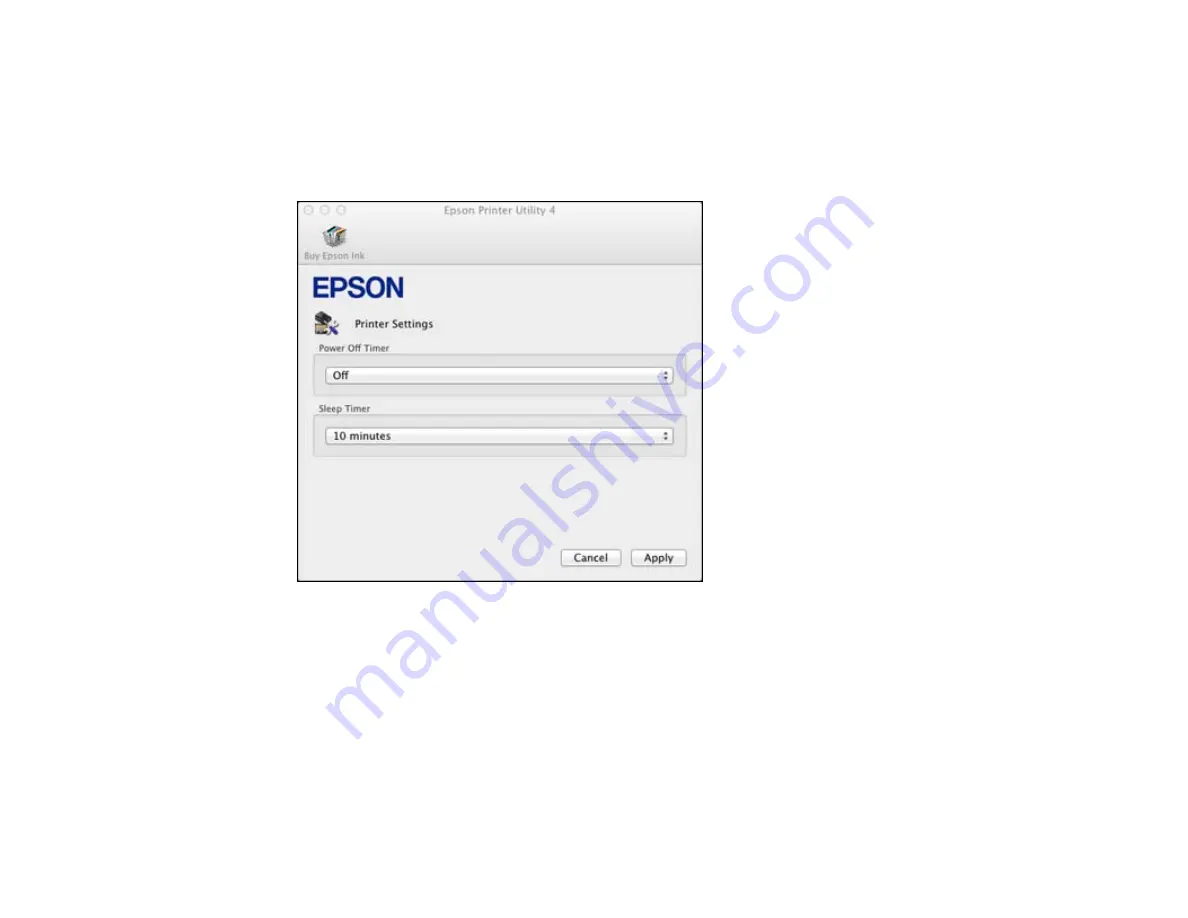
1.
In the Apple menu or the Dock, select
System Preferences
. Select
Print & Fax
,
Print & Scan
, or
Printers & Scanners
, select your product, and select
Options & Supplies
. Select
Utility
and select
Open Printer Utility
.
2.
Select
Printer Settings
.
You see this window:
3.
Select the length of time after which you want the product to automatically turn off when it is not in
use as the
Power Off Timer
setting.
4.
Click
Apply
.
5.
Close the Printer Settings window.
Parent topic:
21
Summary of Contents for L455
Page 1: ...L455 User s Guide ...
Page 2: ......
Page 95: ...You see this window 95 ...
Page 112: ...You see this window 112 ...
Page 132: ...Related topics Selecting Epson Scan Settings 132 ...
Page 164: ...You see a window like this 4 Click Print 164 ...






























