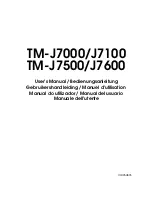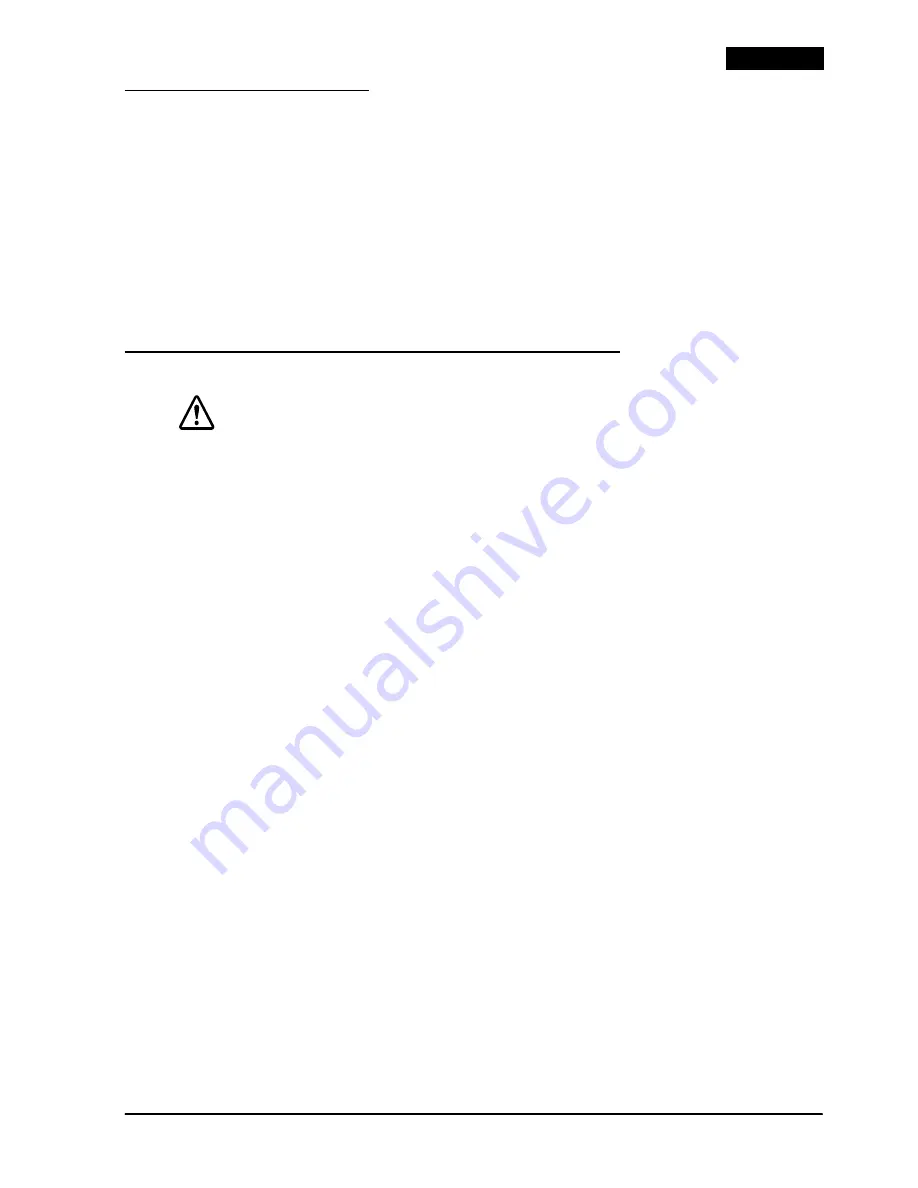
TM-J7000/J7100 – TM-J7500/J7600 User’s Manual
7
English
Inserting Slip Paper
Note:
Be sure the paper is flat, without curls, folds, or wrinkles.
Use only single sheet paper. Do not insert any multiple sheet paper, as this may cause a
paper jam.
Because the printer is an inkjet printer, pressure sensitive copy paper cannot be used.
To prevent jams, roll paper must be installed even for printing on slip paper.
Be sure to insert a slip with the right side of the paper against the right side of the
paper guide as far as it will go, as shown in illustration
G
. See the label
instructions attached to the printer as a guide.
Installing or Replacing an Ink Cartridge
CAUTION:
Usage:
Do not disassemble the cartridge. The ink can permanently stain clothing.
Do not refill ink cartridges. Spills can result, causing damage to the printer.
Do not remove the cartridge except to replace it or to prepare the printer
for shipment. Otherwise, ink may be wasted and the life of the ink cartridge
may be reduced.
For good printing quality, do not remove the ink cartridge from its packing
until immediately before installing it.
Use up the ink cartridge within 6 months after unpacking it.
The expiration date is indicated on the cartridge box or the ink cartridge itself.
Print quality problems may occur if an ink cartridge that is almost empty
(the
INK OUT
LED flashes) is removed and reinstalled.
A used cartridge may have some ink on the convex part of the bottom of
the cartridge. Avoid touching that part to keep your hands clean.
Do not puncture the convex part of the bottom of the ink cartridge or
remove the transparent film on the bottom of the ink cartridge; otherwise
the ink might leak.
Once the ink cartridge is used, the ink supply needle (plastic projection) in
the ink cartridge holder that supplies ink to the printer is covered with ink.
Avoid touching the cartridge holder to keep your hands clean.
Use Seiko Epson specified ink cartridges. Performance of the printer when
other ink cartridges are used is not guaranteed.
Do not open or close the ink cartridge cover during printing. Misalignment
of the print position will occur.
Storage:
Keep the ink cartridge out of the reach of children. Do not drink the ink.
Do not store the ink cartridge where it will be subject to high temperatures
or freezing.