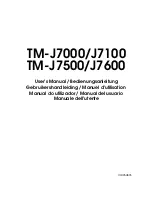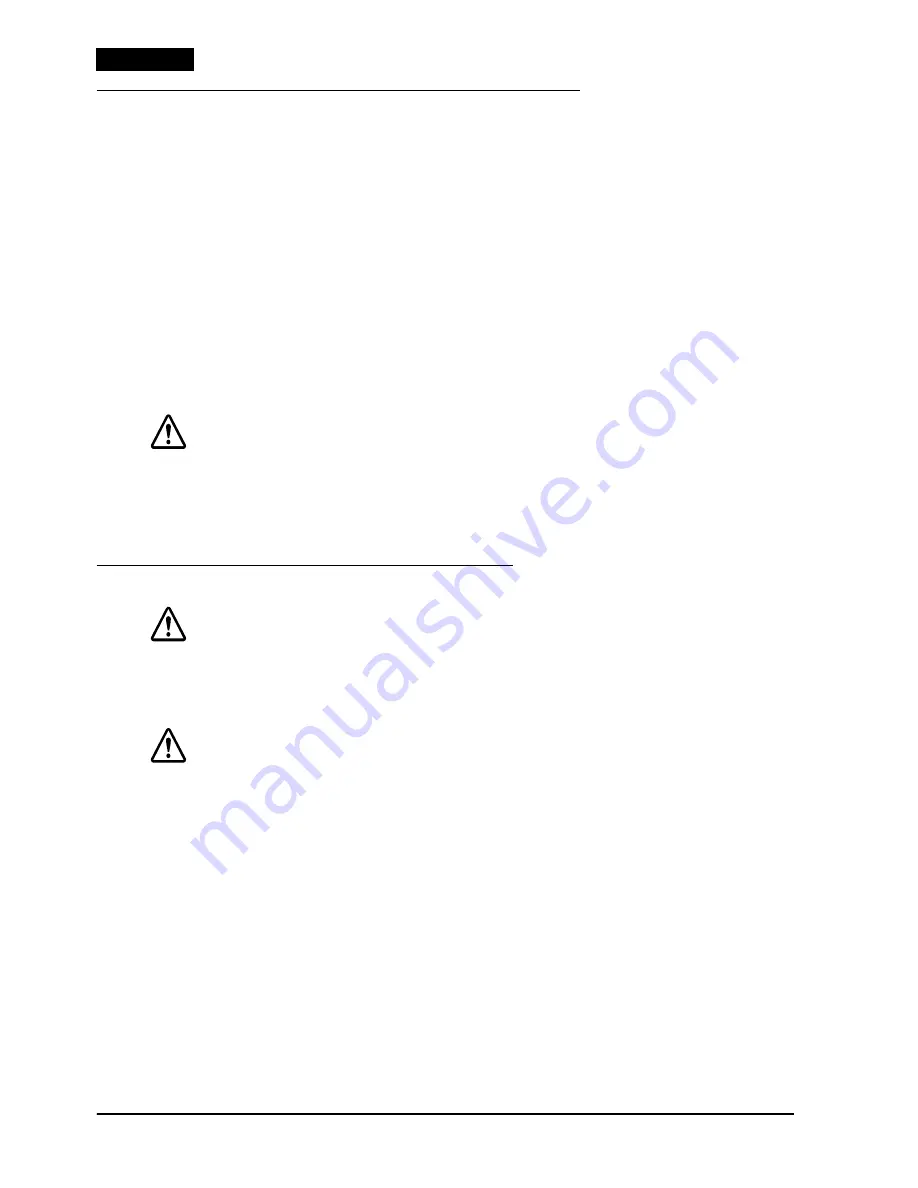
6
TM-J7000/J7100 – TM-J7500/J7600 User’s Manual
English
Power Switch and Power Switch Cover
The power switch is on the front of the printer. Press the power switch to turn on
the printer.
To maintain print quality (by capping the print head), be sure to follow these
instructions for turning off the power: Wait at least 8 seconds after printing on roll
paper or after removing a cut sheet; then turn off the power switch.
Note:
Never open the printer cover or turn off the printer when the
POWER
LED is flashing.
Power Switch Cover
You can use the enclosed power switch cover to make sure that the power switch
is not accidentally pressed. Just press the cover into place to install it. If you need
to turn the power switch on or off with the cover attached, you can insert a thin
tool into one of the holes in the cover to operate the switch. See illustration
C
.
WARNING:
If an accident occurs when the power switch cover is attached,
immediately unplug the power supply cable to avoid fire.
If you are going to store the printer or leave it unused for a long time, turn it off
using the power switch on the printer.
Installing or Replacing Roll Paper
CAUTION:
Be careful not to insert your fingers into the paper exit. The cutter blade is
installed inside the paper exit and you might be injured.
See illustration
D
.
CAUTION:
Be sure to use roll paper that meets the specifications.
Follow these steps to install or replace paper:
1.
Make sure the printer is on.
2.
Open the roll paper cover by pressing the cover open button. See
illustration
E
.
3.
Remove the used roll paper core if there is one.
4.
Put the roll paper inside the printer in the correct direction, as shown in
illustration
F
.
5.
Pull out the leading edge of the roll paper; then close the roll paper cover until
it is firmly locked by pushing the top of the cover.
6.
The printer will automatically feed the roll paper to remove any slack in the
paper.
Note:
Do not open the roll paper cover during printing or paper feeding.