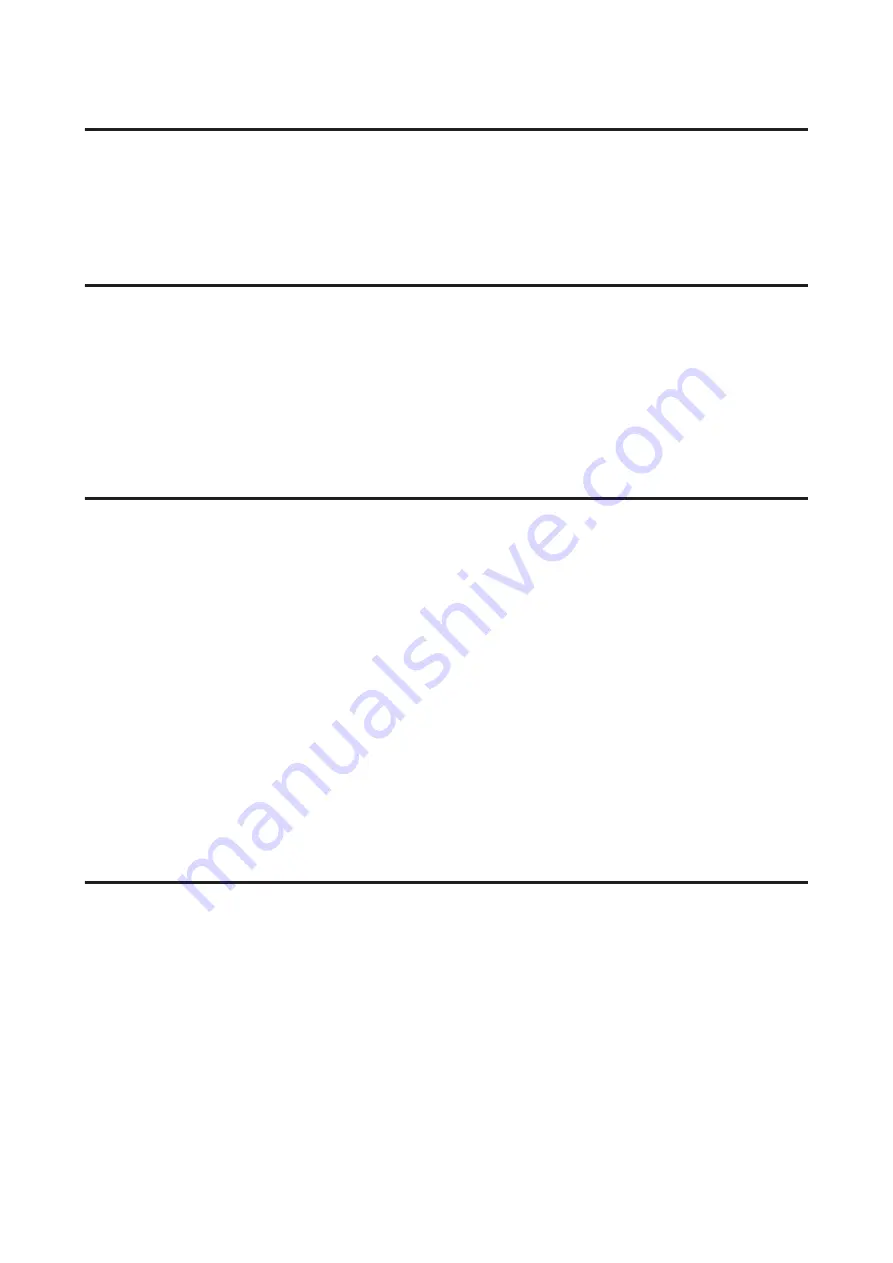
Size or position of copied image is incorrect
❏
If the edges of the copy are cropped off, move the original slightly away from the corner.
❏
Clean the scanner glass.
&
“Cleaning the exterior of the product” on page 87
Inverted image
❏
For Windows, clear the
Mirror Image
check box from the More Options window of your printer driver, or turn
off the Mirror Image setting in your application.
For Mac OS X, clear the
Mirror Image
check box in
Print Settings
in the Print dialog box of your printer driver, or
turn off the Mirror Image setting in your application.
❏
Uninstall the printer driver, then reinstall it.
&
“Uninstalling Your Software” on page 91
Blank pages print
❏
Check the ink tank. If the tank is empty, refill the ink immediately and run the Head Cleaning utility.
&
“Cleaning the Print Head” on page 79
❏
Make sure the printer driver settings are appropriate for the paper size you are using.
For Windows, check the Main window.
For Mac OS X, check the Page Setup dialog box or Print dialog box.
❏
For Windows, check the
Skip Blank Page
setting by clicking the
Extended Settings
button on the Maintenance
window of the printer driver.
For Mac OS X, select
On
from the Skip Blank Page. To display the Skip Blank Page, click through the following
menus:
System Preferences
,
Printers & Scanners
(for Mac OS X 10.9) or
Print & Scan
(for Mac OS X 10.8 or 10.7)
or
Print & Fax
(for Mac OS X 10.6), your product (in the Printers list box),
Options & Supplies
, and then
Driver
.
❏
Uninstall the printer driver, then reinstall it.
&
“Uninstalling Your Software” on page 91
Printed side is smeared or scuffed
❏
If the paper is curled toward the printable side, flatten it or curl it slightly in the opposite direction.
❏
Load a A4-size plain paper until the paper is not smeared with ink.
&
“Cleaning the interior of the product” on page 87
❏
Uninstall the printer driver, then reinstall it.
&
“Uninstalling Your Software” on page 91
User’s Guide
Troubleshooting for Printing/Copying
107






























