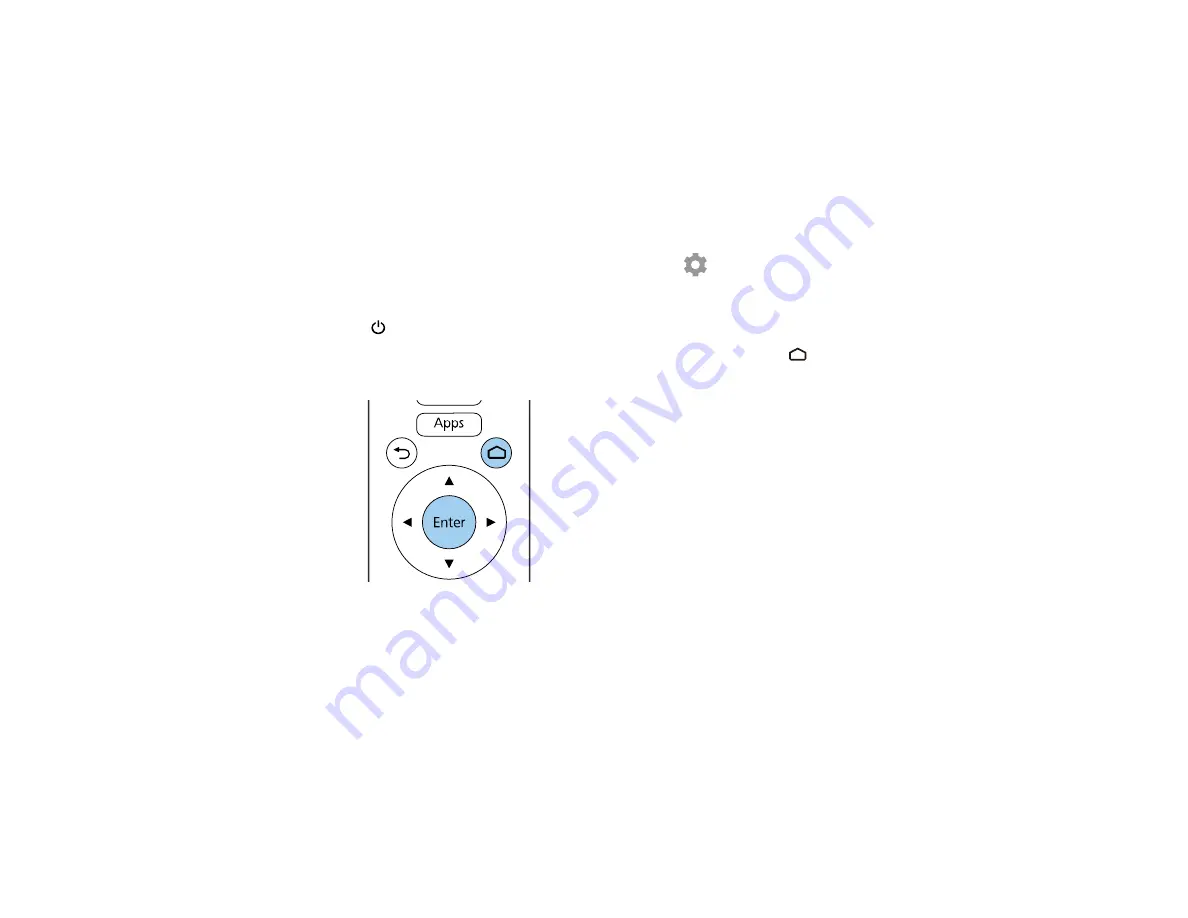
36
Parent topic:
Related references
Projector Setup Settings - Extended Menu
Setting Up Android TV
Android TV must be set up when you turn on the projector for the first time.
Note:
A Google account is required to use certain features. Some apps require a paid subscription. After
initial setup, you can change the settings by selecting the
icon at the top right of the Android TV
Home screen.
1.
Press the
power button on the projector or remote control.
2.
When the pairing screen is displayed, press and hold the
Enter
and
Home remote control buttons
at the same time.
The light on the remote control flashes until pairing is complete.
3.
Use the remote control arrow and
Enter
buttons to select the language you want to use from the
language selection screen.
4.
Do one of the following:
• Select
Continue
to use an Android phone to set up the projector's Wi-Fi and Google account
settings. Follow the on-screen instructions and skip to step 7.
• Select
Skip
to set up the projector's Wi-Fi and Google account settings manually. Go to the next
step.
Summary of Contents for Home Cinema 2350
Page 1: ...Home Cinema 2350 User s Guide ...
Page 2: ......
Page 8: ......
Page 20: ...20 Android TV remote control 1 Power button 2 Directional pad ...
Page 23: ...23 Front Rear Front Ceiling ...
Page 34: ...34 1 Remove the rear cover 2 Connect the streaming media player to the projector s HDMI2 port ...
Page 93: ...93 Panel Alignment Parent topic Adjusting the Menu Settings ...






























