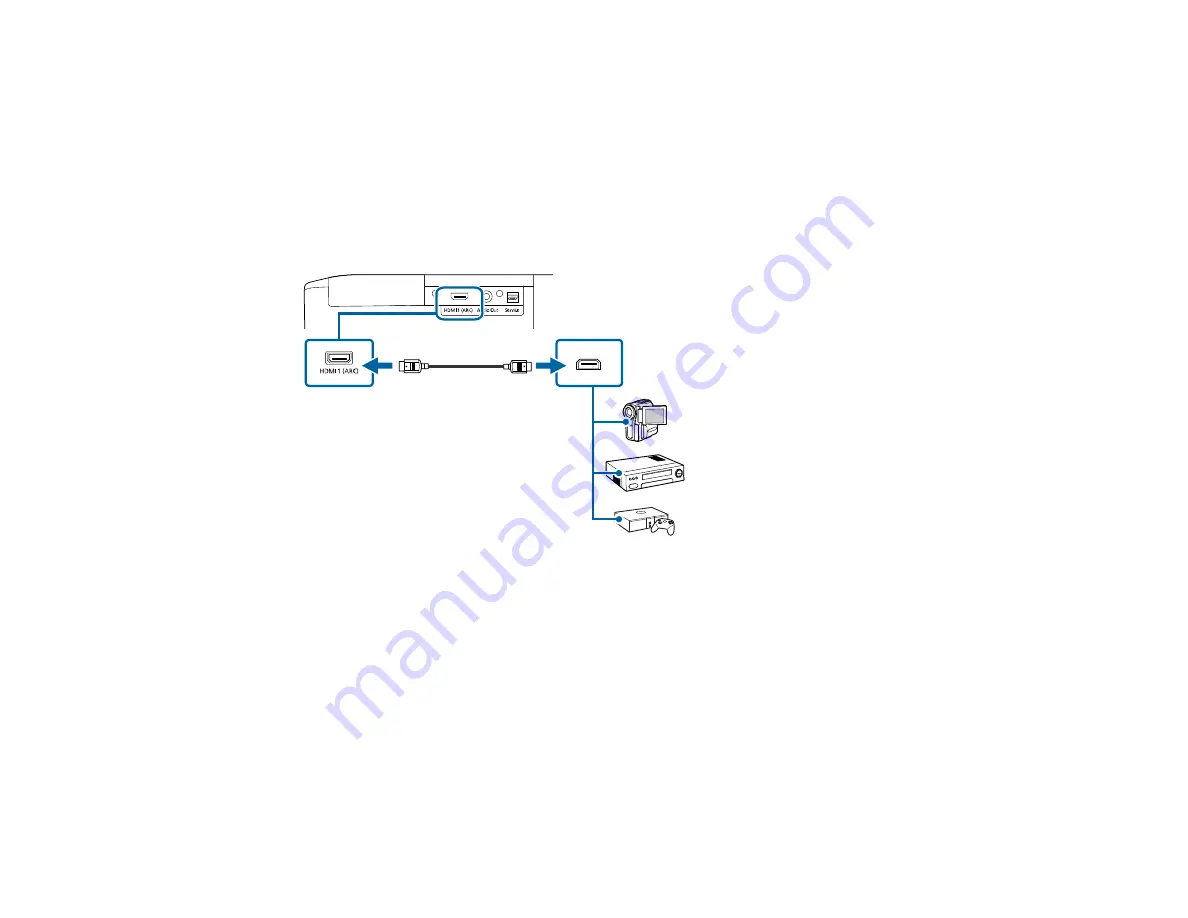
30
Caution:
Do not turn on the video source before connecting it to the projector. Doing so could damage
the projector.
Note:
When projecting images with 4K Enhancement at 60Hz, use an HDMI 2.1 rated cable (ultra-high
speed). If you use an incompatible cable, images may not be displayed correctly. You can try correcting
the images by changing the
EDID
setting in the projector's Signal menu.
1.
Connect the HDMI cable to your video source's HDMI output port.
2.
Connect the other end to the projector's HDMI port.
Note:
The projector converts the digital audio signal sent from your video source into a mono analog
signal for the internal speaker or a stereo analog signal if you are connecting to external speakers.
Note:
If you connected a game console, it may take a few seconds for your image to appear when you
switch to the game console's input source. To reduce the potential lag in response time to game
commands, set your game console's output format to a progressive signal of 480p, 720p, or higher. See
your game console documentation for instructions.
You can also select the
Fast
Image Processing setting to reduce lag time.
Note:
When an audio/video source that meets the HDMI CEC standard is connected to the projector's
HDMI port, you can use the projector's remote control to control certain features of the linked device by
turning on the
HDMI Link
setting in the Settings menu.
Summary of Contents for Home Cinema 2350
Page 1: ...Home Cinema 2350 User s Guide ...
Page 2: ......
Page 8: ......
Page 20: ...20 Android TV remote control 1 Power button 2 Directional pad ...
Page 23: ...23 Front Rear Front Ceiling ...
Page 34: ...34 1 Remove the rear cover 2 Connect the streaming media player to the projector s HDMI2 port ...
Page 93: ...93 Panel Alignment Parent topic Adjusting the Menu Settings ...






























