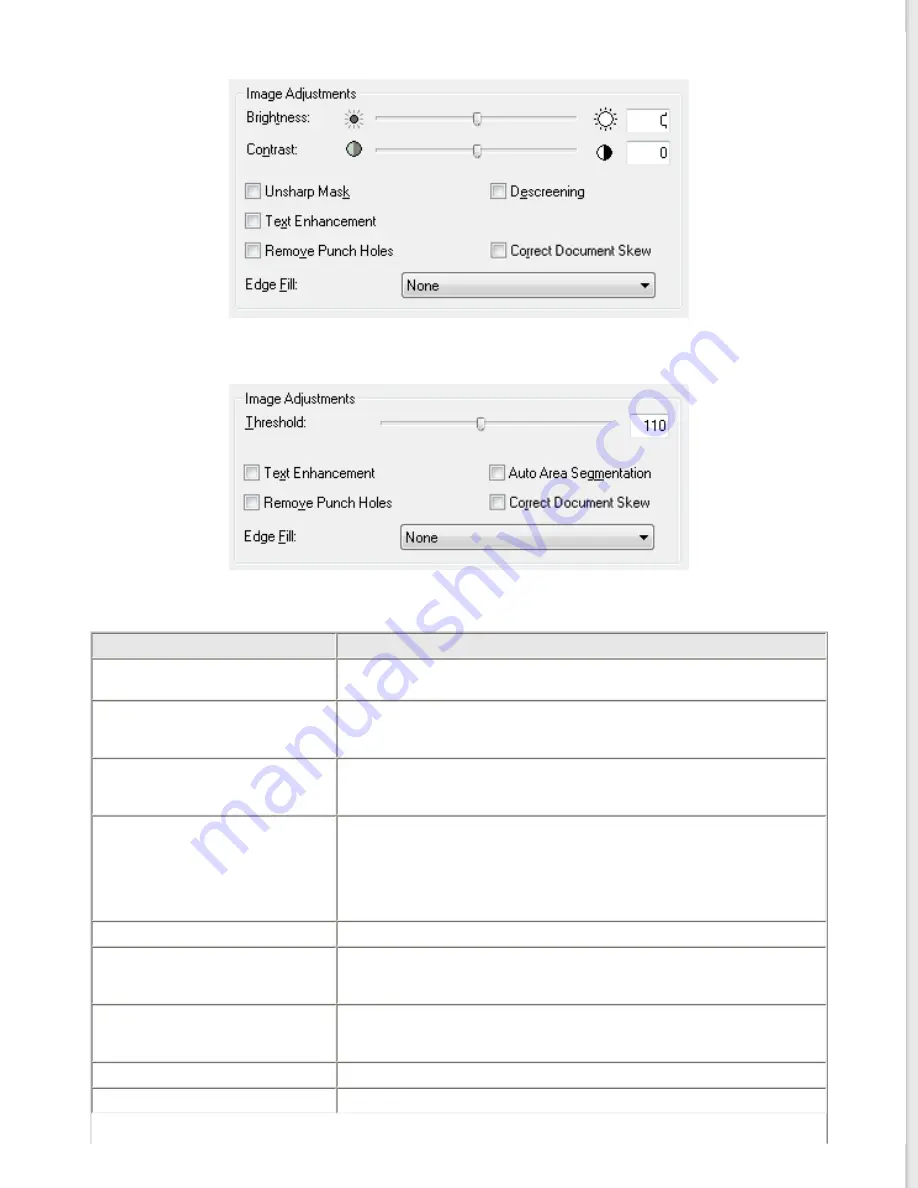
Image Type: Color or Grayscale
Image Type: Black & White
The table below describes the settings available. For details on adjusting these settings, see Epson Scan Help.
Setting
Description
Brightness
Adjusts the overall image lightness and darkness. This setting is
available only when the Image Type is set to Color or Grayscale.
Contrast
Adjusts the difference between the light and dark areas of the overall
image. This setting is available only when the Image Type is set to
Color or Grayscale.
Unsharp Mask
Turn on to make the edges of image areas clearer for an overall
sharper image. Turn off to leave softer edges. This setting is available
only when the Image Type is set to Color or Grayscale.
Descreening
Removes the rippled pattern that can appear in subtly-shaded image
areas, such as in skin tones. Also improves results when scanning
magazine or newspaper images which include screening in their
original print processes. This setting is available only when the Image
Type is set to Color or Grayscale. The results of descreening do not
appear in the preview, only in your scanned image.
Text Enhancement
Enhances text recognition when scanning text documents.
Threshold
Adjusts the level at which the black areas in text and line art are
delineated, improving text recognition in OCR programs. This setting
is available only when the Image Type is set to Black & White.
Auto Area Segmentation
Makes grayscale images clearer and text recognition more accurate by
separating the text from the graphics. This setting is available only
when the Image Type is set to Black & White.
Remove Punch Holes
Removes the hole of punches in the output image.
Correct Document Skew
Detects the skew of the original images and corrects them.
















































