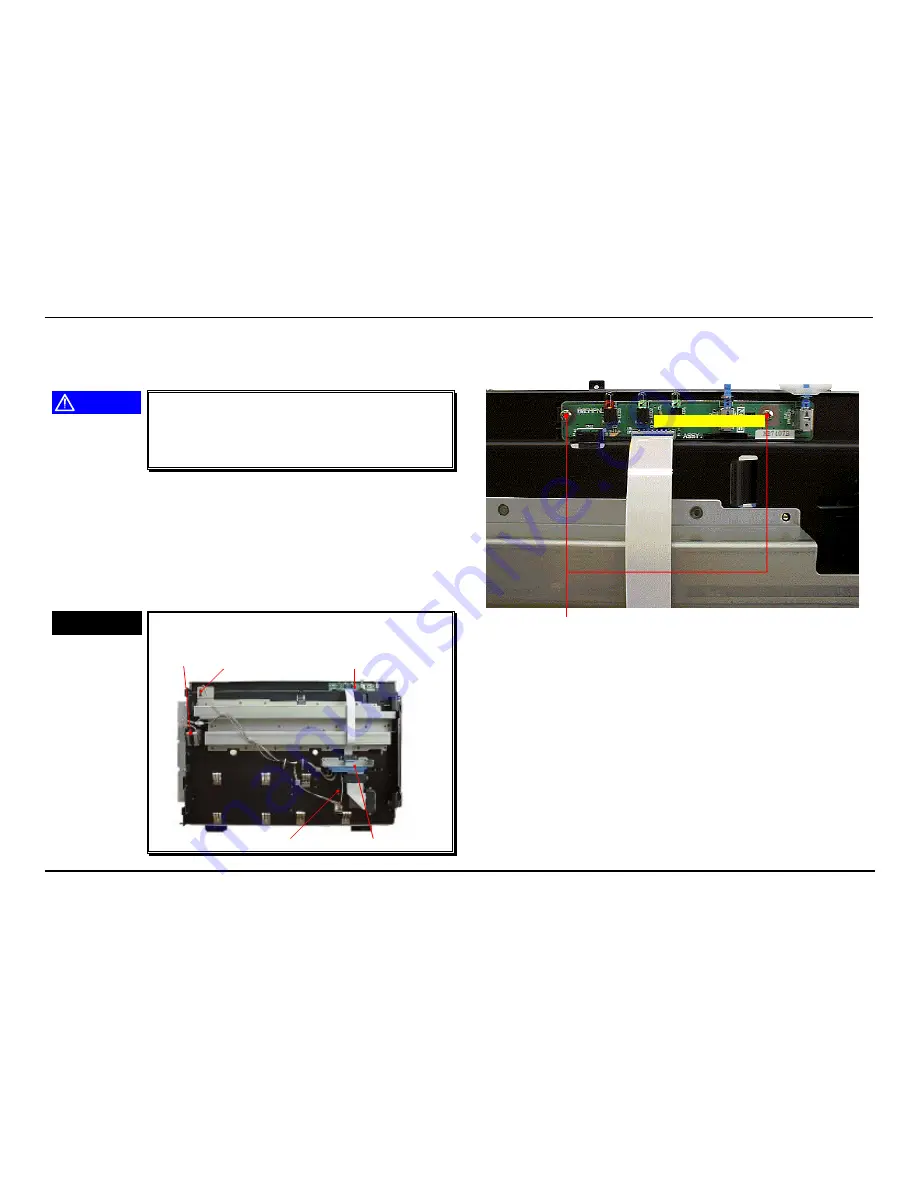
GT-12000
Disassembly and Assembly
Rev. A
4-7
4.2.3 Scanner Mechanism Disassembly
The rest part of the chapter describes the procedures for removing the
major parts/units in the scanner mechanism.
CAUTION
Note that producing this scanner requires rather
precise assembly and adjustment to ensure
accurate control system. Therefore, never
disassemble any scanner parts unless specified to
do so.
4.2.3.1 Panel Board Assembly Removal
1. Remove the scanner mechanism. (See Section 4.2.2.2.)
2. Turn the mechanism over and place it on a flat surface.
3. Disconnect all connector cables from the panel board assembly.
4. Remove 2 screws (No.6) securing the panel board assembly and
remove it.
CHECK POINT
ü
ü
ü
ü
Unit arrangement at the bottom of the mechanism
is as shown below.
Motor (CR) HP Sensor (CR)
Panel Board Assembly
Sub Board Assembly
HP Sensor (AF)
Screws (No.6)
Panel Board Assembly
Figure 4-10. Panel Board Assembly Removal
Summary of Contents for GT-1200
Page 1: ...EPSON EPSON EPSON France S A SERVICE MANUAL GT 1200 PRODUIT ...
Page 2: ...SERVICE MANUAL Color Image Scanner EPSON GT 12000 4008511 ...
Page 6: ...REVISION STATUS Rev Date Page s Contents A 1997 10 20 All First release ...
Page 10: ...PRODUCT DESCRIPTIONS C H A P T E R 1 ...
Page 19: ...OPERATING PRINCIPLES C H A P T E R 2 ...
Page 25: ...TROUBLESHOOTING C H A P T E R 3 ...
Page 36: ...DISASSEMBLY AND ASSEMBLY C H A P T E R 4 ...
Page 55: ...ADJUSTMENT C H A P T E R 5 ...
Page 57: ...MAINTENANCE C H A P T E R 6 ...
Page 59: ...APPENDIX C H A P T E R 7 ...
Page 65: ...GT 12000 Appendix Rev A 7 6 7 2 COMPONENT LAYOUT Figure 7 2 Component Layout B054MAIN Board ...
Page 66: ...GT 12000 Appendix Rev A 7 7 Figure 7 3 Component Layout B054PSH Board ...
Page 69: ...GT 12000 Appendix Rev A 7 10 7 4 EXPLODED DIAGRAMS Figure 7 6 Exploded Diagrams 1 ...
Page 70: ...GT 12000 Appendix Rev A 7 11 Figure 7 7 Exploded Diagrams 2 ...
Page 71: ...SERVICE MANUAL ADF Auto Document Feeder 4008512 ...
Page 75: ...REVISION STATUS Rev Date Page s Contents A 1997 10 20 All First release ...
Page 80: ...PRODUCT DESCRIPTIONS C H A P T E R 1 ...
Page 85: ...OPERATING PRINCIPLES C H A P T E R 2 ...
Page 106: ...TROUBLESHOOTING C H A P T E R 3 ...
Page 113: ...DISASSEMBLY AND ASSEMBLY C H A P T E R 4 ...
Page 125: ...ADJUSTMENT C H A P T E R 5 ...
Page 135: ...MAINTENANCE C H A P T E R 6 ...
Page 152: ...APPENDIX C H A P T E R 7 ...
Page 155: ...ADF Appendix Rev A 7 3 7 2 EXPLODED DIAGRAMS Figure 7 1 Exploded Diagram 1 ...
Page 156: ...ADF Appendix Rev A 7 4 Figure 7 2 Exploded Diagram 2 ...
Page 157: ...ADF Appendix Rev A 7 5 Figure 7 3 Exploded Diagram 3 ...
















































