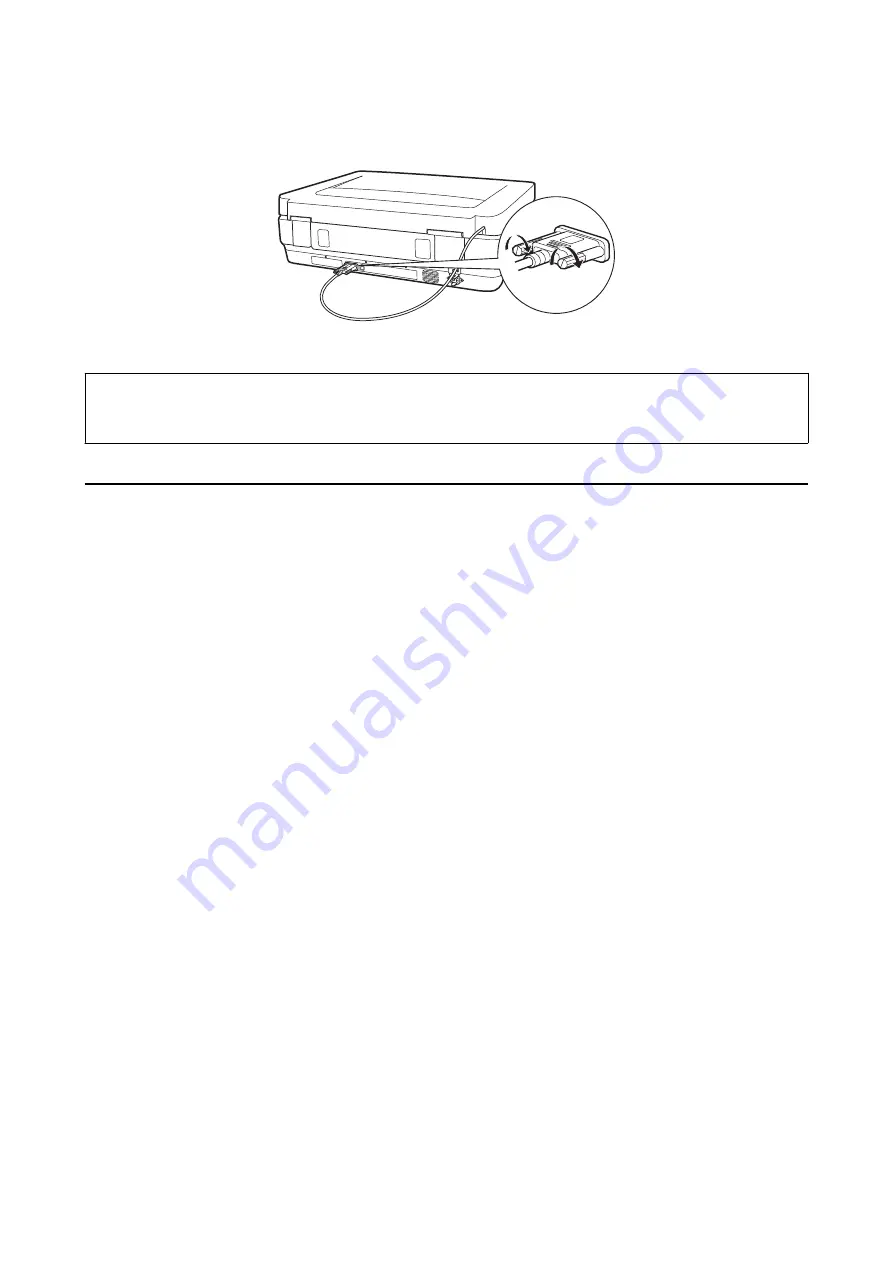
7.
Connect the Transparency Unit’s connector to the option connector at the back of the scanner.
8.
Connect the power cord to the scanner and then turn on the scanner.
c
Important:
Do not put heavy objects on the Transparency Unit; otherwise the unit may be damaged.
Setting and Placing Films
Note:
❏
Before scanning films, make sure you use a soft cloth to wipe the Transparency Unit glass and the scanner glass.
❏
When scanning films, select the
Photo Mode
in Epson Scan 2, and make sure you set the
Document Source
and
Document Type
correctly.
1.
Open the Transparency Unit.
2.
Place the film in the appropriate holder.
3.
Place the film holder on the scanner glass, aligning it with the notch on the transparency guide. Make sure the
glossy side of the film is facing down.
4.
Close the Transparency Unit.
If the document mat is installed in the Transparency Unit, remove it.
Use your scanner software to scan the film.
Note:
❏
Make sure the Transparency Unit is completely closed; otherwise, an option error occurs and you cannot scan.
❏
Store the document mat in the pocket on the top of the Transparency Unit when not in use.
Related Information
&
“Installing the Transparency Unit” on page 41
User's Guide
Using the Transparency Unit
43






























