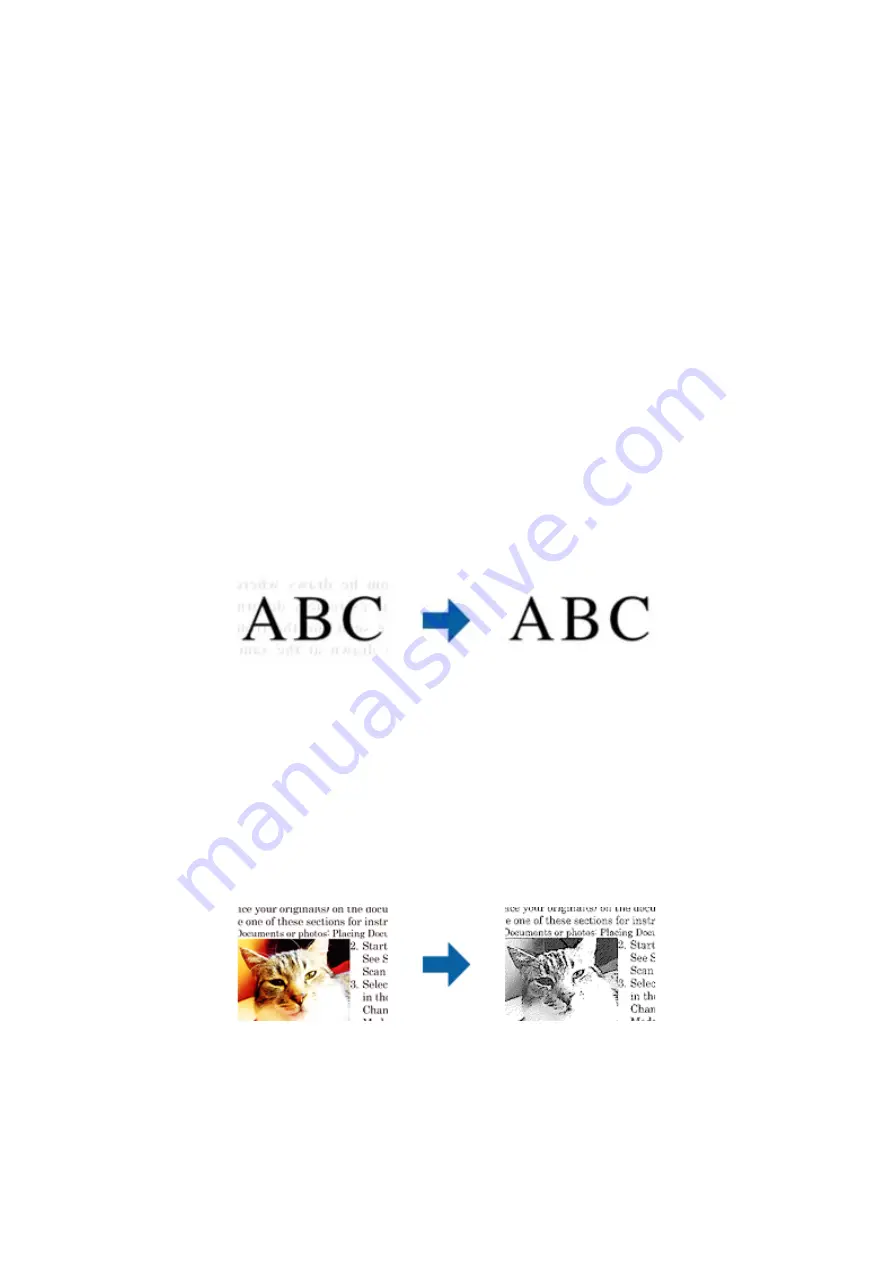
To check for moiré patterns, display the image at 100 % (1:1). If the displayed image is zoomed out, the image
appears rough and may look like it has moiré patterns.
Note:
❏
To use this feature, set the
Resolution
on the
Main Settings
tab to 600 dpi or less.
❏
This feature is not available when selecting the
Main Settings
tab >
Image Type
>
Black & White
.
❏
This feature is not available when scanning films.
❏
The effect of this feature cannot be checked in the preview window.
❏
This feature softens the sharpness of the scanned image.
Image Option
You can select the effect for the scanned image.
Text Enhancement
You can make blurred letters in the original clear and sharp. You can also reduce the offset or unevenness of the
background.
You can select the level of the effect when selecting the
Main Settings
tab >
Image Type
>
Color
or
Grayscale
.
Note:
To use this feature, set the
Resolution
on the
Main Settings
tab to 600 dpi or less.
Auto Area Segmentation
You can make letters clear and images smooth when performing black and white scanning for a document that
contains images.
You can adjust the quality of the image part of the original from
Brightness
and
Contrast
.
Note:
❏
You can only make settings for this feature when selecting the
Main Settings
tab >
Image Type
>
Black & White
.
❏
To use this feature, set the
Resolution
on the
Main Settings
tab to 600 dpi or less.
User's Guide
Advanced Scanning
35






























